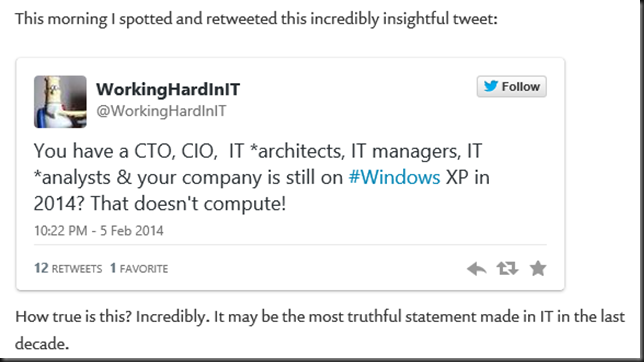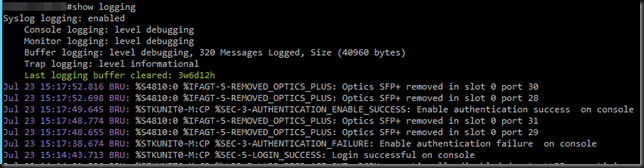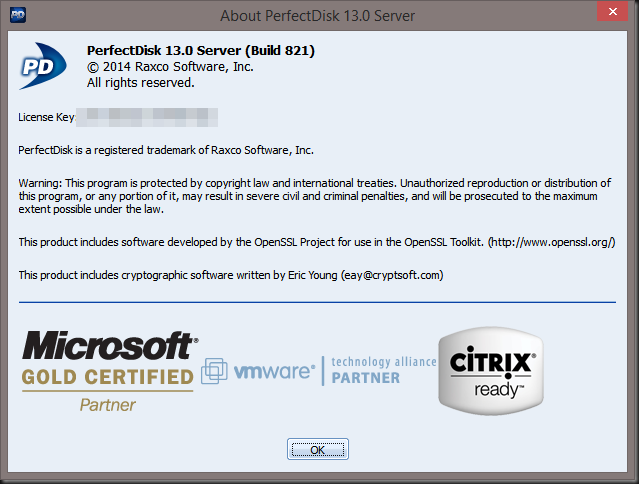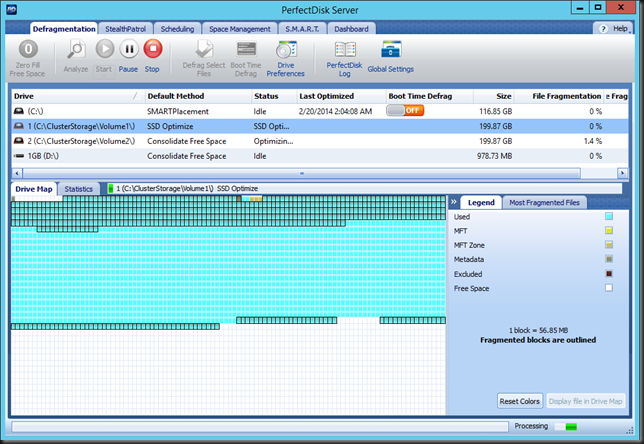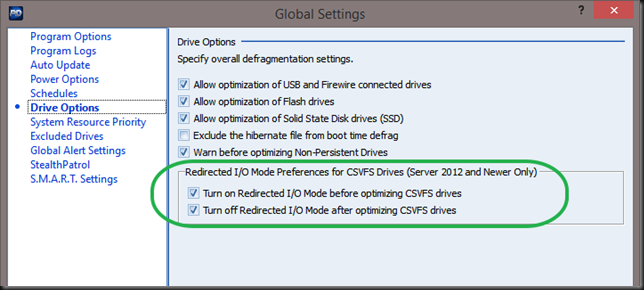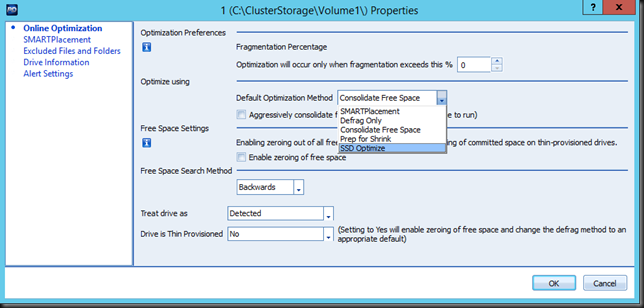Lingering or phantom Hyper-V checkpoints or snapshots
Once in a while the merging of checkpoints, previously known as snapshots, in Hyper-V goes south. An example of this is when checkpoints are not cleaned up and the most recent avhdx or multiple of these remains in use as active virtual disk/still even as you don’t see them anymore as existing in the Hyper-V Manager UI for example. When that happens you can try looking at the situation via PowerShell to see if that show the same situation. Whatever the cause, once in while I come across virtual machines that have one or more avhdx (or avdh) active that aren’t supposed to be there anymore. In that case you have to do some manual housekeeping.
Now please, do not that in Windows Server 2012(R2) Hyper-V replica is using checkpoints and since Windows Server 2012 R2 backups also rely on this. Just because you see a snapshot you didn’t create intentionally, don’t automatically think they’re all phantoms. They might exits temporarily for good reason ![]() . We’re talking about dealing with real lingering checkpoints.
. We’re talking about dealing with real lingering checkpoints.
Housekeeping
Housekeeping comes in a couple of variants form simply dusting of to industrial cleaning. Beware of the fact that the latter should never be a considered a routine operation. It’s not a normal situation. It’s a last ditch resort and perhaps you want to call support to make sure that you didn’t miss anything else.
Basically you have tree options. In order of the easiest & safest to do first these are:
- Create a new checkpoint and delete it. Often that process will take care of merging the other (older) lingering avhd/avhdx files as well. This is the easiest way to deal with it and it’s as safe as it gets. Hyper-V cleans up for you, you just had to give it a kick start so to speak.
- Shut down the VM and create a new checkpoint. Export that newly created checkpoint. Yes you can do that. This will create a nicely exported virtual machine that only has the relevant vhd/vhdx files and no more checkpoints (avhd/avhdx). Do note that this vhd/vhdx is dynamically expanding one. If that is not to your liking you’ll need to convert it to fixed. But other than that you can dump the old VM (don’t delete everything yet) and replace it by importing the one you just exported. For added security you could first copy the files for save guarding before you attempt this.
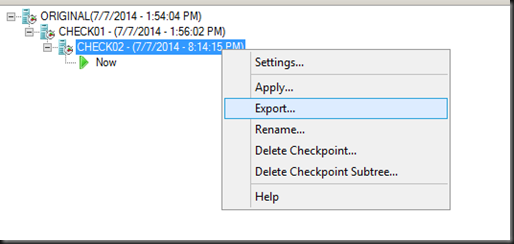
- Do manual mergers. This is a more risky process & prone to mistakes. So please do this only on a copy of the files. That way you’ll give Microsoft Support Services a fighting change if things don’t work out or you make a mistake. Also note that in this case you get one or more final VHDX files which you’ll use to create a new virtual machine with to boot from. It’s very hands on.
So that’s the preferred order of things to try/do in regards to safety. The 3rd option, is the last resort. Don’t do it before you’ve tried options 1 and 2. And as said above, if you do need to go for option 3, do it on copies.If you’re unsure on how to proceed with any of this, get an expert involved.
There’s actually another option which is very save but not native to Hyper-V. In the running virtual machine which current state you want to preserve do a V2V using Disk2vhd v2.01. Easy and sort of idiot proof if such a thing exists.
In a next blog post I’ll walk you through the procedure for the 3rd option. So if this is your last resort you can have practiced it before you have to use it in anger. Bit please, if needed, and do make sure it’s really needed as discussed above, try 1 first. If that doesn’t do it. Then try option 2. If that also fails try option 3. Do not that for option 2 and 3 you will have to create a new virtual machine with the resulting VHDX, having the required settings documented will help in this case.