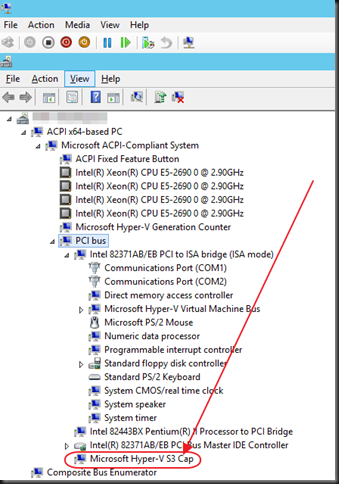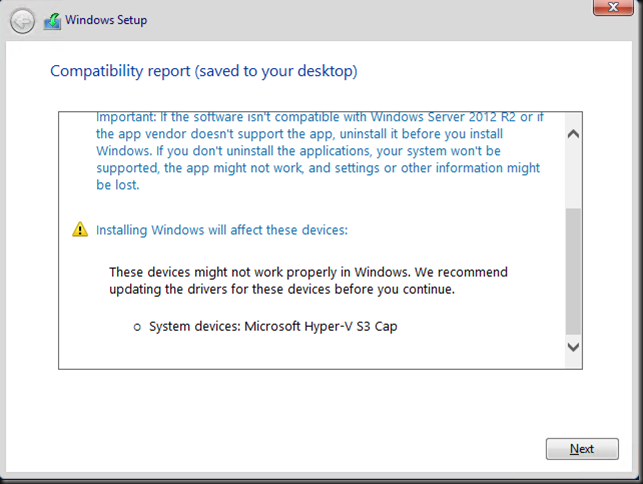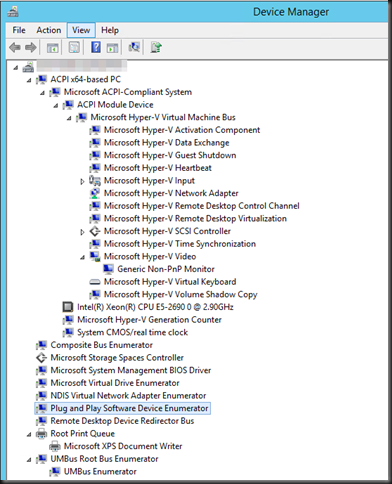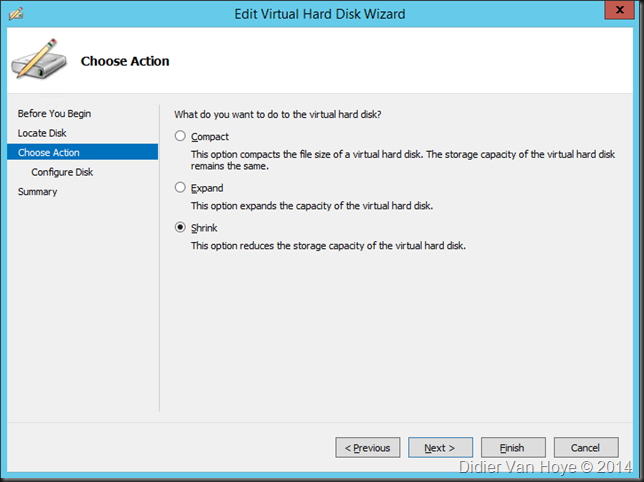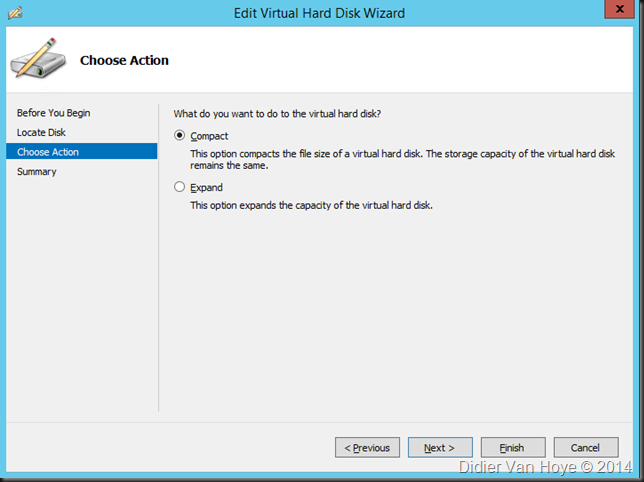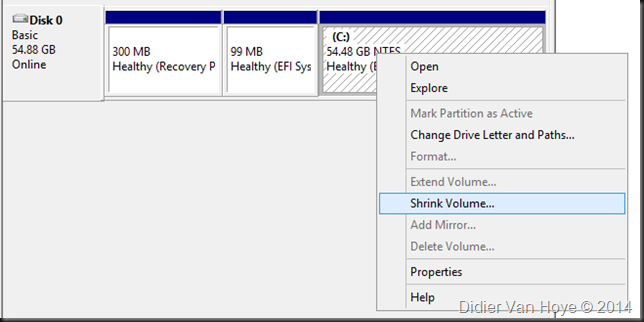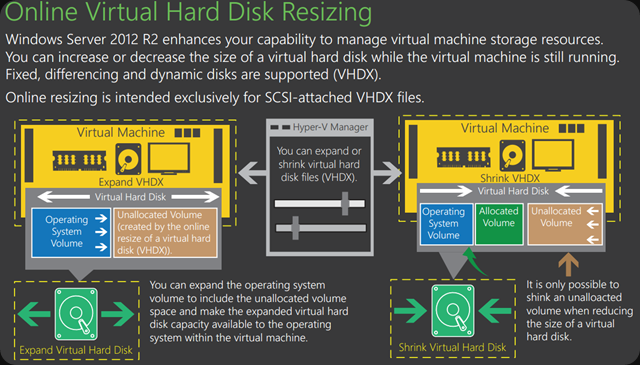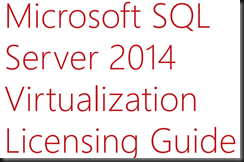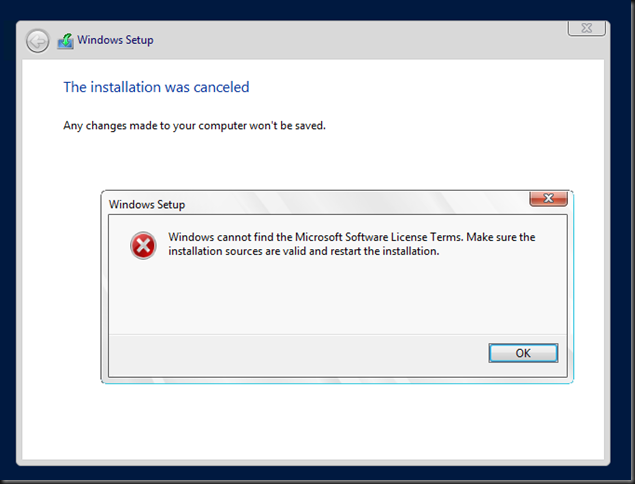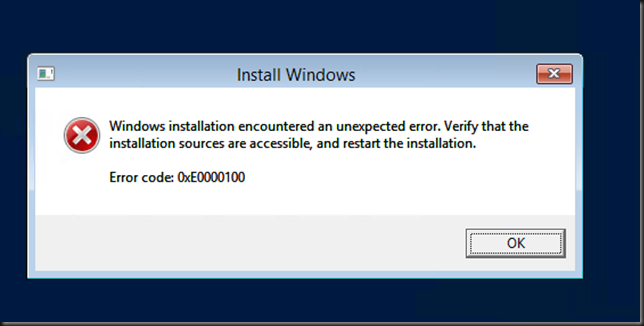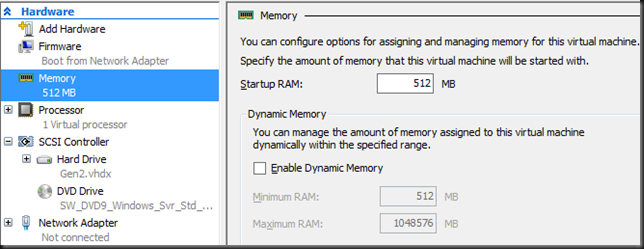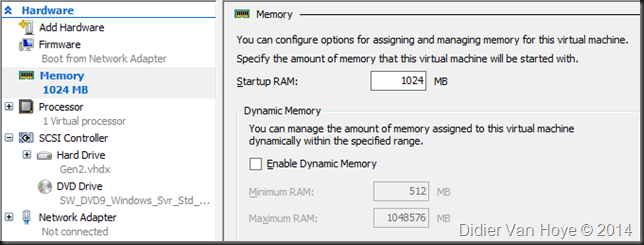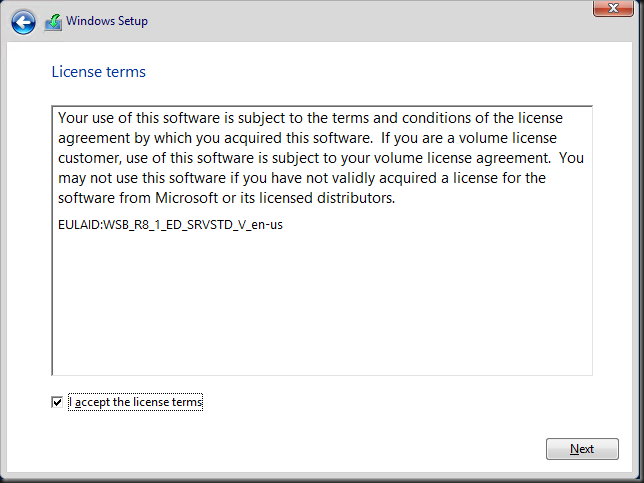As I watched the Intel E5 v3 launch event & DELL releasing their next generation servers to the public to purchase there is a clear opportunity for hardware renewal next year. I’m contemplating on what the new Intel E5 v3 18 core processors

and the great DELL generation 13 PowerEdge Servers mean for the Hyper-V and SQL server environments under my care.

For the Hyper-V clusters I’m in heaven. At least for now as Windows is still licensed per socket at the time of writing. vNext has me worried a bit, thinking about what would happen if that changes to core based licensing to. Especially with SQL Server virtualization. I do hope that if MSFT ever goes for per core licensing for the OS they might consider giving us a break for dedicated SQL Server Hyper-V clusters.
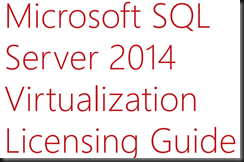
For per core licensing with SQL Server Enterprise we need to run the numbers and be smart in how we approach this. Especially since you need Software Assurance to be able to have mobility & failover / high availability. All this at a time you’re told significant cost cutting has to happen all over the board.
So what does this mean? The demise of SQL Server in the Enterprise like some suggest. Nope. The direct competitors of SQL Server in that arena are even more expensive. The alternatives to SQL are just that, in certain scenarios you don’t need SQL (Server) or you can make due with SQL Server Express. But what about all the cases where you do really need it? You’ll just have to finance the cost of SQL Server. If that’s not possible the business case justifying the tool is no longer there, which is valid. As the saying goes, if you can’t afford it, you don’t need it. A bit harsh yes, I realize, but this is not a life saving medicine we’re talking about but a business tool. There might be another reason your SQL Server licensing has become unaffordable. You might be wasting money due to how SQL Server is deployed and used in your environment. To make sure you don’t overpay you need to evaluate if SQL Server consolidation is what is really needed to save the budget.
Now please realize that consolidation doesn’t mean stupidly under provisioning hardware & servers to make budget work out. That’s just plain silly. For some more information on this, please read Virtualizing Intensive Workloads on Hyper-V, Can It Be Done
So what is smart consolidation (not all specific to SQL Server by the way):
- You have to avoid physical SQL Server sprawl with a vengeance.
- You need to consolidate SQL Servers aggressively.
- Virtualize on a dedicated SQL Server Hyper-V cluster if possible
- Favor scale out over scale up in the Hyper-V scenario to keep node costs reasonable and allow for affordable expansion.
- Use 2 socket servers and replace the hardware faster to keep the number of needed cores down.
- This allows to leverage modern commodity, high performance storage, networking and compute where you can in order to optimize workloads & minimize costs.
- It helps save on power consumption & cooling
- More nodes with lesser cores (scale out approach) reduces VM density per node but also keep the cost of adding a node (with SQL Server per core licensing, or when it comes to that for the OS as well), which is your scaling block with a fixed cost under control. It’s all about balance and it isn’t as easy as it seems.
- Play the same game with storage. This can be a harder sale to make internally. Traditionally people hang on to storage longer due to the high CAPEX. I have said it before, storage vendors have to deliver more & better. Even the challengers & hyper converged systems are still too expensive to really get into a short renewal cycle for most organizations.
Be smart about it. A great DBA can make a difference here and some hard core performance tuning is what can save a serious amount of money. If on top of that you have some good storage & network skills around you can achieve a lot. Next to the fact that you’ll have to spend serious money for serious workloads the ugly truth is that consolidation requires you find your peak loads and scale for those with a vengeance. Look, maxing out one server on which one SQL Server is running isn’t that bad. But what if 3 SQL Servers running a peak performance spread over a 3 node Hyper-V cluster dedicated to SQL Server VMs might kill performance all over!
The good news is I have solid ideas,visions, plans and options to optimize both the on premise & cloud of part of networking, storage & compute. Remember that there is no one size fits all. Execution follows strategy. The potential for very performant, cost effective & capable solutions are right there. I cannot give you a custom solution for your needs in a blog post. One danger with fast release cycles is that it requires yearly OPEX end if they cannot guarantee it the shift in design to solutions with less longevity could become problematic if they can’t come up with the money. Cutting some of the “fat” means you will not be able to handle longer periods of budget drought very well. There is no free lunch.
So measure twice & cut once or things can go wrong very fast and become even more expensive.
You might think this sounds a bit pessimistic. No this is an opportunity, especially for a Hyper-V MVP who happens to be a MCDBA  . The IT skills shortage is only growing bigger all over the planet, so not too much worries there, I won’t have to collect empty bottles for a living yet. The only so called “draw back” here could be that the environments I take care of have been virtualized and optimized to a high extend already. The reward for being good is sometimes not being able to improve things in orders of magnitude. Bad organizations living in a dream world, the ones without a solid grasp of the realities of functional IT in practice, might find that disappointing. Yes the “perception is reality” crowd. Fortunately the good ones will be happy to be in the best possible shape and they’ll invest money to keep it that way. Interesting times ahead.
. The IT skills shortage is only growing bigger all over the planet, so not too much worries there, I won’t have to collect empty bottles for a living yet. The only so called “draw back” here could be that the environments I take care of have been virtualized and optimized to a high extend already. The reward for being good is sometimes not being able to improve things in orders of magnitude. Bad organizations living in a dream world, the ones without a solid grasp of the realities of functional IT in practice, might find that disappointing. Yes the “perception is reality” crowd. Fortunately the good ones will be happy to be in the best possible shape and they’ll invest money to keep it that way. Interesting times ahead.