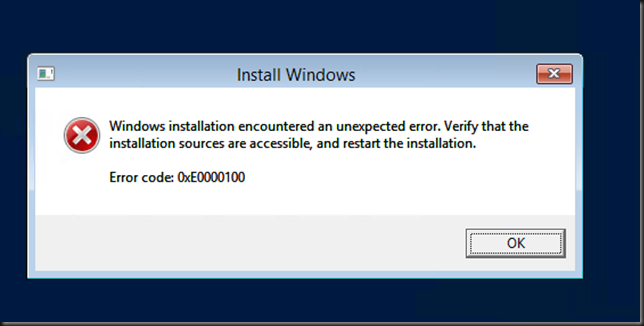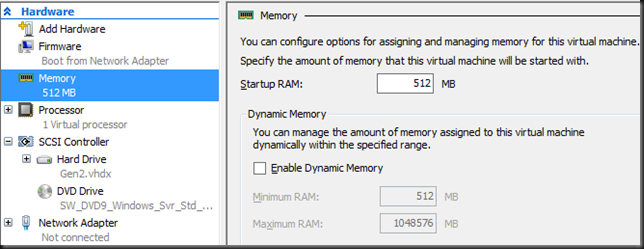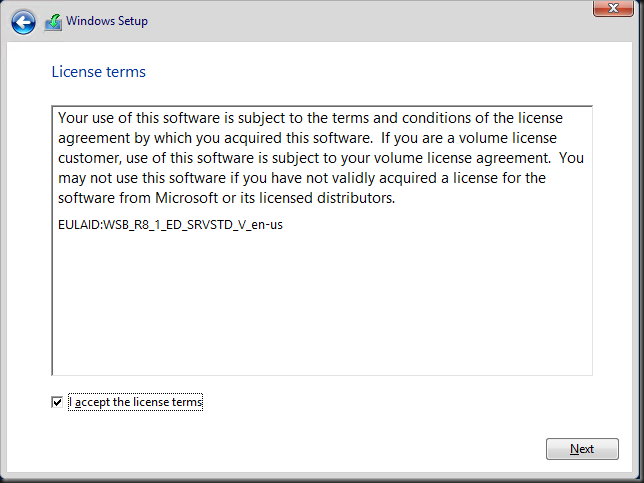When trying to install a Windows 2012 (R2) or Windows 8(8.1) VM you can encounter the following error:
"Windows cannot find the Microsoft Software License Terms. Make sure the installation sources are valid and restart the installation."
Right after selecting the operating system.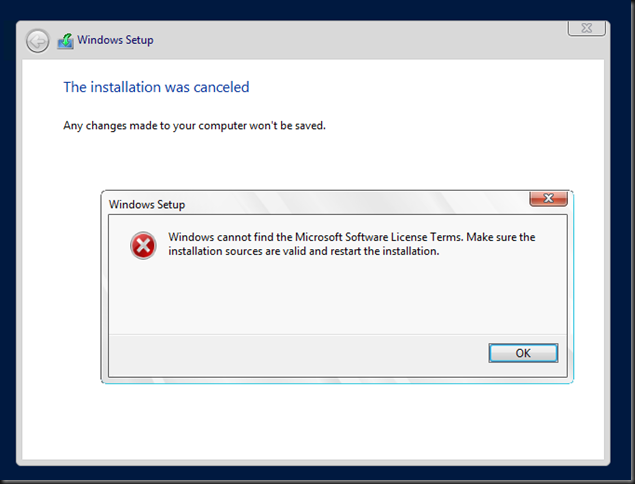
or perhaps even this error
"Windows installation encountered an unexpected error. Verify the installation sources are accessible, and restart the installation.
Error code: 0xE0000100"
The main reason for this on Hyper-V is that you have been to conservative on memory allocation and it could pass some checks. You can hit these errors when you did not assign enough memory to the virtual machine or accepted the default. The default is 512MB and I’ve noticed that on Windows Server 2012 (R2) Hyper-V this can be to little.
So the fix is a easy as upping the assigned amount of memory. I went for 1024MB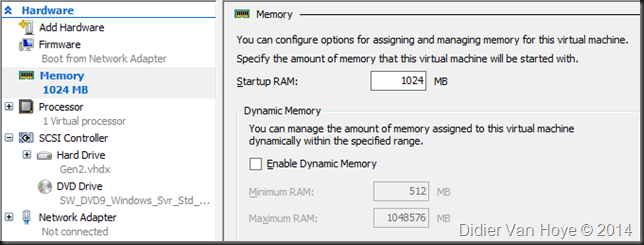
Now start the VM again, hit any key to boot form the virtual DVD to start the setup. After selecting the OS version to install you’re now greeted by the screen to accept the license terms instead of a warning.
So click next and install your VM.