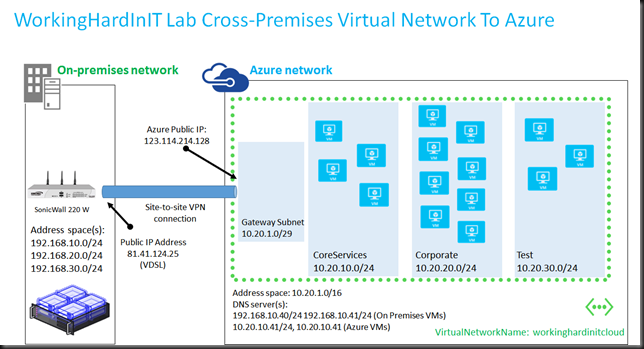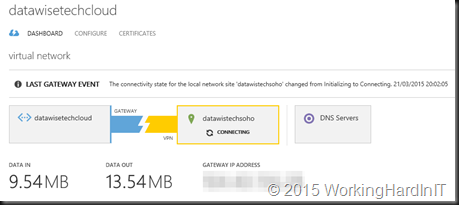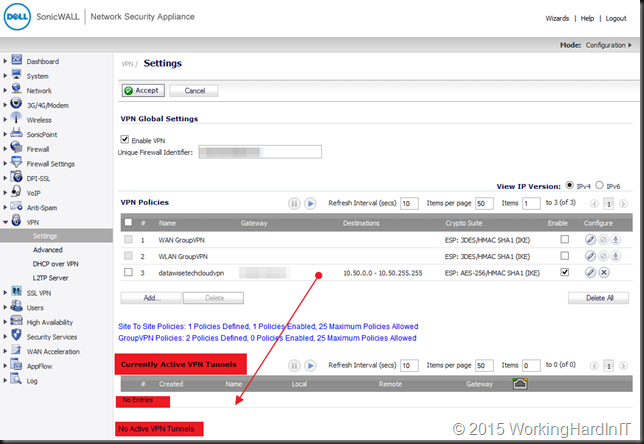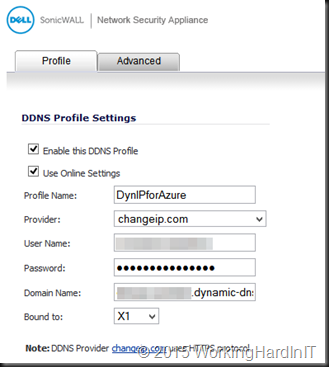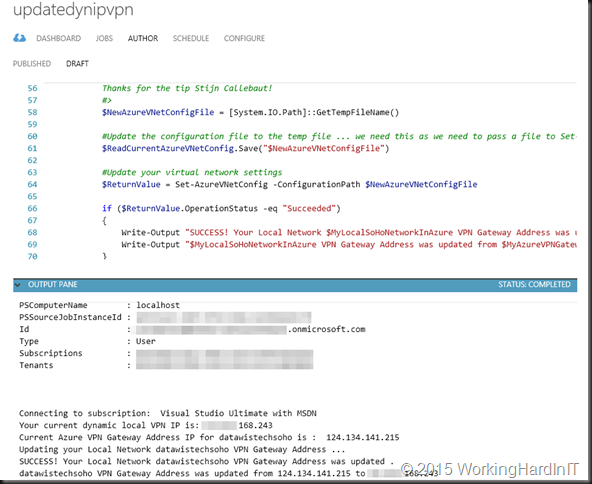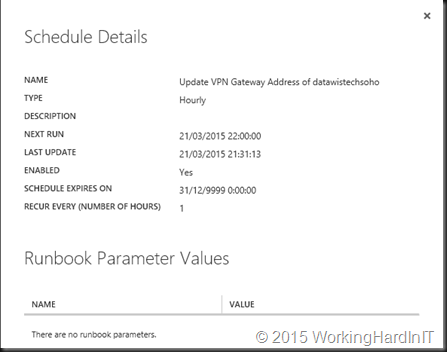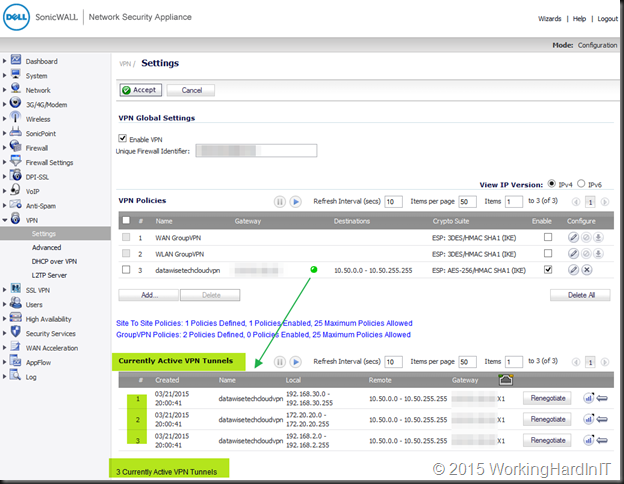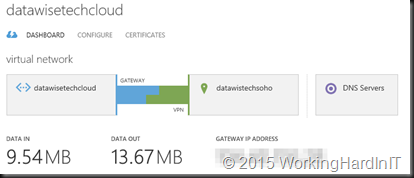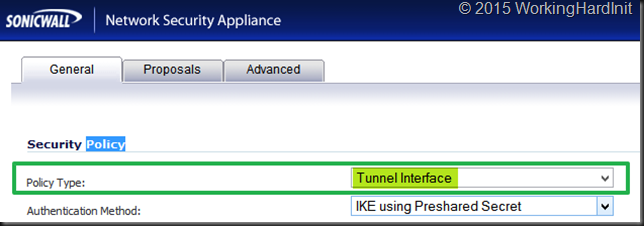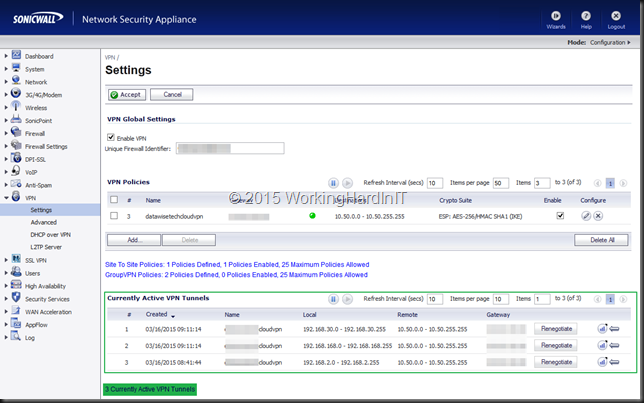If you’re a serious operator in the part of IT that is considered the tip of the spear, i.e. you’re the one getting things done, you need a lab. I have had one (well I upgraded it a couple of times) for a long time. When you’re dealing with cloud as an IT Pro, mostly Microsoft Azure in my case, that need has not changed. It enables you gain the knowledge and insights that you can only acquire by experimenting and hands on work, there is no substitute. Sometimes people ask me how I learn. A lab and lots of hands on experimenting is a major component of my self education and training. I put in a lot of time and some money, yes.
Perhaps you have a lab at work, perhaps not, but you do need one. A lab is a highly valuable investment in education for both your employers and yourself. It takes a lot of time, effort and it cost a bit of money. The benefits however are huge and I encourage any employer who has IT staff to sponsor this at the ROI is huge for a relative small TCO.
I love the fact that in a lab you have (and want) complete control over the entire stack so you experiment at will and learn about the solutions you build end to end. You do need to deal with it all but that’s all good, you learn even more, even when at times it’s tough going. Note that a home lab, even with the associated costs, has the added benefit of still being available to you even if you move between employers or between clients.
You can set up a site to site VPN using Windows Server 2012 R2 RRAS (see Site-to-Site VPN in Azure Virtual Network using Windows Server 2012 Routing and Remote Access Service (RRAS) that works. But for for long term lab work and real life implementations you’ll be using other devices. In the SOHO lab I run everything virtualized & I need internet access for other uses cases than the on premises lab. I also like to minimize the hosts/VMs/appliances I need to have running to save on electricity costs. For enterprise grade solutions you leverage solutions form CISCO, JUNIPER, CheckPoint etc. There is no need for “enterprise grade” solutions in a SOHO or small branch office environment.Those are out of budget & overkill, so I needed something else. There are some options out there but I’m using a DELL SonicWALL NSA 220. This is a quality product for one and I could get my hands on one in a very budget friendly manner. UTMs & the like are not exactly cheap, even without all the subscription, but they don’t exactly cater to the home user normally. You can go higher or lower but I would not go below a TZ-205 (Wireless) which is great value for money and more than up for the task of providing you with the capabilities you need in a home lab.
I consider this minimum level as I want 1Gbps (no I do not buy 100Mbps equipment in 2015) and I want wireless to make sure I don’t need to have too many hardware devices in the lab. As said, the benefit over the RRAS solution are that it serves other purposes (UTM) and it can remain running cheaply so you can connect to the lab remotely to fire up your hosts and VMs which you normally power down to safe power.
Microsoft only dynamic routing with a limited number of vendors/devices but that doesn’t mean all others are off limits. You can use them but you’ll have to research the configurations that work instead of downloading the configuration manual or templates from the Microsoft web site, which is still very useful to look at an example configuration, even if it’s another product than you use.
Getting it to work is a multistep proccess:
- Set up your Azure virtual network.
- Configure your S2S VPN on the SonicWall
- Test connectivity between a on premises VM and one in the cloud
- Build out your hybrid or public cloud
Here’s a reference to get you started Tutorial: Create a Cross-Premises Virtual Network for Site-to-Site Connectivity I will be sharing my setup for the SonicWall in a later blog post so you can use it as a reference. For now, here’s a schematic overview of my home lab setup to Azure (the IP addresses are fakes). At home I use VDSL and it’s a dynamic IP address so every now and then I need to deal with it changing. I’d love to have a couple of static IP address to play with but that’s not within my budget. I wrote a little Azure scheduled run book that takes care of updating the dynamic IP address in my Azure site-to-site VPN setup. It’s also published on the TechNet Gallery
You can build this with WIndows RRAS, any UTM, Firewall etc … device that is a bit more capable than a consumer grade (wireless) router. The nice things is that I’ve had multiple subnets on premises and the 10 tunnels in a standard Azure site-to-site VPN accommodate that nicely. The subnets I don’t want to see in a tunnel to azure I just leave out of the configuration.
Tip to save money in your Azure lab for newbies, shut down everything you can when your done. Automate it with PowerShell. I just make sure my hybrid infra is online & the VPN active enough to make sure we don’t run into out of sync issues with AD etc.