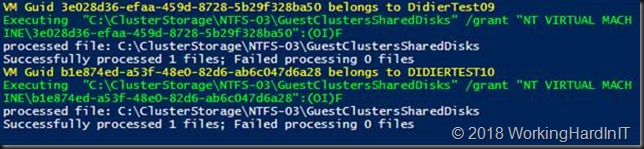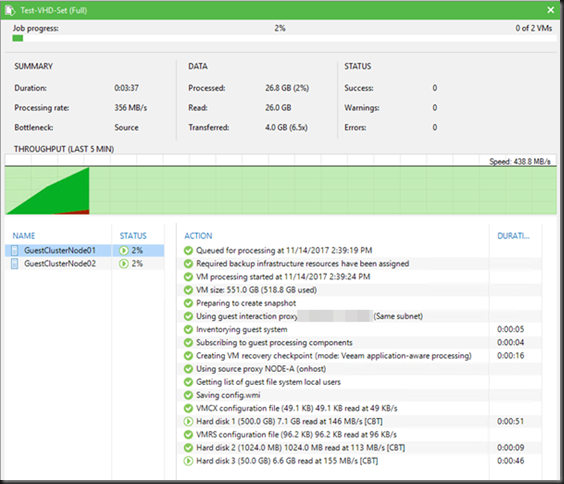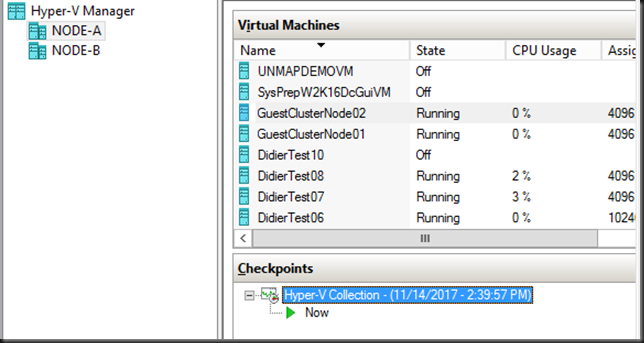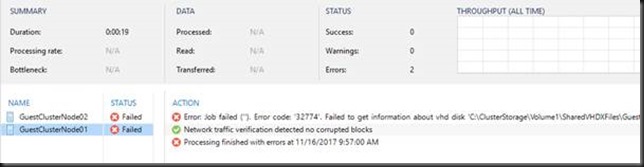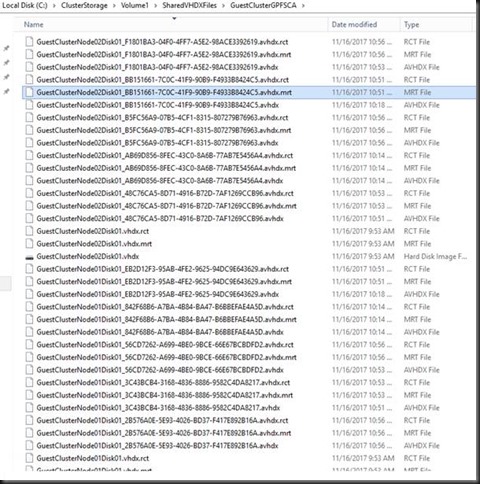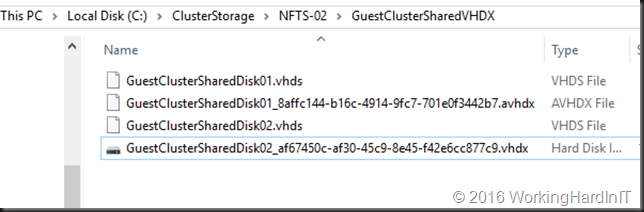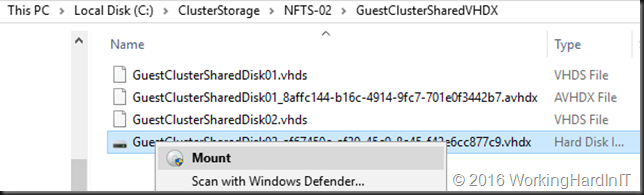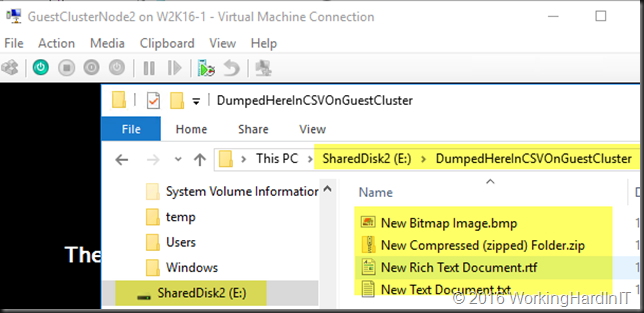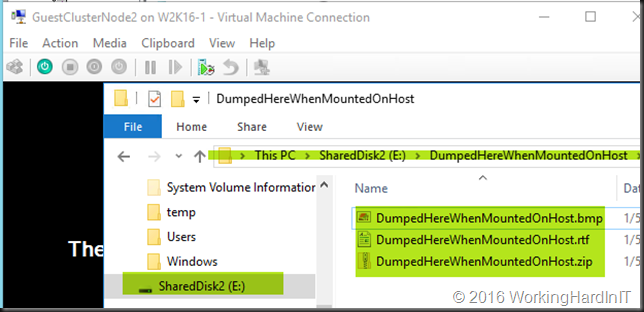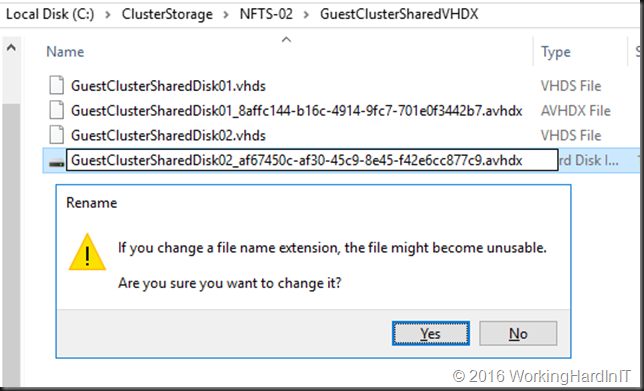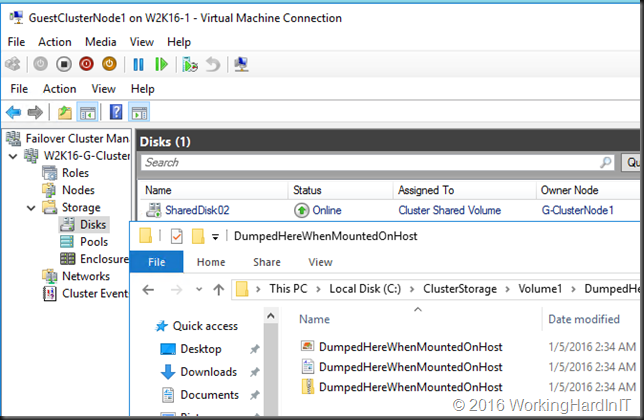Introduction
I was tasked to troubleshoot a cluster where cluster aware updating (CAU) failed due to the nodes never succeeding going into maintenance mode. It seemed that none of the obvious or well know issues and mistakes that might break live migrations were present. Looking at the cluster and testing live migration not a single VM on any node would live migrate to any other node.
So, I take a peek the event id and description and it hits me. I have seen this particular event id before.
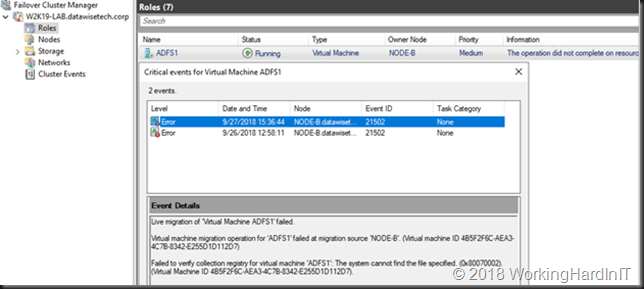
Log Name: System
Source: Microsoft-Windows-Hyper-V-High-Availability
Date: 9/27/2018 15:36:44
Event ID: 21502
Task Category: None
Level: Error
Keywords:
User: SYSTEM
Computer: NODE-B.datawisetech.corp
Description:
Live migration of ‘Virtual Machine ADFS1’ failed.
Virtual machine migration operation for ‘ADFS1’ failed at migration source ‘NODE-B’. (Virtual machine ID 4B5F2F6C-AEA3-4C7B-8342-E255D1D112D7)
Failed to verify collection registry for virtual machine ‘ADFS1’: The system cannot find the file specified. (0x80070002). (Virtual Machine ID 4B5F2F6C-AEA3-4C7B-8342-E255D1D112D7).The live migration fails due to non-existent SharedStoragePath or ConfigStoreRootPath which is where collections metadata lives.
More errors are logged
There usually are more related tell-tale events. They however are clear in pin pointing the root cause.
On the destination host
On the destination host you’ll find event id 21066:
Log Name: Microsoft-Windows-Hyper-V-VMMS-Admin
Source: Microsoft-Windows-Hyper-V-VMMS
Date: 9/27/2018 15:36:45
Event ID: 21066
Task Category: None
Level: Error
Keywords:
User: SYSTEM
Computer: NODE-A.datawisetech.corp
Description:
Failed to verify collection registry for virtual machine ‘ADFS1’: The system cannot find the file specified. (0x80070002). (Virtual Machine ID 4B5F2F6C-AEA3-4C7B-8342-E255D1D112D7).
A bunch of 1106 events per failed live migration per VM in like below:
Log Name: Microsoft-Windows-Hyper-V-VMMS-Operational
Source: Microsoft-Windows-Hyper-V-VMMS
Date: 9/27/2018 15:36:45
Event ID: 1106
Task Category: None
Level: Error
Keywords:
User: SYSTEM
Computer: NODE-A.datawisetech.corp
Description:
vm\service\migration\vmmsvmmigrationdestinationtask.cpp(5617)\vmms.exe!00007FF77D2171A4: (caller: 00007FF77D214A5D) Exception(998) tid(1fa0) 80070002 The system cannot find the file specified.
On the source host
On the source host you’ll find event id 1840 logged
Log Name: Microsoft-Windows-Hyper-V-Worker-Operational
Source: Microsoft-Windows-Hyper-V-Worker
Date: 9/27/2018 15:36:44
Event ID: 1840
Task Category: None
Level: Error
Keywords:
User: NT VIRTUAL MACHINE\4B5F2F6C-AEA3-4C7B-8342-E255D1D112D7
Computer: NODE-B.datawisetech.corp
Description:
[Virtual machine 4B5F2F6C-AEA3-4C7B-8342-E255D1D112D7] onecore\vm\worker\migration\workertaskmigrationsource.cpp(281)\vmwp.exe!00007FF6E7C46141: (caller: 00007FF6E7B8957D) Exception(2) tid(ff4) 80042001 CallContext:[\SourceMigrationTask]
As well as event id 21111:
Log Name: Microsoft-Windows-Hyper-V-High-Availability-Admin
Source: Microsoft-Windows-Hyper-V-High-Availability
Date: 9/27/2018 15:36:44
Event ID: 21111
Task Category: None
Level: Error
Keywords:
User: SYSTEM
Computer: NODE-B.datawisetech.corp
Description:
Live migration of ‘Virtual Machine ADFS1’ failed.
… event id 21066:
Log Name: Microsoft-Windows-Hyper-V-VMMS-Admin
Source: Microsoft-Windows-Hyper-V-VMMS
Date: 9/27/2018 15:36:44
Event ID: 21066
Task Category: None
Level: Error
Keywords:
User: SYSTEM
Computer: NODE-B.datawisetech.corp
Description:
Failed to verify collection registry for virtual machine ‘ADFS1’: The system cannot find the file specified. (0x80070002). (Virtual Machine ID 4B5F2F6C-AEA3-4C7B-8342-E255D1D112D7).
… and event id 21024:
Log Name: Microsoft-Windows-Hyper-V-VMMS-Admin
Source: Microsoft-Windows-Hyper-V-VMMS
Date: 9/27/2018 15:36:44
Event ID: 21024
Task Category: None
Level: Error
Keywords:
User: SYSTEM
Computer: NODE-B.datawisetech.corp
Description:
Virtual machine migration operation for ‘ADFS1’ failed at migration source ‘NODE-B’. (Virtual machine ID 4B5F2F6C-AEA3-4C7B-8342-E255D1D112D7)
Live migration fails due to non-existent SharedStoragePath or ConfigStoreRootPath explained
If you have worked with guest clusters and the ConfigStoreRootPath you know about issues with collections/ groups & checkpoints. This is related to those. If you haven’t heard anything yet read https://blog.workinghardinit.work/2018/09/10/correcting-the-permissions-on-the-folder-with-vhds-files-checkpoints-for-host-level-hyper-v-guest-cluster-backups/.
This is what a Windows Server 2016/2019 cluster that has not been configured with a looks like.
Get-VMHostCluster -ClusterName “W2K19-LAB”

HKLM\Cluster\Resources\GUIDofWMIResource\Parameters there is a value called ConfigStoreRootPath which in PowerShell is know as the SharedStoragePath property. You can also query it via
And this is what it looks like in the registry (0.Cluster and Cluster keys.) The resource ID we are looking at is the one of the Virtual Machine Cluster WMI resource.
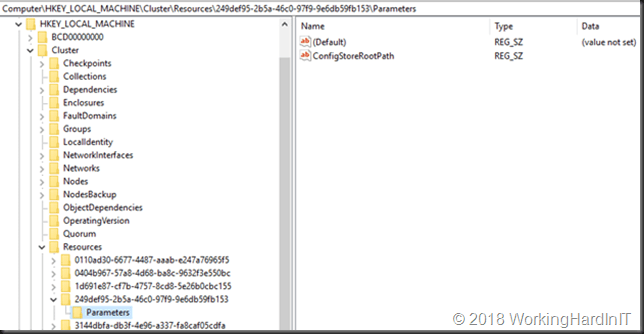
If it returns a path you must verify that it exists, if not you’re in trouble with live migrations. You will also be in trouble with host level guest cluster backups or Hyper-V replicas of them. Maybe you don’t have guest cluster or use in guest backups and this is just a remnant of trying them out.
When I run it on the problematic cluster I get a path points to a folder on a CSV that doesn’t exist.
Get-VMHostCluster -ClusterName “W2K19-LAB”
ClusterName SharedStoragePath
———– —————–
W2K19-LAB C:\ClusterStorage\ReFS-01\SharedStoragePath
What happend?
Did they rename the CSV? Replace the storage array? Well as it turned out they reorganized and resized the CSVs. As they can’t shrink SAN LUNs the created new ones. They then leveraged storage live migration to move the VMs.
The old CSV’s where left in place for about 6 weeks before they were cleaned up. As this was the first time they ran Cluster Aware Updating after removing them this is the first time they hit this problem. Bingo! You probably think you’ll just change it to an existing CSV folder path or delete it. Well as it turns out, you cannot do that. You can try …
PS C:\Users\administrator1> Set-VMHostCluster -ClusterName “W2K19-LAB” -SharedStoragePath “C:\ClusterStorage\Volume1\SharedStoragePath”
Set-VMHostCluster : The operation on computer ‘W2K19-LAB’ failed: The WS-Management service cannot process the request. The WMI service or the WMI provider returned an unknown error: HRESULT 0x80070032
At line:1 char:1
+ Set-VMHostCluster -ClusterName “W2K19-LAB” -SharedStoragePath “C:\Clu …
+ ~~~~~~~~~~~~~~~~~~~~~~~~~~~~~~~~~~~~~~~~~~~~~~~~~~~~~~~~~~~~~~~~~~~~~
+ CategoryInfo : NotSpecified: (:) [Set-VMHostCluster], VirtualizationException
+ FullyQualifiedErrorId : OperationFailed,Microsoft.HyperV.PowerShell.Commands.SetVMHostCluster
Or try …
$path = “C:\ClusterStorage\Volume1\Hyper-V\Shared”
Get-ClusterResource “Virtual Machine Cluster WMI” | Set-ClusterParameter -Name ConfigStoreRootPath -Value $path -Create
Whatever you try, deleting, overwriting, … no joy. As it turns out you cannot change it and this is by design. A shaky design I would say. I understand the reasons because if it changes or is deleted and you have guest clusters with collection depending on what’s in there you have backup and live migration issues with the guest clusters. But if you can’t change it you also run into issues if storage changes. You dammed if you do, dammed if you don’t.
Workaround 1
What
Create a CSV with the old name and folder(s) to which the current path is pointing. That works. It could even be a very small one. As test I use done of 1GB. Not sure of that’s enough over time but if you can easily extend your CSV that’s should not pose a problem. It might actually be a good idea to have this as a best practice. Have a dedicated CSV for the SharedStoragePath. I’ll need to ask Microsoft.
How
You know how to create a CSV and a folder I guess, that’s about it. I’ll leave it at that.
Workaround 2
What
Set the path to a new one in the registry. This could be a new path (mind you this won’t fix any problems you might already have now with existing guest clusters).
Delete the value for that current path and leave it empty. This one is only a good idea if you don’t have a need for VHD Set Guest clusters anymore. Basically, this is resetting it to the default value.
How
There are 2 ways to do this. Both cost down time. You need to bring the cluster service down on all nodes and then you don’t have your CSV’s. That means your VMs must be shut down on all nodes of the cluster
The Microsoft Support way
Well that’s what they make you do (which doesn’t mean you should just do it even without them instructing you to do so)
- Export your HKLM\Cluster\Resources\GUIDofWMIResource\Parameters for save keeping and restore if needed.
- Shut down all VMs in the cluster or even the ones residing on a CSV even if not clusterd.
- Stop the cluster service on all nodes (the cluster is shutdown if you do that), leave the one you are working on for last.
- From one node, open up the registry key
- Click on HKEY_LOCAL_MACHINE and then click on file, then select load hive
- Browse to c:\windows\cluster, and select CLUSDB
- Click ok, and then name it DB
- Expand DB, then expand Resources
- Select the GUID of Virtual Machine WMI
- Click on parameters, on (configStoreRootPath) you will find the value
- Double click on it, and delete it or set it to a new path on a CSV that you created already
- Start the cluster service
- Then start the cluster service from all nodes, node by node
My way
Not supported, at your own risk, big boy rules apply. I have tried and tested this a dozen times in the lab on multiple clusters and this also works.
- In the registry key Cluster (HKLM\Cluster\Resources\GUIDofWMIResource\Parameters) of ever cluster node delete the content of the REGZ value for configStoreRootPath, so it is empty or change it to a new path on a CSV that you created already for this purpose.
- If you have a cluster with a disk witness, the node who owns the disk witness also has a 0.Cluster key (HKLM\0.Cluster\Resources\GUIDofWMIResource\Parameters). Make sure you also to change the value there.
- When you have done this. You have to shut down all the virtual machines. You then stop the cluster service on every node. I try to work on the node owning the disk witness and shut down the cluster on that one as the final step. This is also the one where I start again the cluster again first so I can easily check that the value remains empty in both the Cluster and the 0.Cluster keys. Do note that with a file share / cloud share witness, knowing what node was shut down last can be important. See https://blog.workinghardinit.work/2017/12/11/cluster-shared-volumes-without-active-directory/. That’s why I always remember what node I’m working on and shut down last.
- Start up the cluster service on the other nodes one by one.
- This avoids having to load the registry hive but editing the registry on every node in large clusters is tedious. Sure, this can be scripted in combination with shutting down the VMs, stopping the cluster service on all nodes, changing the value and then starting the cluster services again as well as the VMs. You can control the order in which you go through the nodes in a script as well. I actually did script this but I used my method. you can find it at the bottom of this blog post.
Both methods will work and live migrations will work again. Any existing problematic guest cluster VMs in backup or live migration is food for another blog post perhaps. But you’ll have things like driving your crazy.
Some considerations
Workaround 1 is a bit of a “you got to be kidding me” solution but at least it leaves some freedom replace, rename, reorganize the other CSVs as you see fit. So perhaps having a dedicated CSV just for this purpose is not that silly. Another benefit is that this does not involve messing around in the cluster database via the registry. This is something we advise against all the time but now has become a way to get out of a pickle.
Workaround 2 speaks for its self. There is two ways to achieve this which I have shown. But a word of warning. The moment the path changes and you have some already existing VHD Set guests clusters that somehow depend on that you’ll see that backups start having issues and possibly even live migrations. But you’re toast for all your Live migrations anyway already so … well yeah, what can I do.
So, this is by design. Maybe it is but it isn’t very realistic that your stuck to a path and name that hard and that it causes this much grief or allows for people to shoot themselves in the foot. It’s not like all this documented somewhere.
Conclusion
This needs to be fixed. While I can get you out of this pickle it is a tedious operation with some risk in a production environment. It also requires down time, which is bad. On top of that it will only have a satisfying result if you don’t have any VHD Set guest clusters that rely on the old path. The mechanism behind the SharedStoragePath isn’t as robust and flexible yet as it should be when it comes to changes & dealing with failed host level guest cluster backups.
I have tested this in Windows 2019 insider preview. The issue is still there. No progress on that front. Maybe in some of the future cumulative updates, things will be fixed to make guest clustering with VHD Set a more robust and reliable solution. The fact that Microsoft relies on guest clustering to support some deployment scenarios with S2D makes this even more disappointing. It is also a reason I still run physical shared storage-based file clusters.
The problematic host level backups I can work around by leveraging in guest backups. But the path issue is unavoidable if changes are needed.
After 2 years of trouble with the framework around guest cluster backups / VHD Set, it’s time this “just works”. No one will use it when it remains this troublesome and you won’t fix this if no one uses this. The perfect catch 22 situation.
The Script
$ClusterName = "W2K19-LAB"
$OwnerNodeWitnessDisk = $Null
$RemberLastNodeThatWasShutdown = $Null
$LogFileName = "ConfigStoreRootPathChange"
$RegistryPathCluster = "HKLM:\Cluster\Resources\$WMIClusterResourceID\Parameters"
$RegistryPathClusterDotZero = "HKLM:\0.Cluster\Resources\$WMIClusterResourceID\Parameters"
$REGZValueName = "ConfigStoreRootPath"
$REGZValue = $Null #We need to empty the value
#$REGZValue = "C:\ClusterStorage\ReFS-01\SharedPath" #We need to set a new path.
#Region SupportingFunctionsAndWorkFlows
Workflow ShutDownVMs {
param ($AllVMs)
Foreach -parallel ($VM in $AllVMs) {
InlineScript {
try {
If ($using:VM.State -eq "Running") {
Stop-VM -Name $using:VM.Name -ComputerName $using:VM.ComputerName -force
}
}
catch {
$ErrorMessage = $_.Exception.Message
$ErrorLine = $_.InvocationInfo.Line
$ExceptionInner = $_.Exception.InnerException
Write-2-Log -Message "!Error occured!:" -Severity Error
Write-2-Log -Message $ErrorMessage -Severity Error
Write-2-Log -Message $ExceptionInner -Severity Error
Write-2-Log -Message $ErrorLine -Severity Error
Write-2-Log -Message "Bailing out - Script execution stopped" -Severity Error
}
}
}
}
#Code to shut down all VMs on all Hyper-V cluster nodes
Workflow StartVMs {
param ($AllVMs)
Foreach -parallel ($VM in $AllVMs) {
InlineScript {
try {
if ($using:VM.State -eq "Off") {
Start-VM -Name $using:VM.Name -ComputerName $using:VM.ComputerName
}
}
catch {
$ErrorMessage = $_.Exception.Message
$ErrorLine = $_.InvocationInfo.Line
$ExceptionInner = $_.Exception.InnerException
Write-2-Log -Message "!Error occured!:" -Severity Error
Write-2-Log -Message $ErrorMessage -Severity Error
Write-2-Log -Message $ExceptionInner -Severity Error
Write-2-Log -Message $ErrorLine -Severity Error
Write-2-Log -Message "Bailing out - Script execution stopped" -Severity Error
}
}
}
}
function Write-2-Log {
[CmdletBinding()]
param(
[Parameter()]
[ValidateNotNullOrEmpty()]
[string]$Message,
[Parameter()]
[ValidateNotNullOrEmpty()]
[ValidateSet('Information', 'Warning', 'Error')]
[string]$Severity = 'Information'
)
$Date = get-date -format "yyyyMMdd"
[pscustomobject]@{
Time = (Get-Date -f g)
Message = $Message
Severity = $Severity
} | Export-Csv -Path "$PSScriptRoot\$LogFileName$Date.log" -Append -NoTypeInformation
}
#endregion
Try {
Write-2-Log -Message "Connecting to cluster $ClusterName" -Severity Information
$MyCluster = Get-Cluster -Name $ClusterName
$WMIClusterResource = Get-ClusterResource "Virtual Machine Cluster WMI" -Cluster $MyCluster
Write-2-Log -Message "Grabbing Cluster Resource: Virtual Machine Cluster WMI" -Severity Information
$WMIClusterResourceID = $WMIClusterResource.Id
Write-2-Log -Message "The Cluster Resource Virtual Machine Cluster WMI ID is $WMIClusterResourceID " -Severity Information
Write-2-Log -Message "Checking for quorum config (disk, file share / cloud witness) on $ClusterName" -Severity Information
If ((Get-ClusterQuorum -Cluster $MyCluster).QuorumResource -eq "Witness") {
Write-2-Log -Message "Disk witness in use. Lookin up for owner node of witness disk as that holds the 0.Cluster registry key" -Severity Information
#Store the current owner node of the witness disk.
$OwnerNodeWitnessDisk = (Get-ClusterGroup -Name "Cluster Group").OwnerNode
Write-2-Log -Message "Owner node of witness disk is $OwnerNodeWitnessDisk" -Severity Information
}
}
Catch {
$ErrorMessage = $_.Exception.Message
$ErrorLine = $_.InvocationInfo.Line
$ExceptionInner = $_.Exception.InnerException
Write-2-Log -Message "!Error occured!:" -Severity Error
Write-2-Log -Message $ErrorMessage -Severity Error
Write-2-Log -Message $ExceptionInner -Severity Error
Write-2-Log -Message $ErrorLine -Severity Error
Write-2-Log -Message "Bailing out - Script execution stopped" -Severity Error
Break
}
try {
$ClusterNodes = $MyCluster | Get-ClusterNode
Write-2-Log -Message "We have grabbed the cluster nodes $ClusterNodes from $MyCluster" -Severity Information
Foreach ($ClusterNode in $ClusterNodes) {
#If we have a disk witness we also need to change the in te 0.Cluster registry key on the current witness disk owner node.
If ($ClusterNode.Name -eq $OwnerNodeWitnessDisk) {
if (Test-Path -Path $RegistryPathClusterDotZero) {
Write-2-Log -Message "Changing $REGZValueName in 0.Cluster key on $OwnerNodeWitnessDisk who owns the witnessdisk to $REGZvalue" -Severity Information
Invoke-command -computername $ClusterNode.Name -ArgumentList $RegistryPathClusterDotZero, $REGZValueName, $REGZValue {
param($RegistryPathClusterDotZero, $REGZValueName, $REGZValue)
Set-ItemProperty -Path $RegistryPathClusterDotZero -Name $REGZValueName -Value $REGZValue -Force | Out-Null}
}
}
if (Test-Path -Path $RegistryPathCluster) {
Write-2-Log -Message "Changing $REGZValueName in Cluster key on $ClusterNode.Name to $REGZvalue" -Severity Information
Invoke-command -computername $ClusterNode.Name -ArgumentList $RegistryPathCluster, $REGZValueName, $REGZValue {
param($RegistryPathCluster, $REGZValueName, $REGZValue)
Set-ItemProperty -Path $RegistryPathCluster -Name $REGZValueName -Value $REGZValue -Force | Out-Null}
}
}
Write-2-Log -Message "Grabbing all VMs on all clusternodes to shut down" -Severity Information
$AllVMs = Get-VM –ComputerName ($ClusterNodes)
Write-2-Log -Message "We are shutting down all running VMs" -Severity Information
ShutdownVMs $AllVMs
}
catch {
$ErrorMessage = $_.Exception.Message
$ErrorLine = $_.InvocationInfo.Line
$ExceptionInner = $_.Exception.InnerException
Write-2-Log -Message "!Error occured!:" -Severity Error
Write-2-Log -Message $ErrorMessage -Severity Error
Write-2-Log -Message $ExceptionInner -Severity Error
Write-2-Log -Message $ErrorLine -Severity Error
Write-2-Log -Message "Bailing out - Script execution stopped" -Severity Error
Break
}
try {
#Code to stop the cluster service on all cluster nodes
#ending with the witness owner if there is one
Write-2-Log -Message "Shutting down cluster service on all nodes in $MyCluster that are not the owner of the witness disk" -Severity Information
Foreach ($ClusterNode in $ClusterNodes) {
#First we shut down all nodes that do NOT own the witness disk
If ($ClusterNode.Name -ne $OwnerNodeWitnessDisk) {
Write-2-Log -Message "Stop cluster service on node $ClusterNode.Name" -Severity Information
if ((Get-ClusterNode -Cluster W2K19-LAB | where-object {$_.State -eq "Up"}).count -ne 1) {
Stop-ClusterNode -Name $ClusterNode.Name -Cluster $MyCluster | Out-Null
}
Else {
Stop-Cluster -Cluster $MyCluster -Force | Out-Null
$RemberLastNodeThatWasShutdown = $ClusterNode.Name
}
}
}
#Whe then shut down the nodes that owns the witness disk
#If we have a fileshare etc, this won't do anything.
Foreach ($ClusterNode in $ClusterNodes) {
If ($ClusterNode.Name -eq $OwnerNodeWitnessDisk) {
Write-2-Log -Message "Stopping cluster and as such last node $ClusterNode.Name" -Severity Information
Stop-Cluster -Cluster $MyCluster -Force | Out-Null
$RemberLastNodeThatWasShutdown = $OwnerNodeWitnessDisk
}
}
#Code to start the cluster service on all cluster nodes,
#starting with the original owner of the witness disk
#or the one that was shut down last
Foreach ($ClusterNode in $ClusterNodes) {
#First we start the node that was shut down last. This is either the one that owned the witness disk
#or just the last node that was shut down in case of a fileshare
If ($ClusterNode.Name -eq $RemberLastNodeThatWasShutdown) {
Write-2-Log -Message "Starting the clusternode $ClusterNode.Name that was the last to shut down" -Severity Information
Start-ClusterNode -Name $ClusterNode.Name -Cluster $MyCluster | Out-Null
}
}
Write-2-Log -Message "Starting the all other clusternodes in $MyCluster" -Severity Information
Foreach ($ClusterNode in $ClusterNodes) {
#We then start all the other nodes in the cluster.
If ($ClusterNode.Name -ne $RemberLastNodeThatWasShutdown) {
Write-2-Log -Message "Starting the clusternode $ClusterNode.Name" -Severity Information
Start-ClusterNode -Name $ClusterNode.Name -Cluster $MyCluster | Out-Null
}
}
}
catch {
$ErrorMessage = $_.Exception.Message
$ErrorLine = $_.InvocationInfo.Line
$ExceptionInner = $_.Exception.InnerException
Write-2-Log -Message "!Error occured!:" -Severity Error
Write-2-Log -Message $ErrorMessage -Severity Error
Write-2-Log -Message $ExceptionInner -Severity Error
Write-2-Log -Message $ErrorLine -Severity Error
Write-2-Log -Message "Bailing out - Script execution stopped" -Severity Error
Break
}
Start-sleep -Seconds 15
Write-2-Log -Message "Grabbing all VMs on all clusternodes to start them up" -Severity Information
$AllVMs = Get-VM –ComputerName ($ClusterNodes)
Write-2-Log -Message "We are starting all stopped VMs" -Severity Information
StartVMs $AllVMs
#Hit it again ...
$AllVMs = Get-VM –ComputerName ($ClusterNodes)
StartVMs $AllVMs
The script is below as promised. If you use this without testing in a production environment and it blows up in your face you are going to get fired and it is your fault. You can use it both to introduce as fix the issue. The action are logged in the directory where the script is run from.