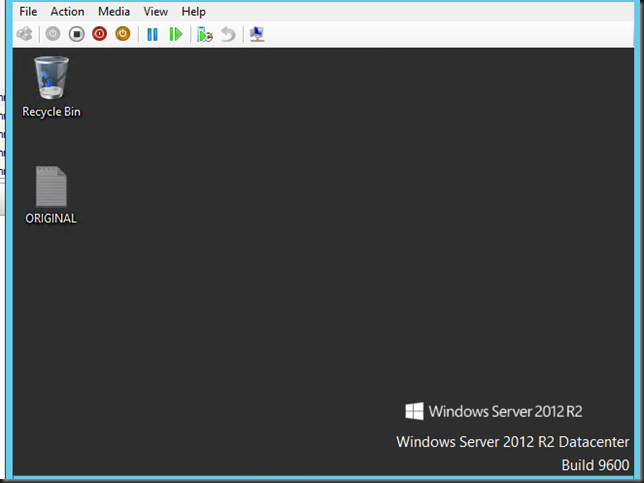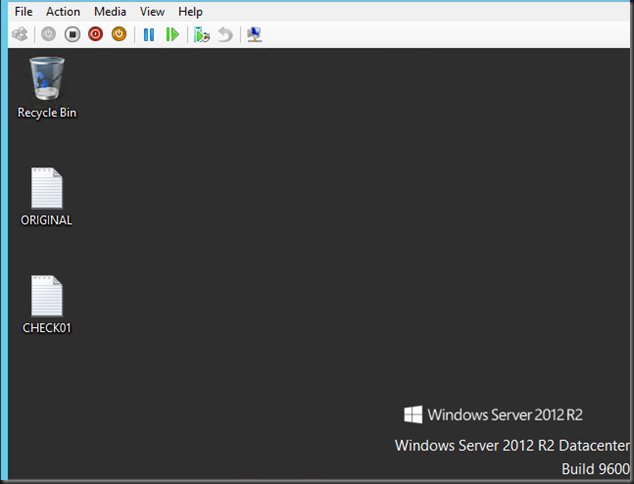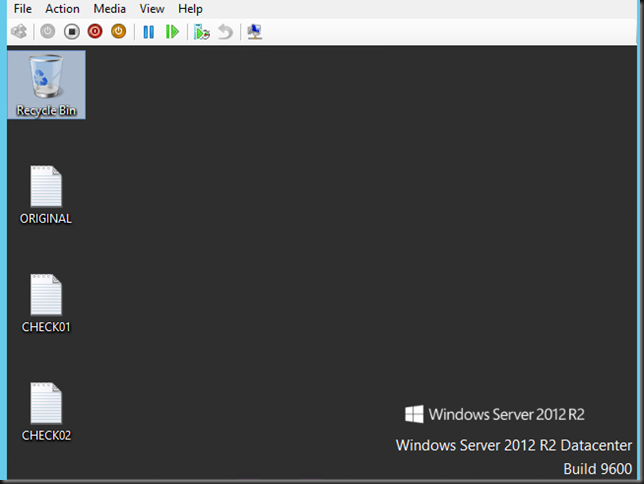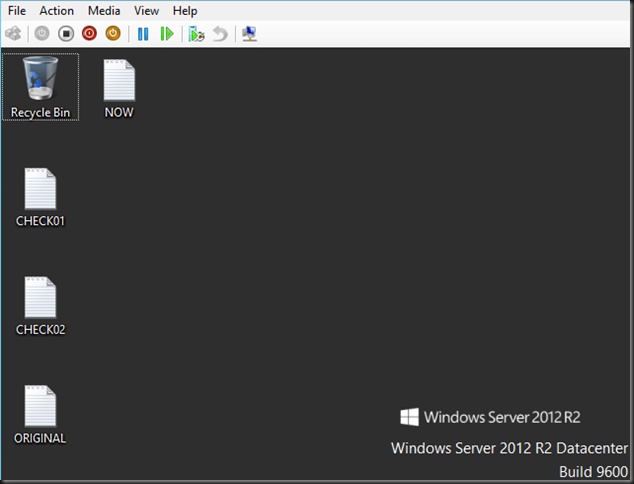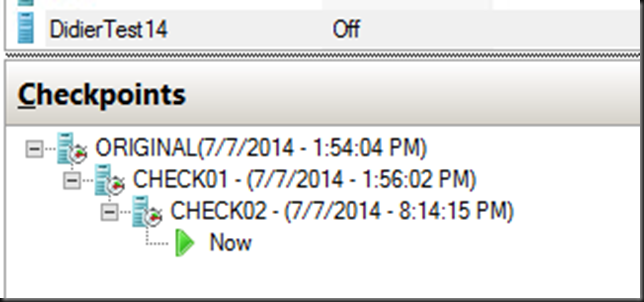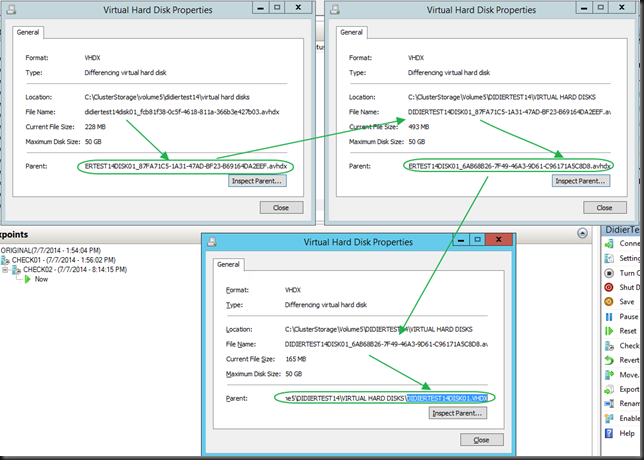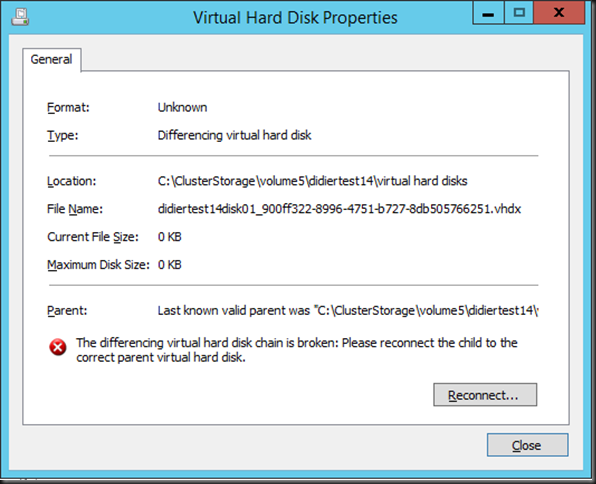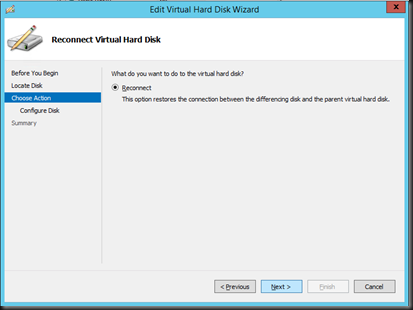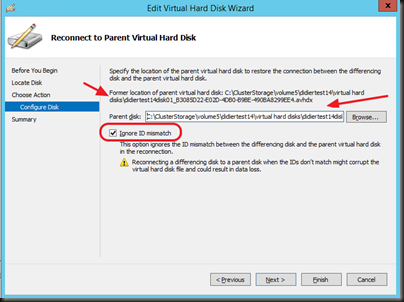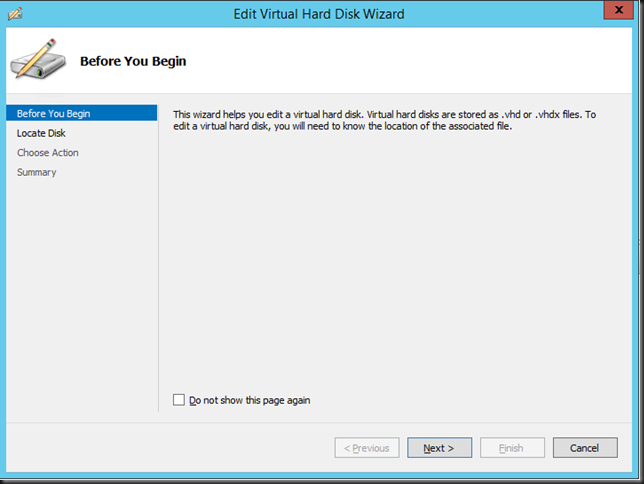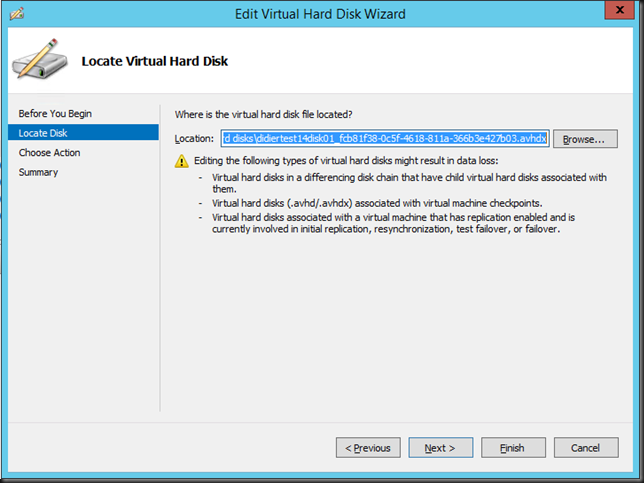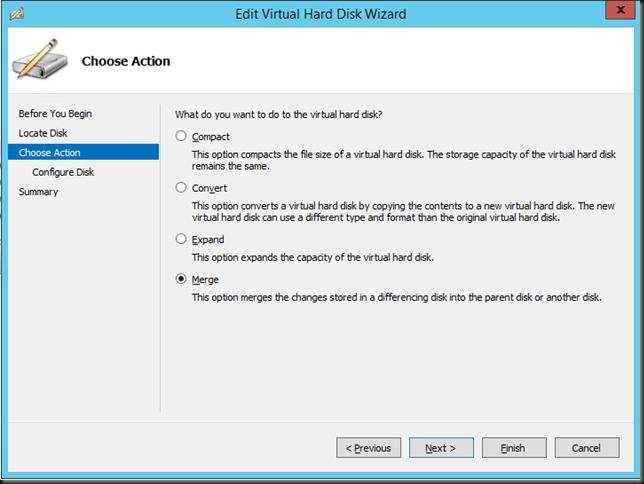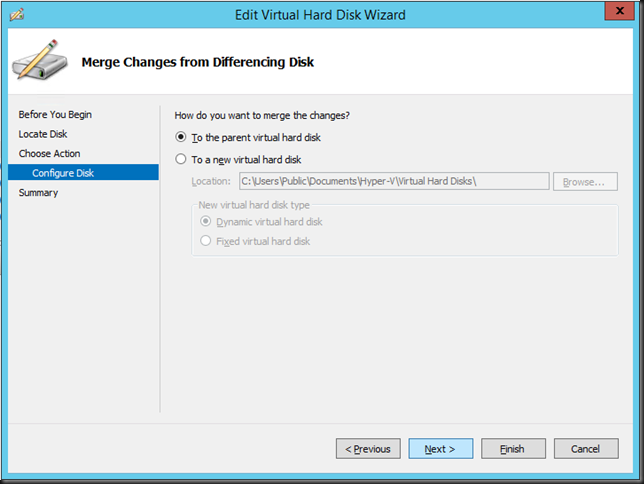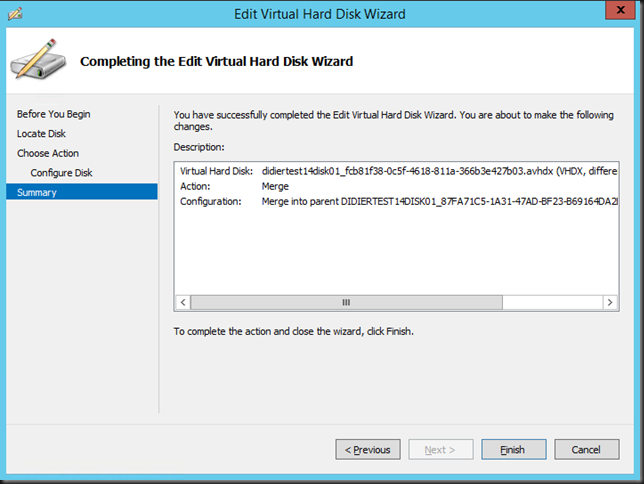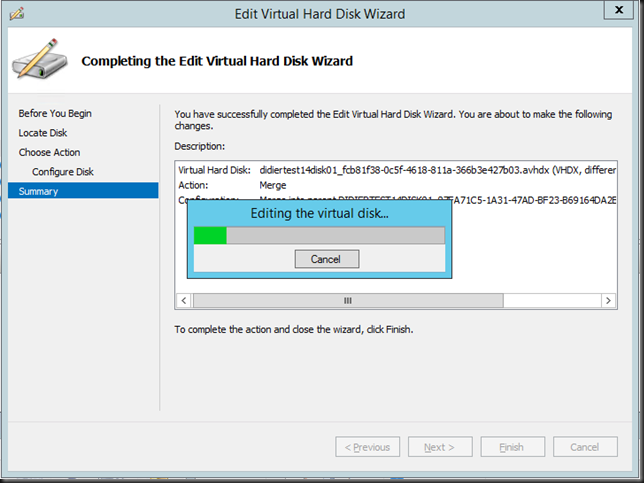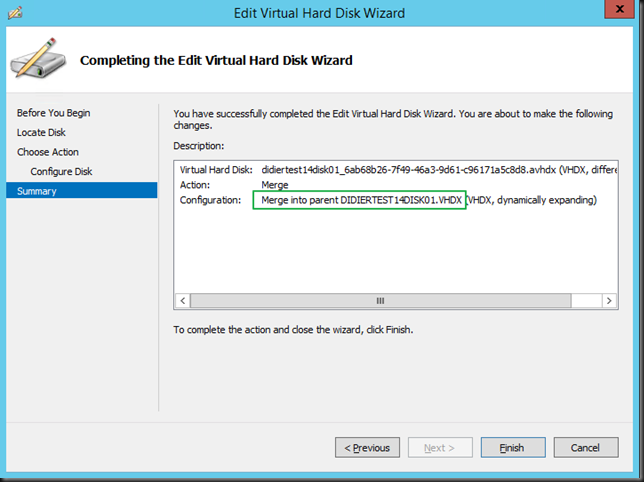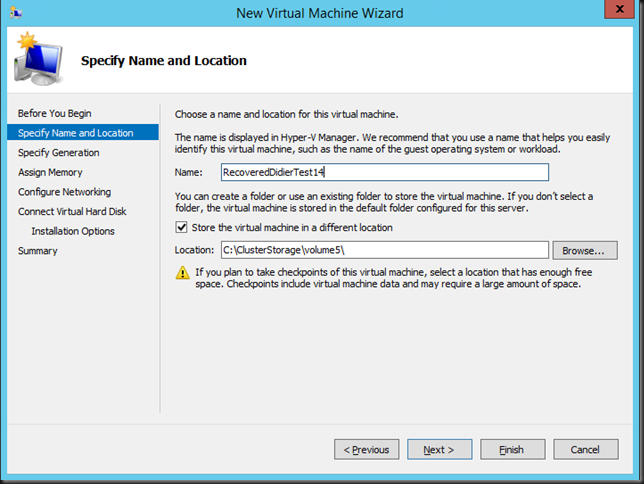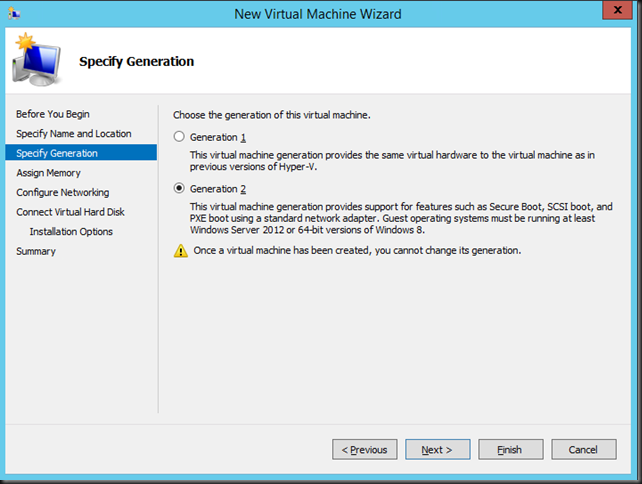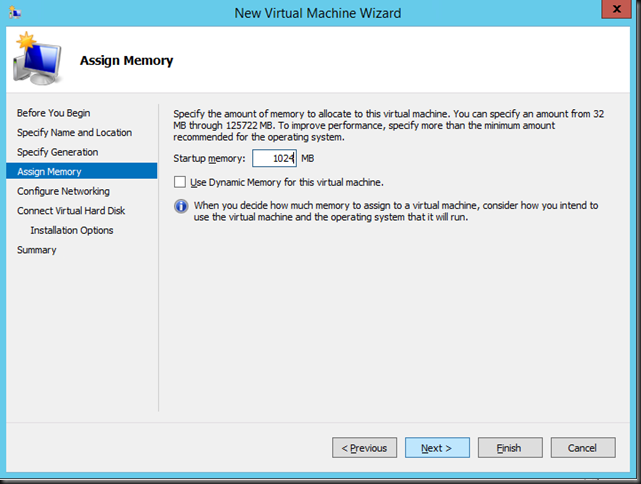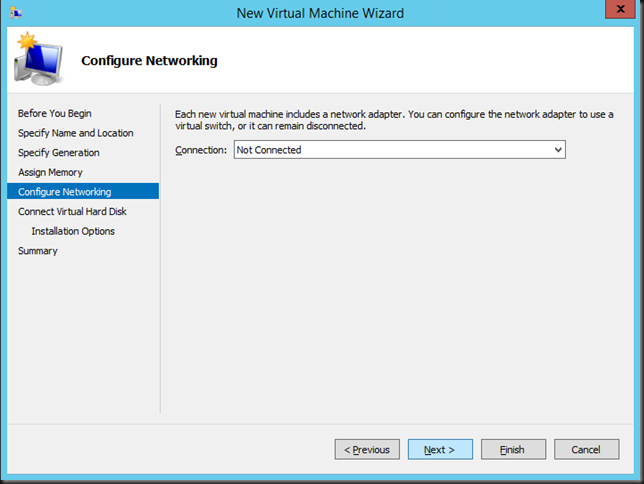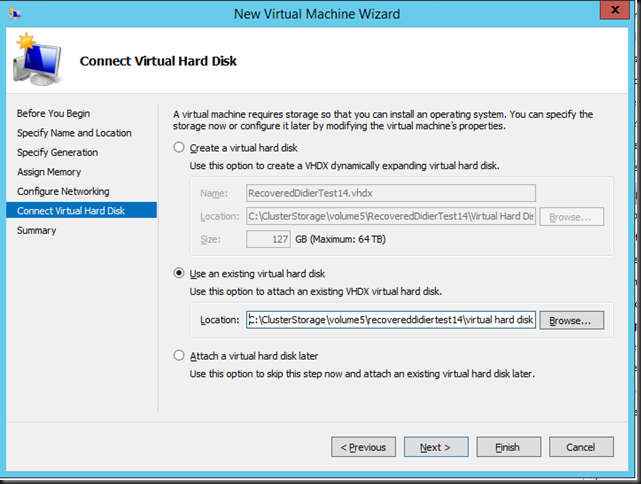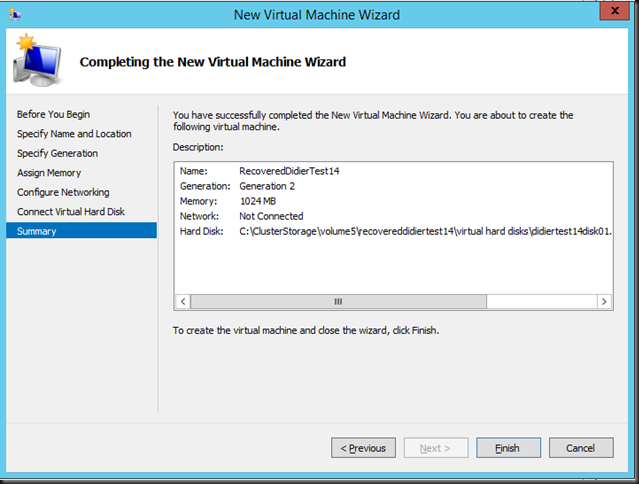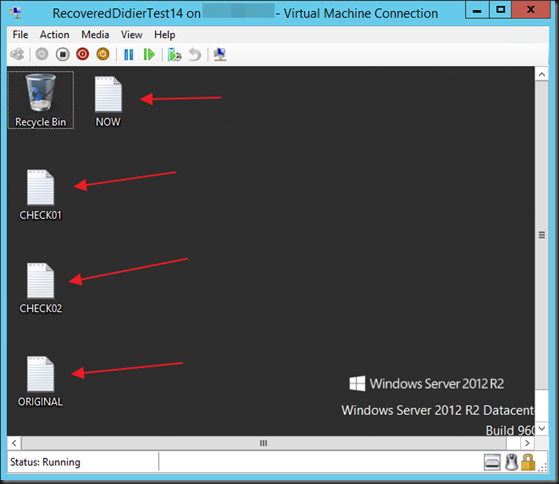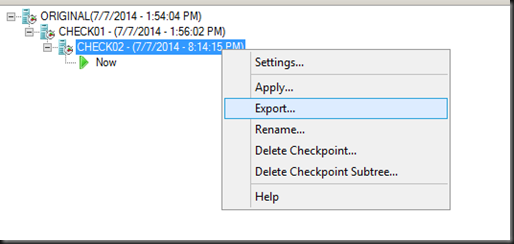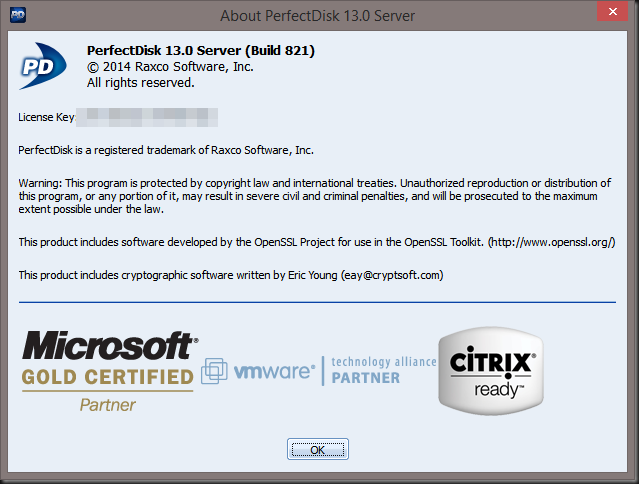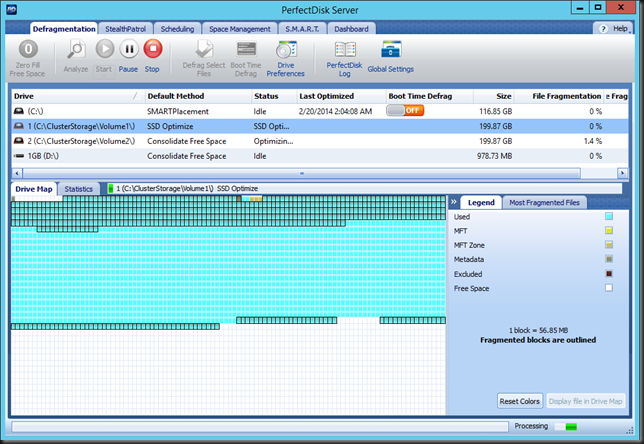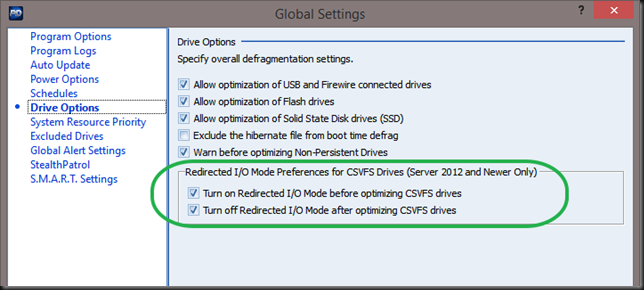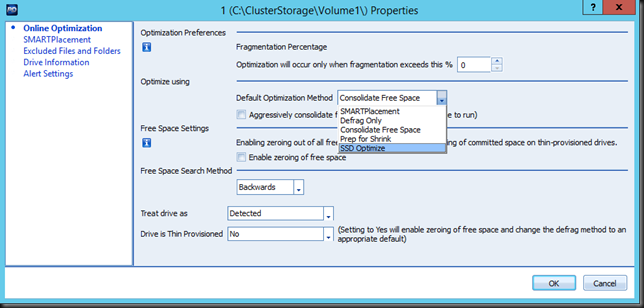Introduction
As you might have noticed or read about here Dealing With Event ID 10103 “The virtual machine ‘VM001′ cannot be hot backed up since it has no SCSI controllers attached. Please add one or more SCSI controllers to the virtual machine before performing a backup. (Virtual machine ID DCFE14D3-7E08-845F-9CEE-21E0605817DC)” In Windows Server 2012 R2, backups of Windows Server 2012 R2 Hyper-V hosts require the virtual machines to have a vSCSI controller. So any VM where this has been removed (there is one by default) run into backup issues. I have written a bit more about this already in Some Insights Into How Windows 2012 R2 Hyper-V Backups Work. But what is that all about?
The Volume Shadow Copy Service Auto-Recovery phase
Well, this is nothing new actually. If you read up on how work you’ll notice that there is an Auto-recovery phase.
10. If the shadow copy is successfully created, the Volume Shadow Copy Service returns the location information for the shadow copy to the requester. In some cases, the shadow copy can be temporarily made available as a read-write volume so that VSS and one or more applications can alter the contents of the shadow copy before the shadow copy is finished. After VSS and the applications make their alterations, the shadow copy is made read-only. This phase is called Auto-recovery, and it is used to undo any file-system or application transactions on the shadow copy volume that were not completed before the shadow copy was created.
The purpose of this phase is to allow for a read only mount of the volume and file system. Many VSS writes and even NFTS transactions leverage this mechanism. Not all backup products however leverage this phase. This means that those products have to mount the volume/file system in read/write mode and need the file system and application to roll back transaction from their logs to have a application consistent backup. Hyper-V being the good citizen it is, does leverage this auto-recovery phase and hence you now see where that avhdx or avhd comes from.
For example the SQL Server VSS writer leverages this to update components in a shadow copy before the shadow copy is permanently changed to read-only. A prime example is a database that needs to rollback any incomplete transactions for all shadow copies.
Before Windows Server 2012 R2 Hyper-V the two ways to backup a virtual machine were:
- Saved State method: The VM goes into saved state mode during the processing of the PrepareForSnapshot event, snapshots are taken of the appropriate volumes, and the VM is returned to the previous state during the processing of the PostSnapshot event. This is used when there are no integration components for the guest operating systems, they are missing, out of date or there are other issues. It’s an attempt to at least get a backup as requested if a better method is not available.
- Guest Snapshot method: which uses VSS inside the guest VM during the PrepareForSnapshot event.
Please read Backing Up and Restoring Virtual Machines and Overview of Processing a Backup Under VSS for more details on this. Note that this also already leverages the Auto-Recovery phase!
Now in Windows Server 2012 R2 host level backups of virtual machines no use Hyper-V checkpoints (formerly know as snapshots) instead of the guest snapshot method. This also leverage the Auto-Recovery phase and that’s where autorecovery.avhdx comes in. In Hyper-V this the Auto-Recovery phase process is accomplished In Hyper-V by hot-adding the special snapshot virtual hard disk (autorecovery.avhdx) to the virtual machine. Again, this is why since Windows Server 2012 R2 Hyper-V the virtual machine requires a vSCSI controller to be present for backups to succeed. The checkpoints are automatically merged as the volume shadow process completes and autorecovery.avhx does not even exist for the entire lifetime of the backup. When browsing backup data or VSS integrated application consistent snapshots you will see them.
Restoring Backups
I hope that you now have a better understanding of what is happening and why. Basically you see Hyper-V doing all it can do to make application consistent backups whenever it can in the best possible and most efficient way.
Auto-Recovery is an optional phase and as not all backup products are created equal some do not leverage this phase. A good backup product that support Windows Server 2012 R2 Hyper-V must be able to handle the fact that Hyper-V backups leverage this during both backup & recovery.
When you perform a complete restore of virtual machine all merging that needs to be done should be taken care when you first boot the restored virtual machine. However if you restore just vhdx files or files in vhdx files you might not have application consistency. This is something you should be aware off.
Thanks for reading!

![image_thumb[3] image_thumb[3]](https://blog.workinghardinit.work/wp-content/uploads/2014/02/image_thumb3_thumb1.png?w=644&h=167)