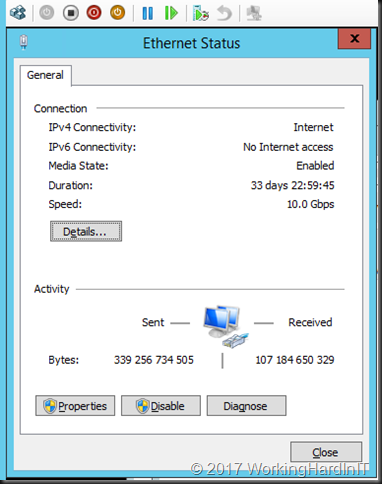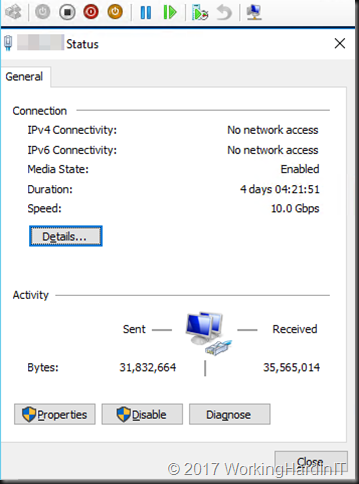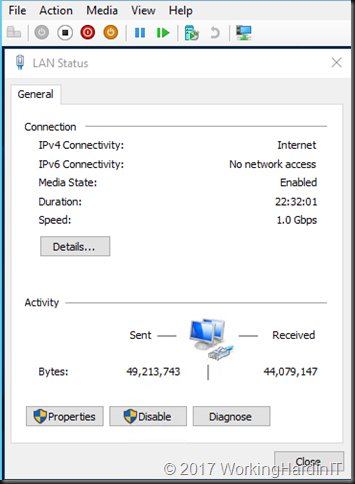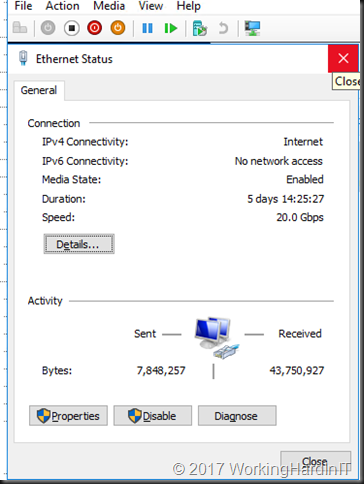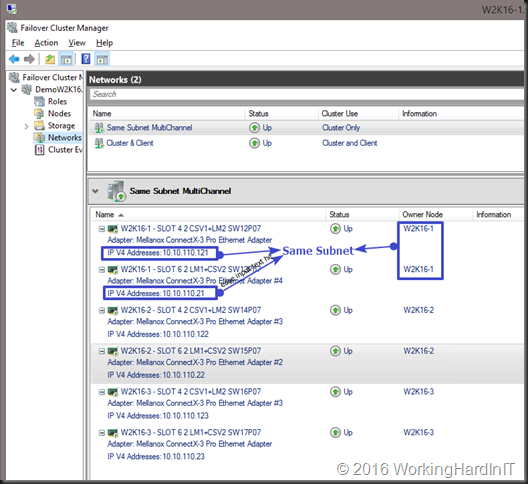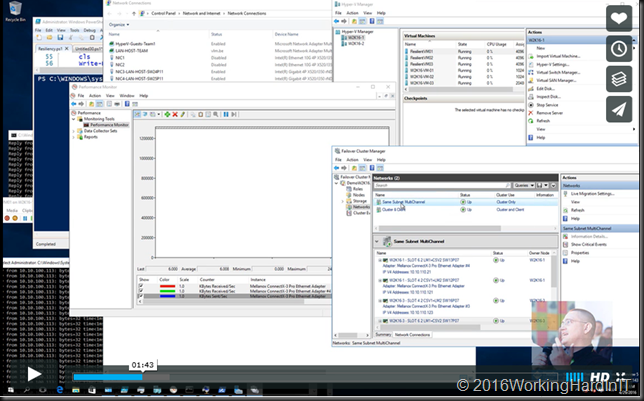Can you connect multiple NICs to a single Hyper-V vSwitch without teaming on the host
Recently I got a question on whether a Hyper-V virtual switch can be connected to multiple NICs without teaming. The answer is no. You cannot connect multiple NICs to a single Hyper-V vSwitch without teaming on the host.
This question makes sense as many people are interested in the ease of use and the great results of SMB Multichannel when it comes to aggregation and redundancy. But the answer lies in the name “SMB”. It’s only available for SMB traffic. Believe it or not but there is still a massive amount of network traffic that is not SMB and all that traffic has to pass through the Hyper-v vSwitch.
What can we do?
Which means that any redundant scenario that requires other traffic to be supported than SMB 3 will need to use a different solution than SMB Multichannel. Basically, this means using NIC teaming on a server. In the pre Windows Server 2012 era that meant 3rd party products. Since Windows Server 2012 it means native LBFO (switch independent, static or LACP). In Windows Server 2016 Switch Embedded Teaming (SET) was added to your choice op options. SET only supports switch independent teaming (for now?).
If redundancy on the vSwitch is not an option you can use multiple vSwitches connected to separate NIC and physical switches with Windows native LBFO inside the guests. That works but it’s a lot of extra work and overhead so you only do this when it makes sense. One such an example is SR-IOV which isn’t exposed on top of a LBFO team.