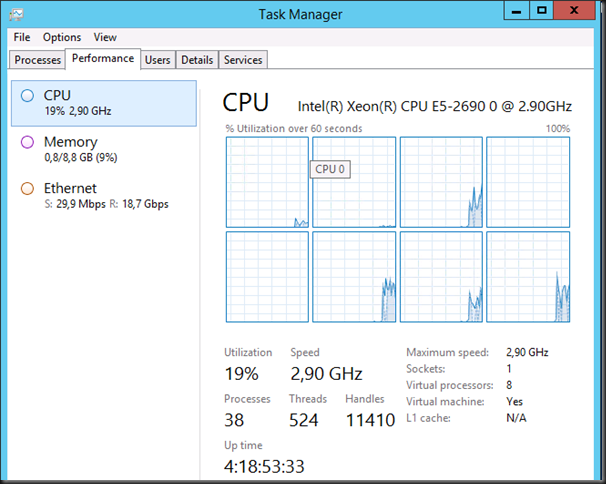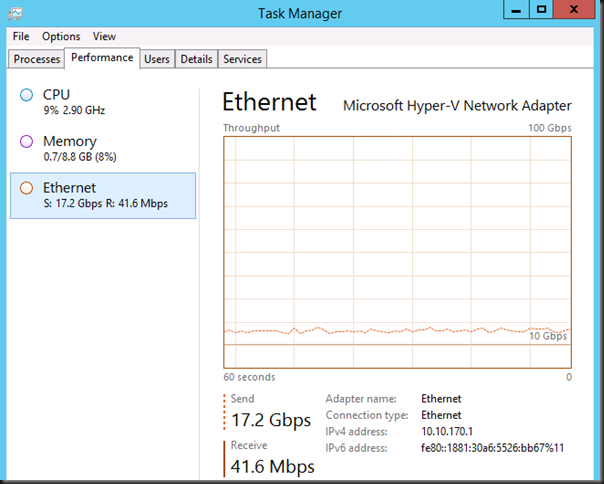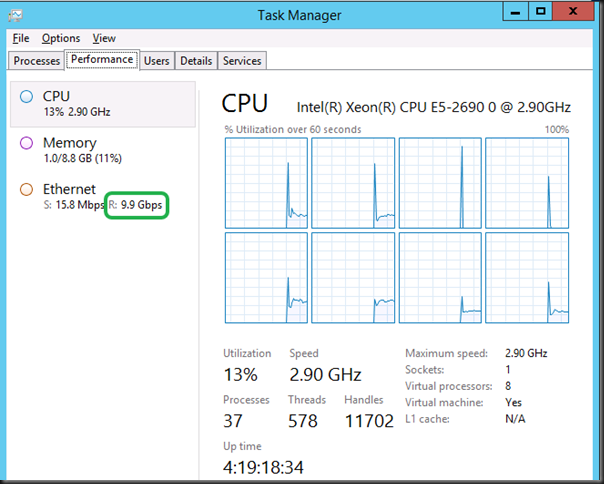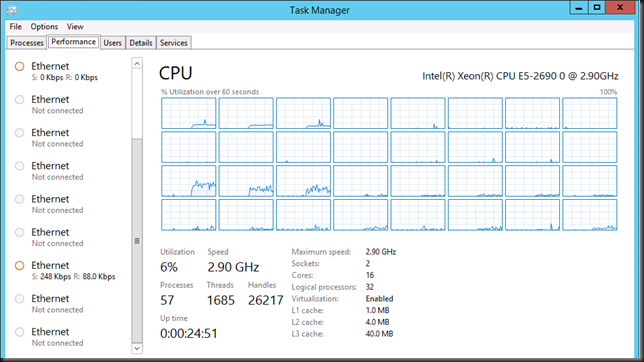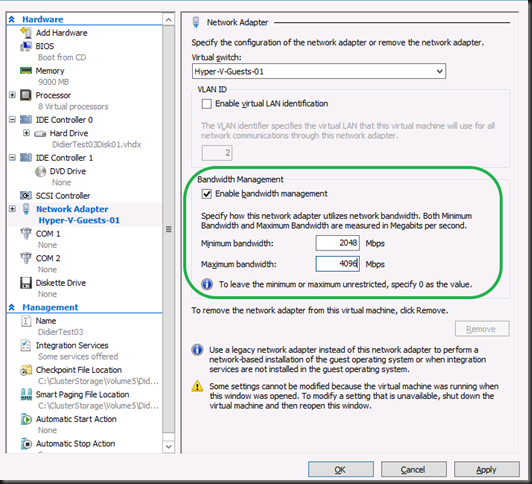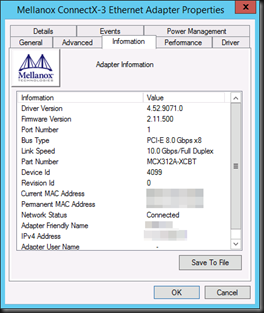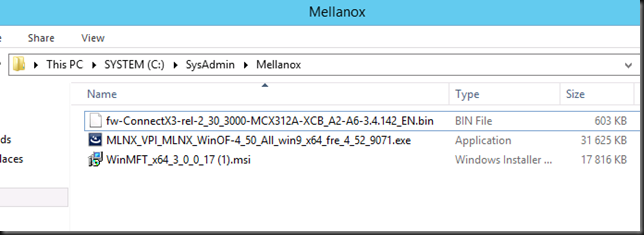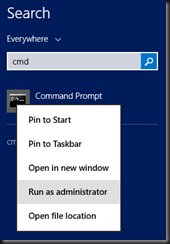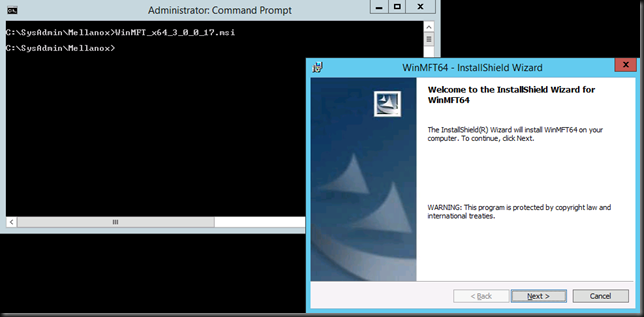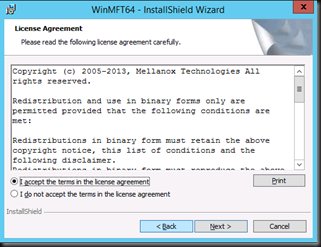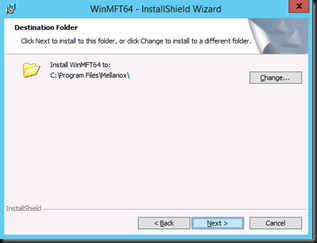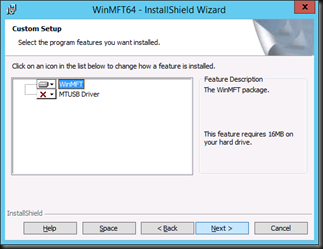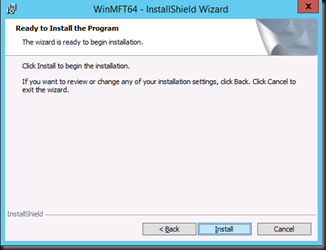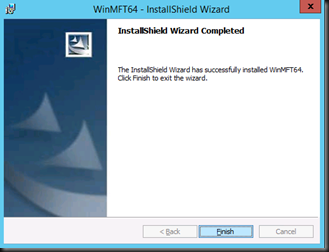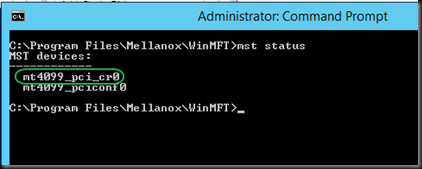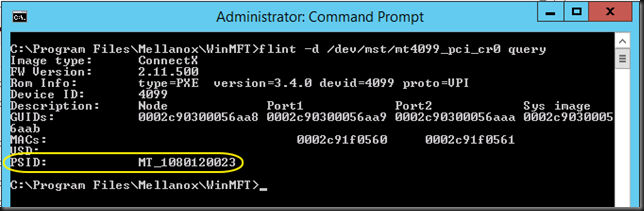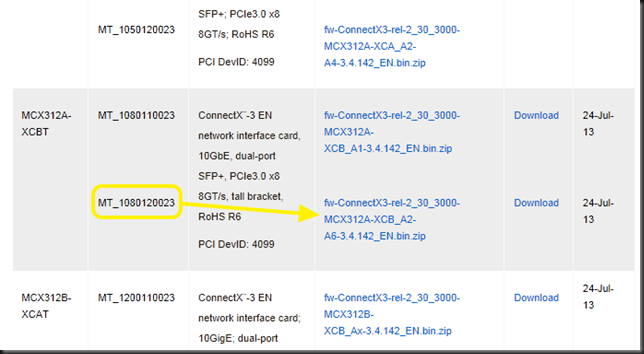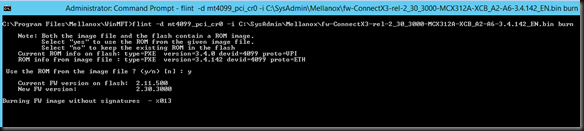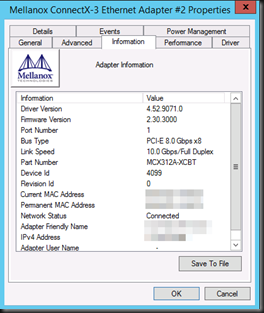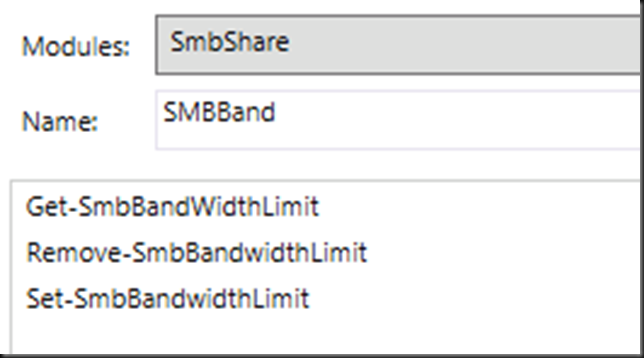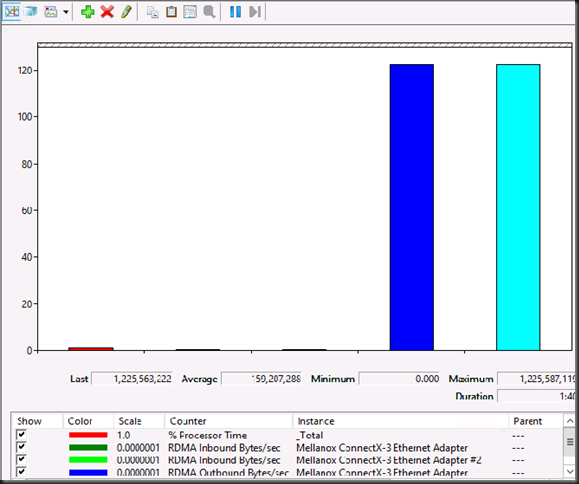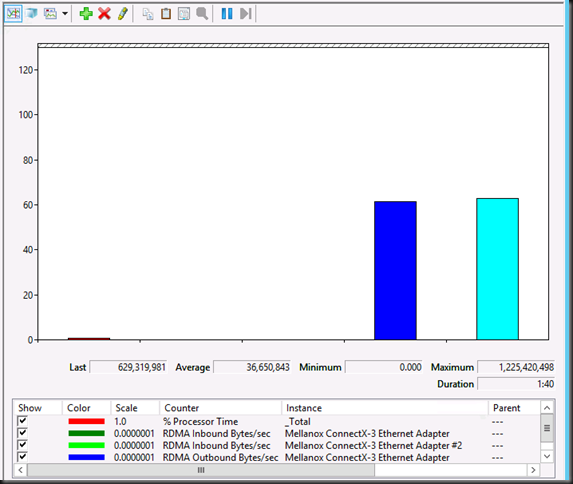I’m attending and speaking at the E2EVC (Experts2Experts Virtualization Conference) in Rome, November 1-3.
I’ll be doing a talk on networking features in Windows Server 2012 R2 & Hyper-V. The good, the bad & the ugly. And no, no SDN talk. It’s about the other stuff.
“Session Topic: Networking Options For Virtualization in Windows Server 2012 R2
Short description: In Windows 2012 R2 there are many networking options available to optimize for both speed & redundancy. Let’s talk about some of them and see where and when they can help. The biggest problem is thinking you need all of them or wanting all of them. Others are knowledge& complexity. Join us for a chalk & talk discussing all this. Some fellow MVPs will be there and we all have different experiences in different environments.
Presenter: Didier Van Hoye, Microsoft MVP”
It will be an interactive chalk & talk based on testing & experiences with these features & demos if the internet holds up.
It’s a suburb non-commercial, virtualization community Event. It brings the best real life virtualization experts together to exchange knowledge and to establish new connections. Lots of presentations, Master Classes and discussions going on both the attendees, vendors product teams & independent experts.
Now this is a conference where marketing & marchitecture is shot down fast & hard. But always in a friendly way. These people are all working in the sector and they have to keep it real. They have a business & a livelihood that depends on them delivering results, not fairy tales & management pleasing BS. These people tell you what you need to know, not what you want to hear.
Look at the turnout for this event, this twitter list reads as the “Who’s Who In Virtualization”: @pcrampton, @joe_elway, @shawnbass, @ThomasMaurer, @Andrea_Mauro, @hansdeleenheer, @drtritsch, @WorkingHardInIT, @HelgeKlein, @JimMoyle, @neilspellings, @andyjmorgan, @KBaggerman, @CarlWebster, @bsonposh, @gilwood_cs, @E2EVC, @KristianNese, @_POPPELGAARD, @barryschiffer, @RemkoWeijnen, @IngmarVerheij, @WilcovanBragt, @david_obrien, @Microspecialist, @virtualfat, @LFoverskov, @virtuEs_IT, @stibakke, @granttiller, @Easi123, @ChrisJMarks, @arbeijer, @znackattack, @ShaunRitchie_UK, @Rob_Aarts, @StefanKoell, @EHouben, @crachfahl, @JeroenTielen, @plompr, @Gkunst, @drmiru, @espenbe, @marcdrinkwater, @DocsMortar, @AlBayliss, @wedelit, @pzykomAtle, @LoDani, @fborozan, @JeffWouters, @mrpickford, @smspasscode, @schose, @rvanderkruk, @TimmBrochhaus, @HansMinnee, @JZanten, @Sargola, @JaspervanWesten, @airdeca_nl, @danielBuonocore, @PeppelT, @TondeVreede, @pcortis, @ConorScolard, @CarstenDreyer, @arnaud_pain, @RoyTextor, @saschazimmer, @abstrask, @loopern, @PulseITch, @joarleithe, clarecoops9, @rfolmer, @wimoortgiesen …
Here’s the conference agenda: http://www.e2evc.com/home/Agenda.aspx
See you there ![]() and I’m looking forward to seeing my community buddies!
and I’m looking forward to seeing my community buddies!