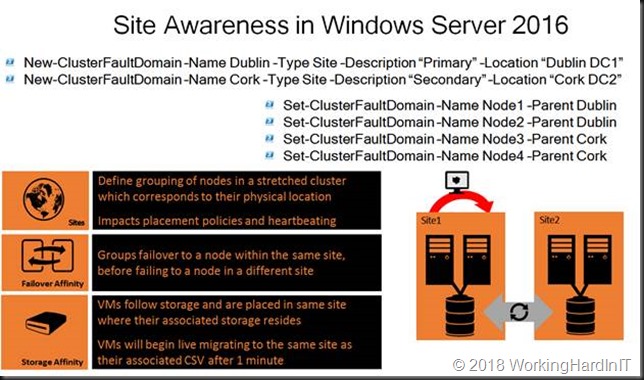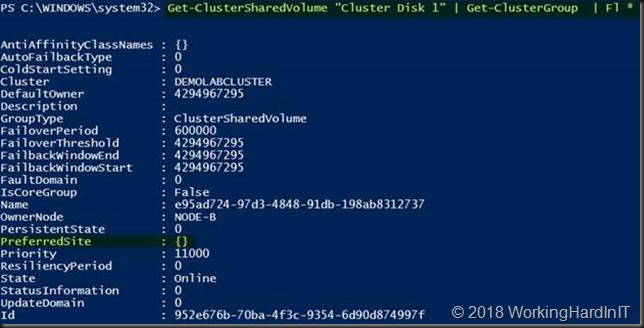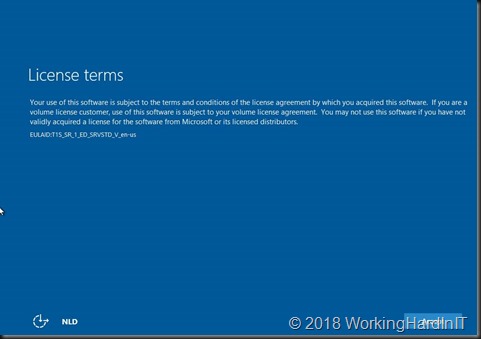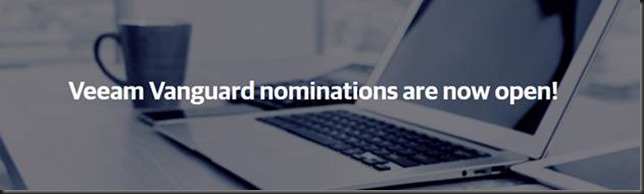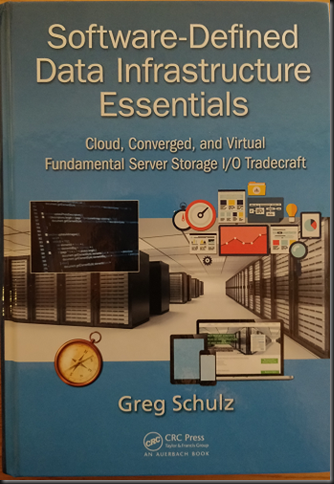Introduction
I have presented many time over the past tears on the new and enhanced capabilities of Microsoft Failover Clustering in Windows Server 2016 (Experts Live, Cloud & Datacenter Conference Germany, MicroWarehouse’s Windows Server 2016 Launch Event etc.) Feedback has shown me that there is still a lot of need for good failover cluster design and implementation guidance.
One area of enhancement is that you now have site-aware failover clusters in Windows Server 2016. That helps optimize the, availability, behavior and performance of the workload. It leveraged cluster fault domains and in this case those fault domains are the sites where the cluster nodes reside.
Set the preferred site for a CSV in a site-aware stretched failover cluster
You can leverage the site awareness to do all kind of configuration optimizations. You can set a preferred site creating a primary and a DRC site. The cluster behavior will optimize for that scenario. It will also help with situation like quorum split more easily and elegantly. You can create an “Active-Active” site configuration because a cluster groups, such as virtual machines can have their own preferred site.
As you can see in the picture above there is a thing called Storage Affinity. That means that VMs follow storage and are placed in same site where their associated storage resides. As such VMs will begin live migrating to the same site as their associated CSV after 1 minute. The CSV load balancer will distribute within the preferred site. That’s cool. But when setting a preferred site at the cluster group level like for virtual machines, how does one do this for a CSV?
It’s actually quite simple. A CSV is a cluster group, just like a VM is. So, for every CSV you can set that preferred site. You just grab the cluster group a bit differently. Let’s look at an example.
For a VM you’d do this: (Get-ClusterGroup -Name DidierTest01).PreferredSite = ‘Dublin’
Now for a CSV we go about it as follows:
Get-ClusterSharedVolume “Cluster Disk 1” | Get-ClusterGroup | Fl *
The preferred site has not been set yet. To set the preferred site for a CSV you can do the following:
$NTFS01 = Get-ClusterSharedVolume “Cluster Disk 1” | Get-ClusterGroup $NTFS01.PreferredSite = “Dublin”
$NTFS01.PreferredSite
You can remove a preferred site by setting it to $Null:
$NTFS01.PreferredSite = $Null
That was not to hard was it? There is one other thing to keep in mind. Do not forget to set up your site fault domains first and set the site for your cluster nodes before you start configuring preferred sites at the cluster group level or it will throw an error. That’s the minimal setup of a site-aware cluster you need to have in place before you can do more fine-grained configurations.
New-ClusterFaultDomain –Name Dublin –Type Site –Description “Primary” –Location “Dublin DC1”
New-ClusterFaultDomain –Name Cork –Type Site –Description “Secondary” –Location “Cork DC2″
Set-ClusterFaultDomain –Name Node-A –Parent Dublin
Set-ClusterFaultDomain –Name Node-B –Parent Dublin
Set-ClusterFaultDomain –Name Node-C –Parent Cork
Set-ClusterFaultDomain –Name Node-D –Parent Cork
If you don’t do this and try to set preferred sites at the cluster group level you’ll get an error like:
Exception setting “PreferredSite”: “Unable to save property changes for ‘e95ad724-97d3-4848-91db-198ab8312737’.
The parameter is incorrect”
At line:1 char:1
+ $NTFS01.PreferredSite = “Dublin”
+ ~~~~~~~~~~~~~~~~~~~~~~~~~~~~~~~~
+ CategoryInfo : NotSpecified: (:) [], SetValueInvocationException
+ FullyQualifiedErrorId : ExceptionWhenSetting
There is a lot more to say about site-aware stretched clusters but how to deal with setting a preferred site for a CSV must be the most common question I get on this subject. Well, now it’s published to help you all out. I hope it helps.