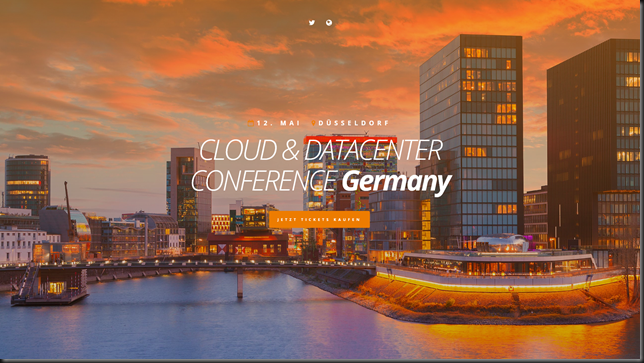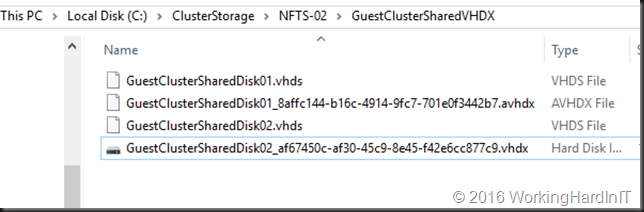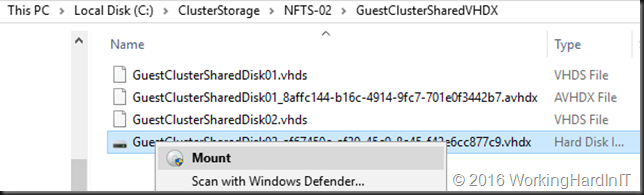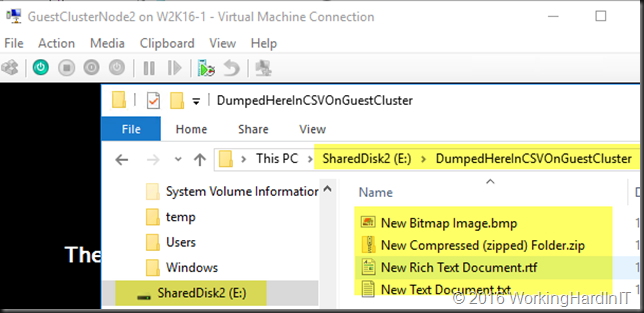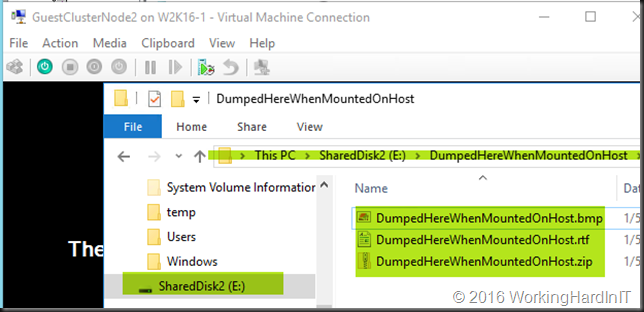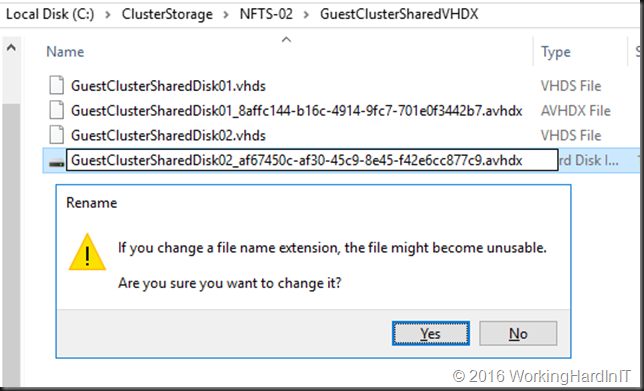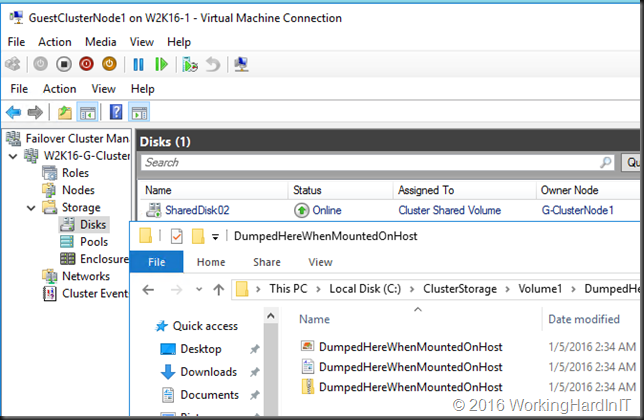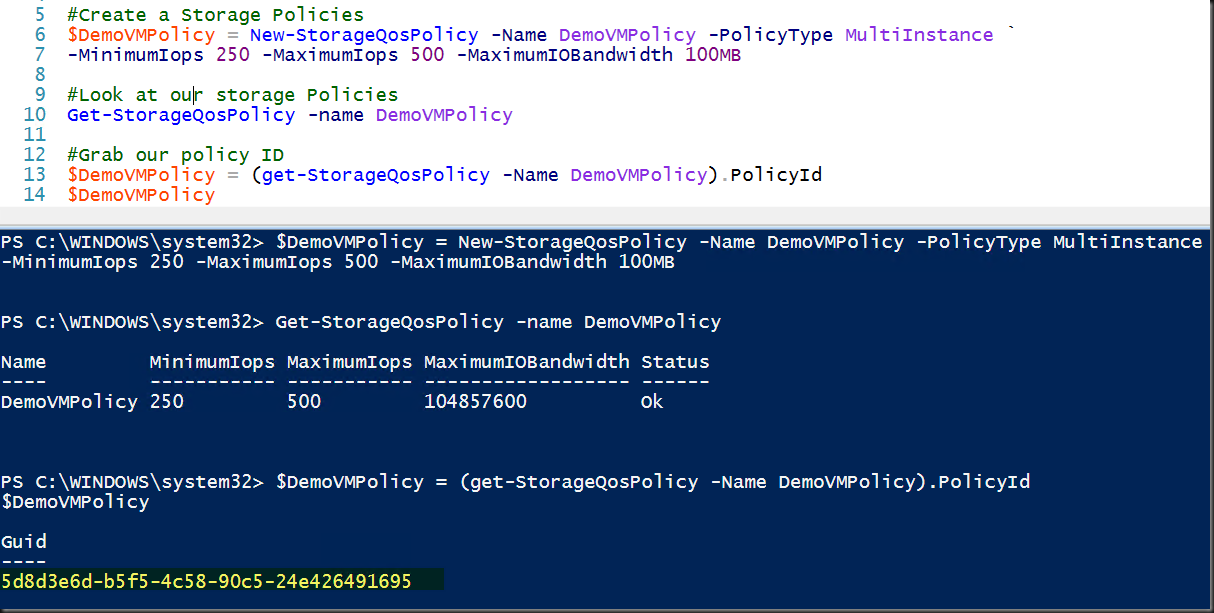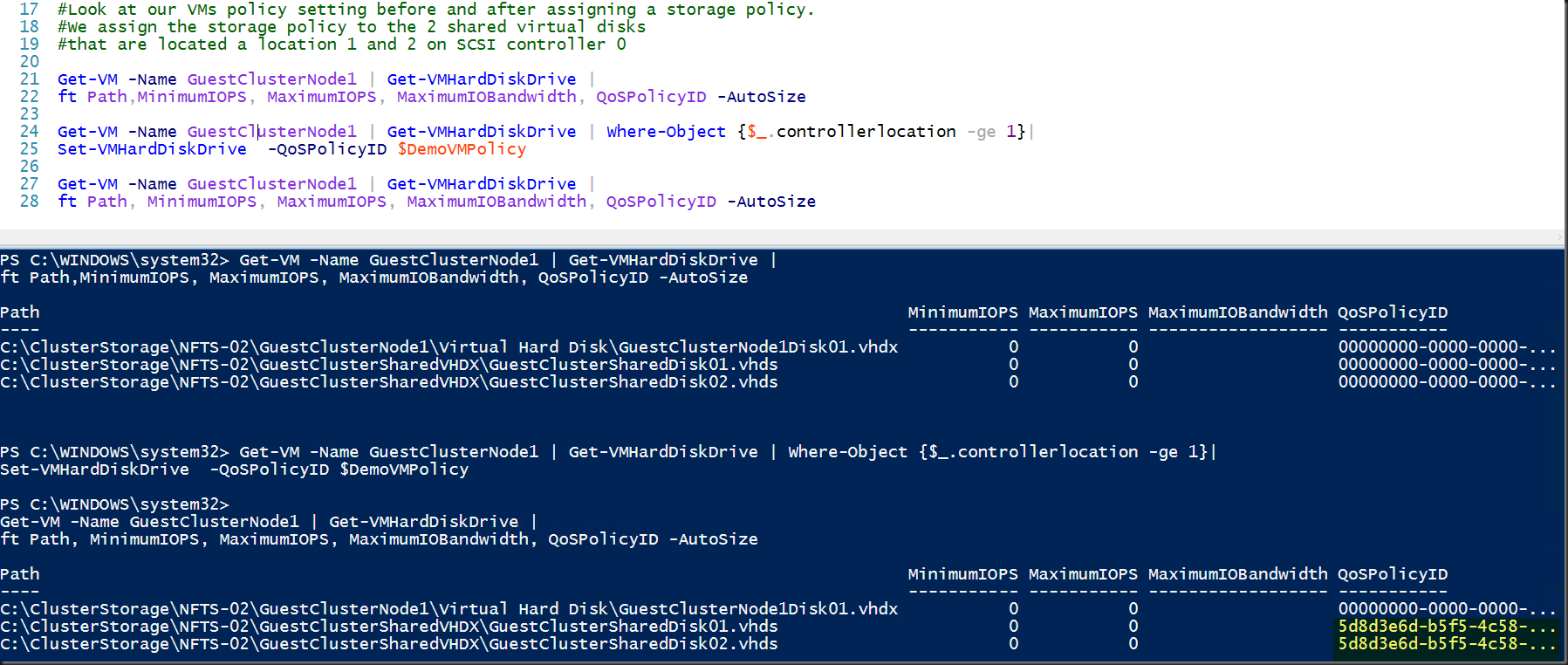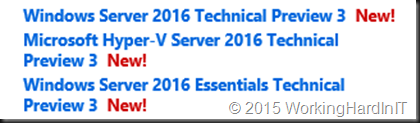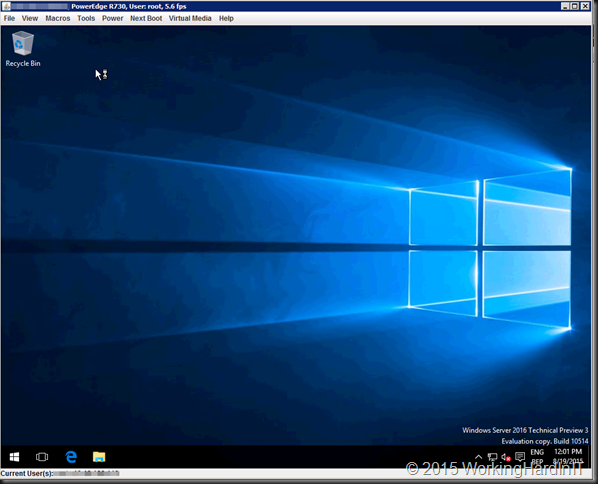It’s with great joy that I can share that the Cloud & Datacenter Conference Germany website is live and you can now register to attend. My fellow MVP and friend Carsten Rachfahl has realized one of his ambitions to organize a large community driven conference by and for the IT community in the DACH region. But please free to attend if you’re from outside that region, it is open to all and welcomes anyone who wishes to attend. Just note not all sessions will be in English, but in German.
Organizing such an event is not an easy undertaking and I want to applaud Carsten for making this happen. He’s one of Germany’s for most experts and via his company, Rachfahl IT-Solutions, he’s always contributed heavily into the community. Thank you Carsten, you contribute a lot and we appreciate those efforts.
I invite you all to attend and join us on May 12 for the first edition of the Cloud & Datacenter Conference Germany in Dusseldorf. It offers more than 25 presentations by top community speakers in five parallel tracks. These tracks cover the entire spectrum of Microsoft technologies available to help you design, build and maintain a state of the art modern IT infrastructure. The conference covers Windows Server 2016, Hyper-V, Microsoft software defined storage, networking, azure stack, System Center, OMS, failover cluster, IaaS, azure, Nano server, PowerShell, containers, and much more.
I’m happy and honored to speak at this conference with so many true real life experts that are part the global community around Microsoft technologies. My presentation will aim to get you briefed on the new and improved functionality in Windows Server 2016 Failover Clustering. In that respect it’s a nice addition to my session What’s new in Failover Clustering in Windows Server 2012 R2. I can only suggest to get up to speed on those as these are still very much valid and I’’ be focusing on the delta between Windows Server 212 R2 and 2016.
The breadth and depth of the technologies available to us cannot be overstated and is still growing. It takes a team effort with both complementary and overlapping expertise to stay on top of things. Education is a huge and important part of daily life for anyone working in IT.
Nowadays when any meeting can be held on-line an in person a conference is still very valuable. It enables you to focus on absorbing the content without being distracted by the realities and interrupts of daily work life. That’s why I still invest in attending conference and I hope you do so as well. When you attend one, be there! That might sound silly but it’s painful to see attendees working remotely and being on the phone all the time. Bart true emergencies that’s a waste of money and effort. Allow yourself or your employees to optimize the ROI of that conference by having them do why they came. Learn, get inspired and network with peers.
Register soon to secure your spot. The price is set a level to make sure it will not be an issue. Sponsoring by companies who have real investment in cloud and datacenter management and benefit from a flourishing well informed ecosystem make this possible.