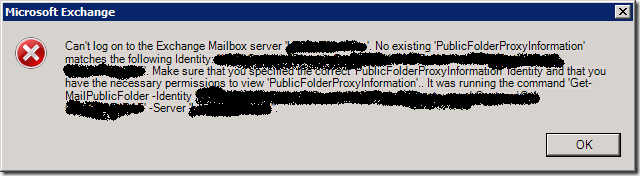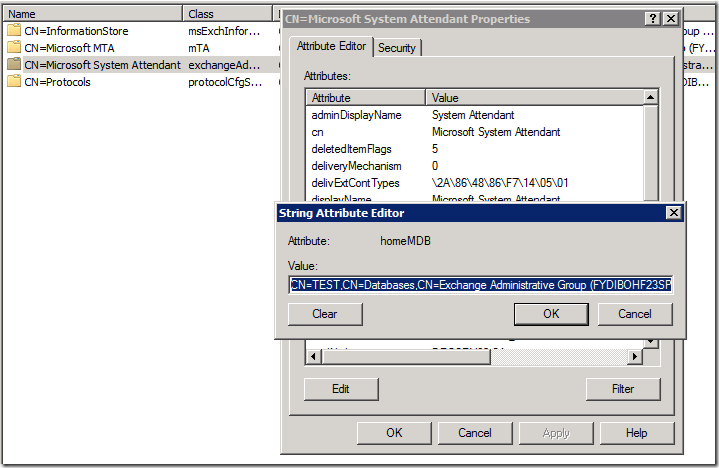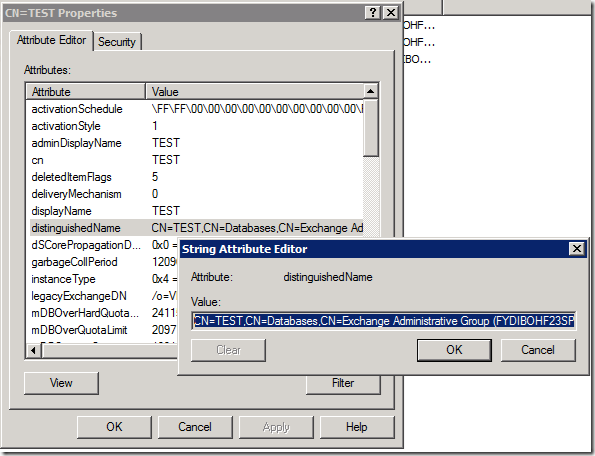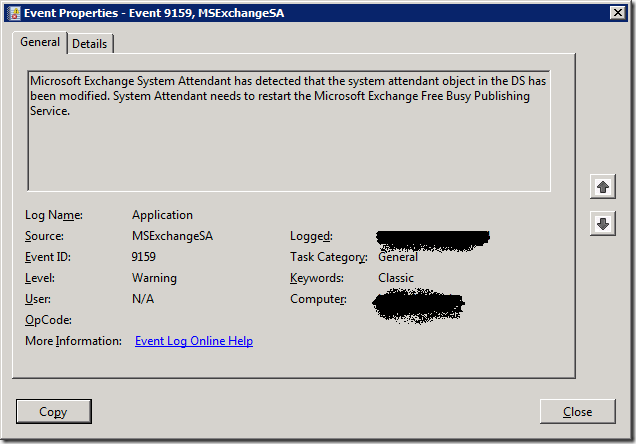Well due to rather nice virtualization support for Lync and the fact that Denali (SQL Server vNext) does support DAG like functionality with Live Migration and host based clustering, it was about time for Exchange 2010 to catch up. And when we read the white paper Best Practices for Virtualizing Exchange Server 2010 with Windows Server® 2008 R2 Hyper V™ that moment has finally arrived. I have to thank Michel de Rooij at for bringing this to our attention http://eightwone.com/2011/05/14/exchange-2010-sp1-live-migration-supported/. So now we have the best features in virtualization at our disposal and that simply rocks. We read:
“Exchange server virtual machines, including Exchange Mailbox virtual machines that are part of a Database Availability Group (DAG), can be combined with host-based failover clustering and migration technology as long as the virtual machines are configured such that they will not save and restore state on disk when moved or taken offline. All failover activity must result in a cold start when the virtual machine is activated on the target node. All planned migration must either result in shut down and a cold start or an online migration that utilizes a technology such as Hyper-V live migration.”
“Microsoft Exchange Server 2010 SP1 supports virtualization of the Unified Messaging role when it is installed on the 64-bit edition of Windows Server 2008 R2. Unified Messaging must be the only Exchange role in the virtual machine. Other Exchange roles (Client Access, Edge Transport, Hub Transport, Mailbox) are not supported on the same virtual machine as Unified Messaging. The virtualized machine configuration running Unified Messaging must have at least 4 CPU cores, and at least 16 GB of memory.”
And it is NOT ONLY for Hyper-V, look at the Exchange Team blog here “The updated support guidance applies to any hardware virtualization vendor participating in the Windows Server Virtualization Validation Program (SVVP).’” Nice!
Anyone who’s at TechEd USA 2011 in Atlanta should attend EXL306 for more details. Huge requirements yes, but the same goes for physical servers. That’s how they get the performance gains needed, it’s done by lowering IO by using large amounts of RAM.
Think about the above statement, we now have support for host clustering with live migration, possibly together with technology like for example Melio (SanBolic) on the software side or Live Volume (Compellent) on the storage side to protect against SAN Failure (local or remote) and combined with DAG high availability for the databases in Exchange 2010 (which can be multi site) this becomes a very resilient package. So to come back to my other post on a brighter future for public folders, if they can sort out this red headed stepchild of the Exchange portfolio they have covered all their bases and have a great platform with the option of making it better, easier and cheaper to implement, operate & use. No one will argue with that.
I know some people will say all this is overkill, to complex, to much or to expensive. I call it having options. When the S* hits the fan and you’re “in the fight of your life” wading your way through one or multiple IT disasters to keep that mail flow up an running it is good to have multiple options. Options mean you can get the job done using creativity and tools. If you have only one tool and one option Murphy will catch up with you. Actually this is one of my most heard shout outs to the team “give me options” when problems arise. But at what cost do these options come? That is up for the business and you to decide. We’re getting very robust options in Exchange that can be leveraged with other technologies for high availability that have become more and more main stream. This means none of all this needs to be bought and implemented just for Exchange. They are already in place. Unless your IT “strategy” the last 10 years was run Windows 2000 & Exchange 2000 until the servers fall apart and we don’t have any more spares available on e-bay before we consider moving along.