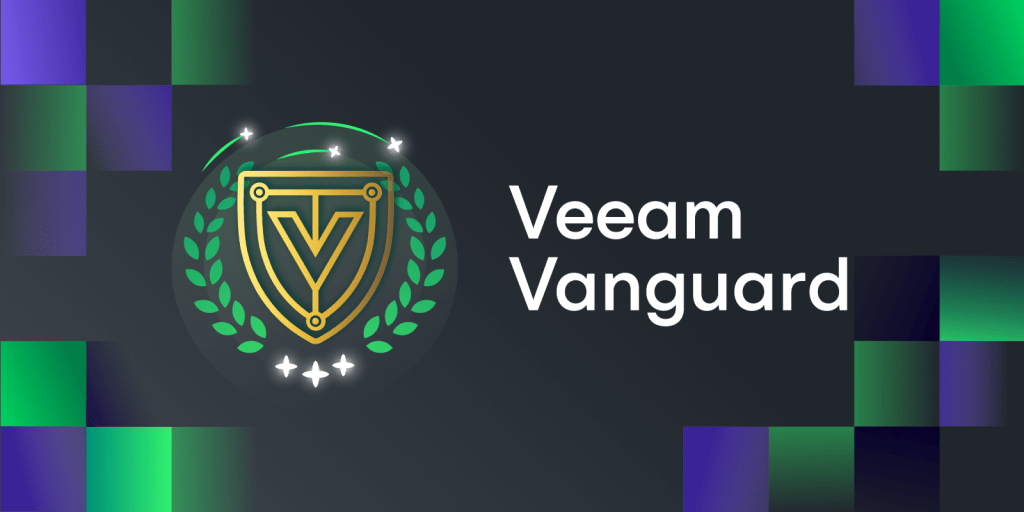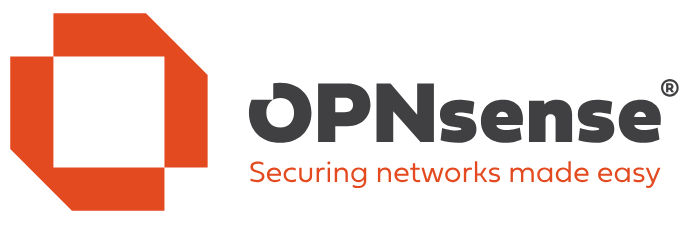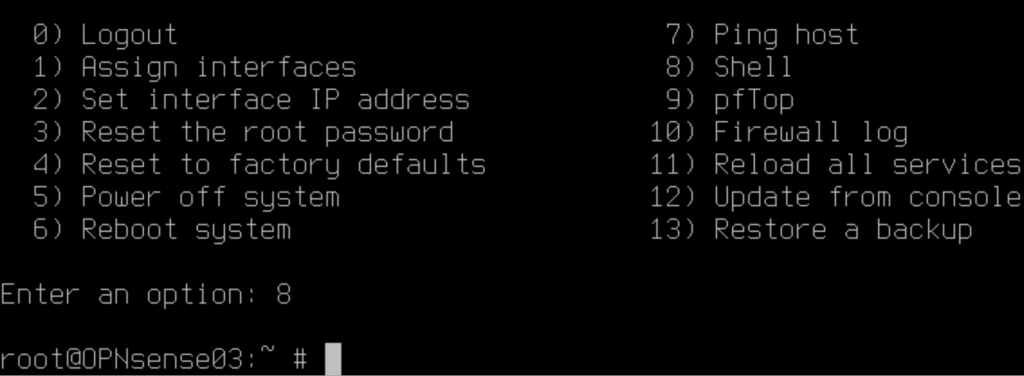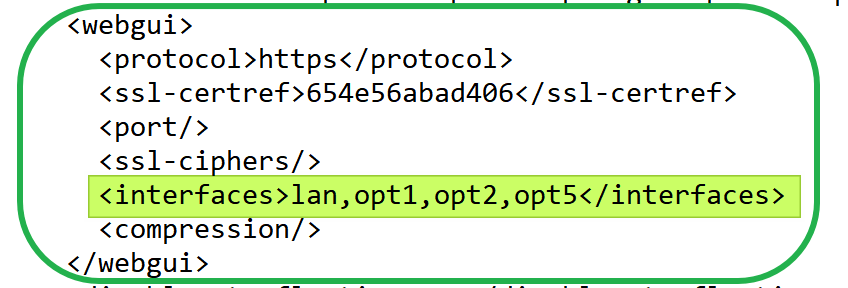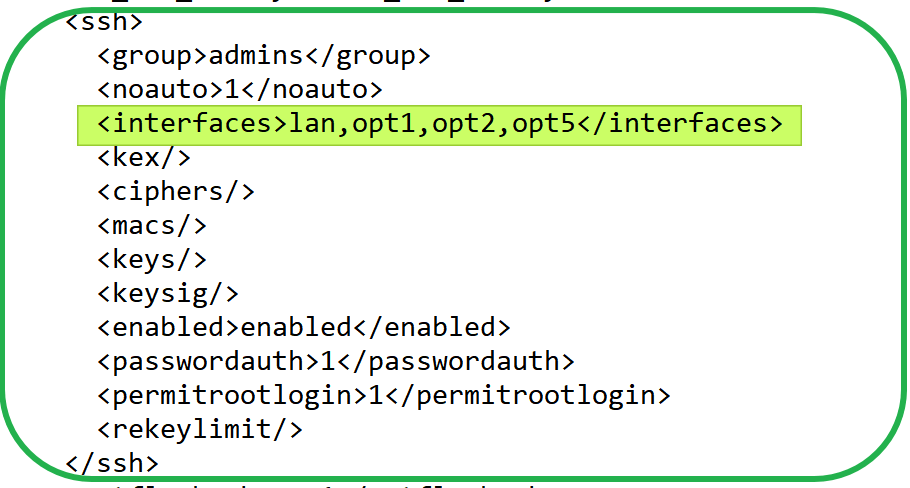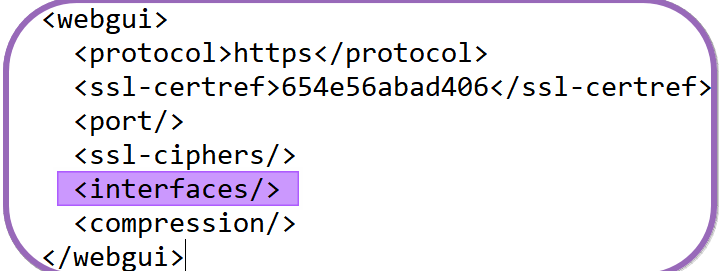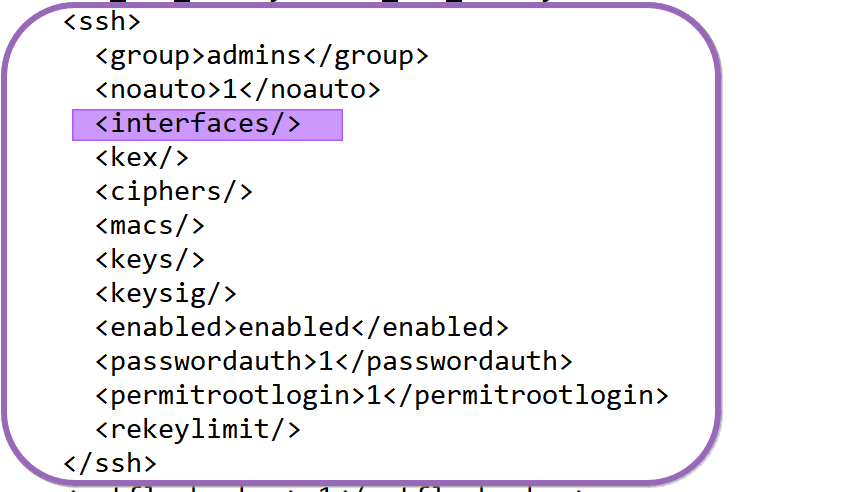Introduction
I have had some versions of my home-grown PowerShell script around to clean out the residues of obsolete Azure PowerShell modules from my workstations and laptops. Many of you know that those tend to accumulate over time. As a hobby project, I refined it to share with the world. You can find the script on my GitHub page WorkingHardInIT/AzurePowerShellModulesCleanUp: My Ultimate Azure PowerShell Module Cleanup Script
🔍 Az PowerShell Module Cleanup Script
A PowerShell utility for cleaning up old or duplicate versions of Azure PowerShell (Az) modules across Windows PowerShell and PowerShell Core. It ensures that only the latest version of each Az module is retained—keeping your environment clean, fast, and free from version conflicts.
⚙️ Features
- ✅ Detects all installed
AzandAz.*modules - 🧩 Groups by PowerShell edition and installation scope (
CurrentUservsAllUsers) - ⛔ Skips removal of
AllUsersmodules if not run as Administrator - 🔄 Keeps only the latest version of each module
- 📋 Logs results to both Markdown and HTML
- 🎨 Color-coded output with emoji support in PowerShell Core, fallback labels in Windows PowerShell
🧰 Requirements
- PowerShell 5.1 (Windows PowerShell) or PowerShell Core (7+)
- Administrator privileges (for full cleanup including
AllUsersmodules) Azmodules already installed viaInstall-Module
🛠️ Installation
Clone this repo or download the .ps1 script:
git clone https://github.com/yourusername/az-module-cleanup.git
Or simply download CleanupOldAzurePowerShellModulesWorkingHardInIT.ps1.
🚀 Usage
Run the script directly in a Windows Terminal PowerShell session:
.\CleanupOldAzurePowerShellModulesWorkingHardInIT.ps1
💡 If not run as Administrator, the script will prompt to elevate. If declined, only
CurrentUsermodules will be cleaned.
❗ If you don’t have Windows Terminal, get it or adapt the script to launch Powershell.exe or pwsh.exe directly
📝 Logs
After execution, logs are saved in the following directory:
<Script Directory>\AzModuleCleanupLogs\
Each run creates:
AzCleanup_<timestamp>.md– Markdown log (GitHub friendly)AzCleanup_<timestamp>.html– HTML log (colored, styled)
📦 Example Output
🔍 Scanning for duplicate Az module versions by scope and edition... 📌 Az.Accounts (PowerShellCore in AllUsers): 🧩 Versions Installed: 3 ❗ Versions to Remove: 2 📋 All Versions: 2.2.0, 2.1.0, 1.9.5 ✅ Successfully uninstalled Az.Accounts version 2.1.0 ✅ Successfully uninstalled Az.Accounts version 1.9.5 ✅ Cleanup complete. Only the latest versions of Az modules are retained.
⚠️ Notes
- Deletion of modules is attempted first via
Uninstall-Module. If that fails, the script tries to remove directories manually. - To force elevation in PowerShell Core,
wt.exe(Windows Terminal) is used to relaunch with admin rights.
📄 License
This project is licensed under the MIT License.
🙌 Credits
Crafted with care by Didier Van Hoye