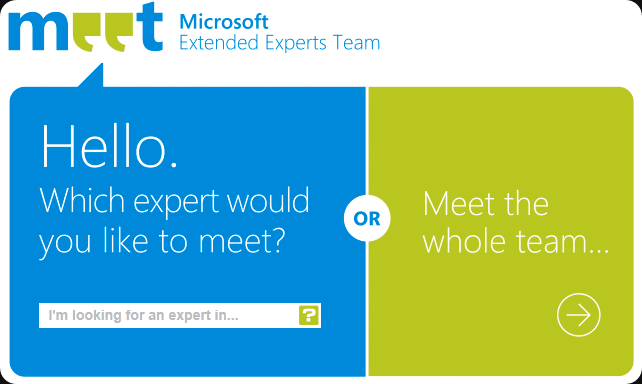I’d like to inform you all that there is a brand new site for the Microsoft Extended Experts Team (MEET) in Belgium. They did a great job here. Click on the link below to visit the site.
If you need expert advice on Microsoft Technologies this is a good place to find the right people. The members are skilled and very knowledgeable experts who gladly contribute to the community. This means they also have access to an extensive network of very smart & experienced colleagues and they can get you into touch with them if need be. They come from all sectors and walks of life and as such provide for a excellent mix of backgrounds and points of view.
Their community work (blogs, presentations, user groups, .etc.) provides for a significant resource of readily available, real world in expertise and insights in how to leverage Microsoft technologies. You can follow their related tweets via the #meetbe hash tag.
I’m proud to be part of MEET, as I can help out and by doing so learn a lot myself. I’ve experienced that there is truly a tremendous amount of skills accumulated in that group. So, for my closing word’s I’d like to say …