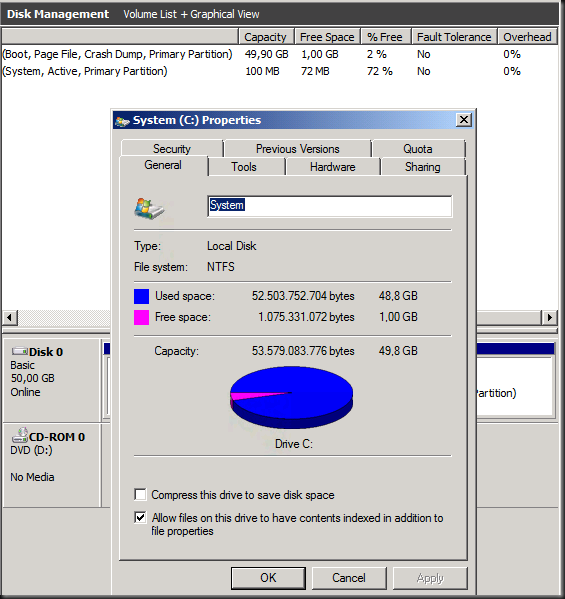As I blogged in a previous post we’ve been building a Disk2Disk based backup solution with commodity hardware as all the appliances on the market are either to small in capacity for our needs, ridiculously expensive or sometimes just suck or a combination of the above (Virtual Library Systems or Virtual Tape Libraries come to mind, one of my biggest technology mistakes ever, at least the ones I had and in my humble opinion ![]() ) .
) .
Here’s a logical drawing of what we’re talking about. We are using just two backup media agent building blocks (server + storage) in our setup for now so we can scale out.
Now in future post I hope to be discussing storage spaces & Windows deduplication thrown into the mix.
So what do we get?
Not to shabby … > 1TB/Hour
To great …
In close up you are seeing just 2 Windows 2012 Hyper-V cluster nodes, each being backed up over a native LBFO team of 2*1Gbps NIC ports to one Windows Server 2012 Backup Media Agent with a 10Gbps pipe. Look at the max throughput we got …
Sure this is under optimal conditions, but guess what? When doing backup from multiple hosts to dual backup media servers or more we’re getting very fast backups at very low cost compared to some other solutions out there. This is our backup beast ![]() . More bandwidth needed at the backup media server? It has dual port 10Gbps that can be teamed and/or leverage SMB 3.0 multichannel. High volume hosts can use 10Gbps at the source as well.
. More bandwidth needed at the backup media server? It has dual port 10Gbps that can be teamed and/or leverage SMB 3.0 multichannel. High volume hosts can use 10Gbps at the source as well.
Lessons learned
- The Windows 2012 networking improvements rock. Upgrade and benefit from it! We’re seeing great results thanks to Multichannel leveraging RSS and in box NIC teaming (LBFO).
- A couple of 1Gbps NICS teamed on Windows Server 2012 work really well. Don’t worry about not having 10Gbps on all your hosts.
- Having 10Gbps on your backup media hosts (target) is great as you’ll be pushing a lot of data to them from multiple (source) hosts.
- Make sure your backup software supports enough streams before it keels over under the load you’re pushing through. More streams means more concurrent files (read VHDs/VMs) and thus more throughput and allows multichannel to shine over RSS capable NICs.
- Find the sweet sport for number of disks per node and total IOPS versus the throughput you can send to the backup media agents. 4 Nodes of 50TB might be better than 2 nodes of a 100TB. If you can, experiment a bit to find your optimal backup block size.
- Isolate your backup network traffic from data traffic either physically or by other means (QOS) and don’t route it all over the place to end up where it needs to be.
- We’re doing this using Dell PowerConnect 5424 (end of life) /5524 switches … no need for the real high end very expensive gear to do this. The 10Gbps switch, well yes that’s always high end at the moment.
- Use JBODS with SAS/Storage spaces & you’ll be fine. Select them carefully for performance. You can use bays like the MD3X00 if you want to replicates the backups somewhere otherwise MD12x0 will do or any other decent JBOD => even cheaper. You can also mix, some building blocks that can replicate & other on Storage Spaces /JBOS. Mix and match with different backup needs means you have flexibility. Note that at TechEd Europe (June 2012), in a session by DELL, they mentioned the need for a firmware update with the MD1200 to optimize performance with Storage Spaces.
It’s all about the money in a smart way!
As I said before, you will not get fired for:
- Increasing backup throughput at least 4 fold (without dedupe)
- Increasing backup capacity 3.5 fold (without deduplication)
- Doing the above for 20% of systems that are replaced & new offerings with specialized appliances (even at hilarious discount rates). That’s CAPEX reduction.
- This helps pay for the primary storage, DRC site & extra SAN for data replication in case of disaster
- Make backups faster, more reliable & reduce OPEX (The difference for us is huge and important)
- Putting an affordable scale up & scale out Disk2Disk backup solution into place to the business can safely handle future backup loads as very acceptable costs.
- It’s a modular solution which we like. On top of that it’s about as zero vendor lock in as it gets. You can mix servers, bays, switches. Use what you like best for your needs. Only the bays have to remain the same within an individual “building block”.
Cost reduction is one thing but look at what we get whilst saving money… wow!
What am I missing? Specialized dedupe. Yes, but we’re going for the poor mans workaround there. More on that later. As long as we get enough throughput that doesn’t hurt us. And give the cost we cannot justify it + it’s way to much vendor lock in. If you can’t get backups done without, sure you might need to walk that route. But for now I’m using a different path. Our money is better spend in different places.
Now how to get the same economic improvements from the backup software? Disk capacity licensing sucks. But we need a solution that can handle this throughput & load , is reliable, has great support & product information, get’s support for new release fast after RTM (come on CommVault, get a move on) and is simple to use ==> even more money and time saved.
Spin off huge file server project?
Why is support for new releases in backup software important. Because the lack of it is causing me delays. Delays cost me, time, money & opportunities. I’m really interested to covert our large LUN file servers to Windows Server 2012 Hyper-V virtual machines, which I now can rather smoothly thanks to those big VDHX sizes that are possible now and slash the backup times of those millions of small files to pieces by backing them up per VHDX over this setup. But I’ll have to wait and see when CommVault will support VHDX files and GPT disks in guests because they are not moving as fast as a leading (and high cost) product should. Altaro & Veeam have them beaten solid there and I don’t like to be held back.









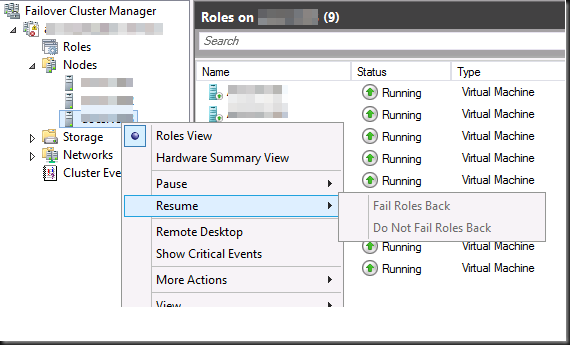
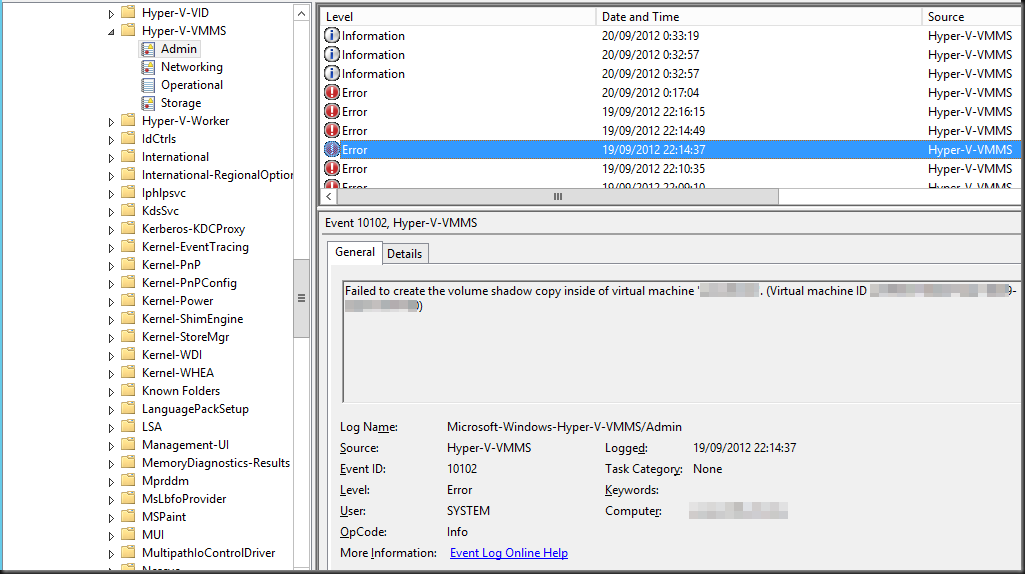
![clip_image001[8] clip_image001[8]](https://blog.workinghardinit.work/wp-content/uploads/2012/09/clip_image0018_thumb.png)