Note to self: read your own blogs on Windows 2008 R2 Native Backup :-). Yes people, Windows 2008 R2 Bare Metal restore to dissimilar hardware does work as long as you follow the rules and guidelines. Those are not super evidently documented but still, if I can find ‘m you can too! But today we lost some time because we didn’t head one of the rules that trip people up frequently. That rule is that the disk layout on the restore server can’t differ from the original one. I literally wrote “Pay close attention to the disk layout/ boot order as well, the restore doesn’t allow for variation from the original layout” in https://blog.workinghardinit.work/2010/01/27/using-windows-2008-r2-backups-to-go-virtual-2/. That means you need to simulate the same disk layout on the new hardware. If the new server has an extra disk, disable that one for the restore, if it has one less, add one. Another situation where the disk layout comes into play is when you boot from an USB stick with W2K8R2. If you leave it plugged in there during the restore the recovery will fail. Because if that extra attached disk isn’t the one containing the backup image you’ll get a very harsh error:
“The system image restore failed. Error details: The parameter is incorrect. 0x80070057”
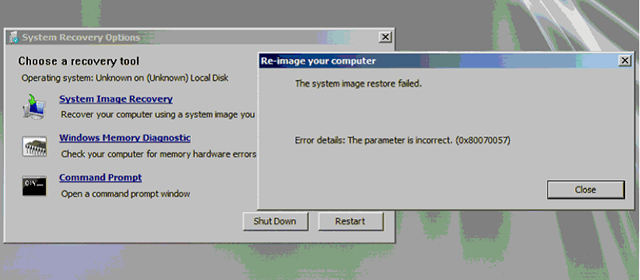
Not very helpful in explaining but that generally means you’ve got a disk layout issue. In this case because you have the bootable USB stick attached. Once you’ve booted to the “Repair your computer” functionality, selected “Select a system image backup” and found your image to restore you should remove the bootable USB stick from the server if you’re not going to be doing an install. Beware of this! Typically when you boot from DVD or PXE you wouldn’t even notice but when using a bootable USB device with W2K8R2 you might forget that this changes the disk layout. So again, always pull the bootable USB stick from the server before you restore and you’ll be fine. Yes the recovery will work a soon as you’ve booted, you don’t need the media anymore so you can unplug it safely. You can even attach another USB disk in its place containing the backups if you only have one USB port available. That will work because the disk with the backup itself is never taken into consideration and won’t cause any issues with the restore.
So we’ll never forget to head our own warnings again (I hope). The good thing is we had some refresh training on restoring today and it’s all refreshed in our minds 🙂

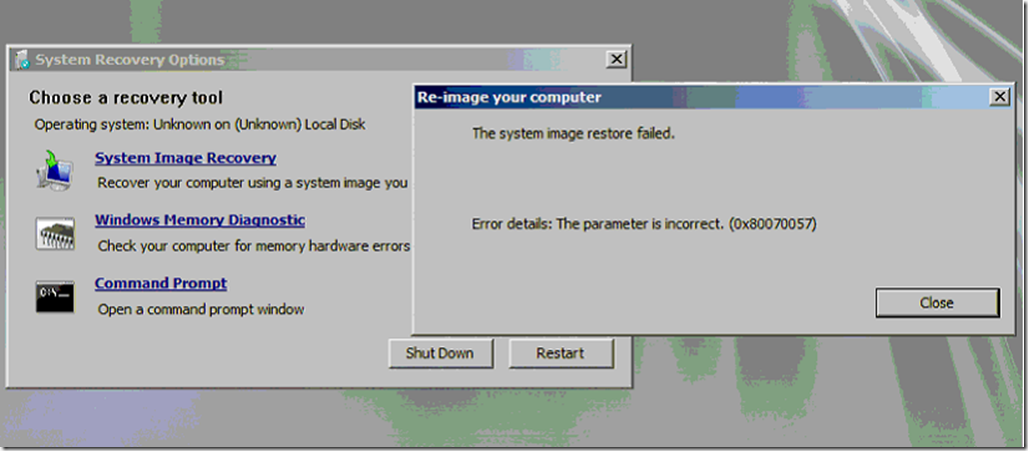
Thanks, that bit about removing the USB key with the install image really solved a lot of confusion for me.
You’re welcome. I’m glad it helped and thank you for the feedback.
Pull the boot usb stick did the trick! Thanks.
One thing is my new 2TB drive was not partitioned, and it didn’t work at that time.
After it’s partitioned and tried again, it works right away
You’re most welcome 🙂
Greetings from Brazil / South America. I’ve had that problem trying to restore a master image to other computers at my gaming center and your advice solved the issue. Nowhere else on Google had I found an answer, that’s why I made a point on thanking you.
Good work!
Best wishes!
Thank you very much! I’m happy to help and glad to receive feedback that it made a difference.
You don’t need to plug off your USB stick. In wizard there is an option to exclude volumes, you just only check the volume that contains your usb bootable WinRE.
I’m afraid telling Windows to skip those other disks won’t work. Indeed you HAVE to unplug it in order not to get that error. I know we can select disks or devices that should not be formatted, but I know as well that won’t fix the error. I often use image restore with Windows on a pendrive, I technically support a gaming center and I couldn’t live without this feature since frequenly people cause damage to the OS and the gaming stations don’t have DVD drive. So, I’m secure of what I’m saying.
This also applies to Windows 7. When booting from a USB drive, click through all the restore prompts, and yank the USB drive you booted from just before clicking ‘Next’ to restore the system image.
It’s amazing that MS didn’t build the restore tool to work in this scenario, seeing as booting from a USB flash drive is a common repair method.
Same thing on Windows 7. You saved my day!
Thanks for sharing this information – I spent at least an hour trying to figure out why I couldn’t restore my backup, and fortunately I stumbled upon your post. Keep up the good work!
Thank you so much!!!!
I spent some 9 hours to get this working – i tried everything and then finally unplugging that stupid usb stick worked for me.
You made me very glad!!!
THANK YOU!!
You’re most welcome. I’m happy you were able to restore your system. Windows Backup is pretty good but has some intricacies you need to be aware off. Once you know it’s fast & reliable.
Ah thank you so much – my test domain is now up and running thanks to your advice!
You are most welccome. Good luck with the new lab.
You sir are an ABSOLUTE LEGEND! I have had this issue before and was unable to get it working and had to find another way of restoring (luckily the original was still working). I am at a clients now and my only option is to restore from a Windows 7 image. I removed my USB key before the final “Finish” and it works! (BTW found you page via Google)
You’re most welcome 🙂
Hey man thank you! Your hint really helped! Pluggin off the USB Stick worked.
I’ve been trying to restore a Dell R710 for several hours without success. Then I found your blog. Your tips were right on the money, the system restored! Thanks very much!
Happy that it helped! Windows Backup is a rock solid tool when you know the cardinal rules :-).
I’d like to join the choir of »thank you!« Wasn’t obvious to me you had to remove the USB stick you booted from. On the contrary, even when following your advice I was fearing a hard error was about to occur, kinda like the recovery program trying to read some more pages from the device it had been loaded from and that had unexpectedly been removed … Thankfully I quickly found a web page where someone posted a link to this page.[1] This had the potential for wasting hours on it. Once more, thank you for sharing your knowledge, this has been a great help to me!
[1] http://social.technet.microsoft.com/Forums/de-DE/sbsde/thread/ae010e3e-bda3-4af4-aa8a-8c535f606591/
You’re most welcome and thx for the feedback!
Thanks a lot. This Blog entry resolved my problem.
thnk bro, i was usng i USB bootble i and didnt know tht i had to take it on before the restore… muito obrigado,
You’re most welcome.
Also works for WHS 2011, so +1 thanks from me 🙂
Thanks for the explanation!
However…..
Funny…..I have no extra drives plugged into the machine and yet I still get the error. It was a fresh install, so I backed it up and am trying a restore with no love………
I am booting off the 2008 R2 DVD. It does have an RD1000 drive, but that is the drive holding the backup image and was there when I backed up the machine…..
Any ideas or thoughts.
Check if the disk layout /partitions & sizes are exactly the same as in the setup when you took the backup.
I did, and it is exactly the same. Here is the kicker, if I copy the backup from the tape drive a usb drive, it restores and doesn’t give that error.
It didn’t work for me. 🙁
Could it be because I have unplugged all of my other internal HDD drives to prevent anything happening to them in an error? Should I replug them in? I don’t think they’re involved in the backup or restore but they were present when I made the system image backup.
I am trying to install to a new SSD which is the same size but a different model.
Thank you for any help.
That could most certainly be the case as your disk layout is different. It’s not about them being involved or not. So try and make sure your disk layout is the same. Good luck!
Alas, after getting no response on forums I just did a clean install (am yet to activate windows, probably will have to phone Microsoft). I should have waited for your answer or tried plugging the drives in. 🙁
To bad.
Thanks You! … Who would think to remove the bootable USB??
Thanks you so much, really good one, it work perfect after removing the USB
Hi workinghardinit,
I found this after hours of frustrations about restoring my windowshomeserver 2011 (error 0x80070057) I tried to pull out the usb stick before the scan for a restoredisk.
You worte: …Yes the recovery will work a soon as you’ve booted, you don’t need the media anymore so you can unplug it safely….
This is not my solution, cause I get know the error: Can’t find a restoredisk / Image.
It seems, that the USB stick is needed. Or any other idea?
Max
Sorry, you have another issue, possibly related to your disk layout. Google for that specific issue and also take note of some things to watch out for in Windows Backup https://blog.workinghardinit.work/2010/01/27/using-windows-2008-r2-backups-to-go-virtual-2/ The Microsoft forums are a very good source of information and help as well. Good luck.
Thanks, I solved the prob. Took a dvd instead of usb and all worked fine.
Max.
Very relieved I found this… just had a very stressful couple of hours trying to restore an important Server 2012 system and was about to give up and install everything from scratch! Was using a USB DVD drive. Thanks for sharing.
You’re most welcome and glad it helped.
Hi,
Great info on removing the USB, and I wanted to add for others that may still not work after removing the USB drive and get the error message: “No disk that can be used for recovering the system disk can found. Details” Clicking Details gives a description of things to check and error code (0x80042412)
My work around was to switch the SATA cables on the installed drives (in my scenario I had two drives-one had the image).
Once I swapped cables AND removed the USB drive before clicking Finish, it works!
Thanks,
TD
Did the cabling change from the original situation before you started the restore or had they always been in place that way? Thx!
I lost the original disk(Windows Server 2008 R2) after i made an system image backup with that disk . Does another Windows Server 2008 R2 DVD works by using this USB(made bootable with other Windows Server 2008 r2) method. I mean by plugging off USB.
That should work. Just try it.
So I bought 2 new 4tb drives to replace my 2tb drive, one of which is failing. Any idea how to figure out the original config? I may have even had some mirroring working.
If hardware RAID the config can be read there. If software RAID you’ll need documentation or spend some time in “trial & error”. For some tips see the series here https://blog.workinghardinit.work/2010/01/27/using-windows-2008-r2-backups-to-go-virtual-2/.
excelent post !!!!!! you save my day…
i know this is from 2010, but it just totally saved my a**!
i have been looking for an effective resolution for 0x80070057 during image restore and obviously did not k.i.s.s. and totally forgot hardware 101: booting from usb effects the disk layout
duhhhhh.
thanks for posting this and leaving it up all this time. 🙂
You’re welcome, thx for reading and I’m happy to have my older posts still help out people today!
I am still struggling with this issue. I have four HDDs in my system. The WindowsImageBackup is on one of those HDDs. The primary HDD (C:) failed, so I replaced it with an SSD. Due to many other attempts, the two other HDDs have been reformated, but the one with the backup is intact. I am booting from the Windows 10 install DVD to get to the recovery software. I have tried every combination I can think of and I still get the “Parameter is incorrect” error. No USB sticks are involved! I have the exact disks in place except for the new SSD. The drive letters and volumes may now be different, as well as the SATA cable order.
I have even copied the WindowsImageBackup (90G – full copy of C:) to an external HDD (USB) and attempted to restore from there, also with no success. The backup is right there, but I cannot get to it!!!
I also have Acronis TrueImage 2016, but it cannot read vhdx files, and I am only running Home Premium, so I cannot access the tools to convert to vhd. Yes, I have a different restore option available (reloaded Windows natively and recovered most of what I need from backup files), but there are files that I need on the image that were not backed up separately.
Any ideas?
You mention a different cable order/ disk order. I’d focus on fixing that to make sure it matches the original order. Restore doesn’t handle a different disk/ boot order well.
Thanks. I am confident that I now have the cable order correct. Restore is still failing. A little more information: Was still running Windows7 last August. When I upgraded to 10, I also changed the image backup location. So I still have a W7 image backup from last August and can restore from there perfectly. It is the 10 backup from early this month that fails every time. The only hardware change is swapping the 250g SSD in for the failed 160g HDD. I am mostly recovered, but there are a few files I really want to get from that latest 10 backup (vhdx format). If it could be converted to vhd I would be set. Stuck between a rock and a hard place….
Windows Backup with Windows 10 isn’t a great idea. If all else fails: you can moun that VHDX in a virtual machine to get to the data or mount in on a physical Windows 8/8.1/10/Windows 2012(R2) server.
A way better backup choice since MSFT has abandoned Windows backup in recent versions of windows is Endpoint Backup by VEEAM. Free & it rocks. https://www.veeam.com/endpoint-backup-free.html
I agree and will not depend on Windows Backup again – ever. Much better options for the future, yes, but I am stuck with the vhdx backup now. Would love to find a way to convert the vhdx to vhd or some other accessible format, but since I am running Windows 10 Home, there is no provision that I can find to do that. Seems that everything requires Hyper-V.
You can convert but that requires Hyper-V of Windows 8/8.1 or Windows Server 2012/R2 and if you had that it would not be needed as you’d just be able to mount it. Do a web search for free tools to extract data from a VHDX. That VHDX can even be made bootable …
OH MY WORD – It was that easy? After searching as you suggested, I found a guide to mounting the vhdx and voilâ! I was making things WAY to difficult apparently. I have recovered the files that I need! Thank you, thank you, thank you!
Sometimes we have the tendency to overcomplicated. Glad to hear you got it sorted.
Thank YoU 😉
Thank you!!!!
You’re welcome
Thanks a lot for this tip, its easy to miss little and simple things,( remove the install usb )
Thanks for putting us on the right track. We found the drives do not have to be the same size but the layout of the drive letters must be the same. also the drive must be same size or bigger than the orinals
Was getting error 0x80780017 doing a DPM BMR restore via Dell iDRac.
I unmapped the iDrac Virtual DVD (used for booting into “system image recovery” mode) just before kicking off the restore and it worked.
Thanks
Thank you!!!!
You’re most welcome.
You keep saving my day, over and over…Thank you !
Happy to help. Take care.
Holy cow! Worked! Many thanks!
Happy to hear this blog post still helps people out after all these years.
Dude…. 11 years later…. just saying…
and thank you.
You are most welcome. I am always happy to read I helped out people. I do hope that W2K8(R2) server is heading for retirement 😉
Thank You! Very Good!
thank you very much! Worked!, you are the master of the joint
Glad to read it got you out of a pickle. I do hope that Windows 2008 R2 Server will be replaced/upgraded soon 😉
My God have mercy on me! Your suggestion of unplugging the boot USB worked for me today. Was trying to restore a Bare Metal Backup of Server 2016 on a HP server with SW-RAID, but no luck with error that no disk to restore could be found. Finally saw your message. Booted Server 2016 USB, loaded HP S100i SWRAID drivers and then unplugged boot USB. Selected restore image and BOOM! it actually started “Restoring disk (C:)…” Restore going on as I type… Thanks for your suggestion.
You are most welcome, I am truely happy it got that issue sorted for you.