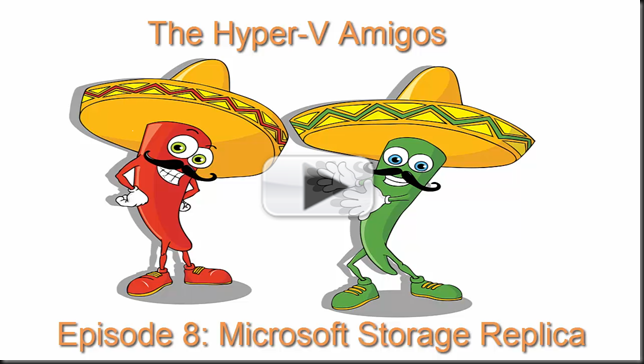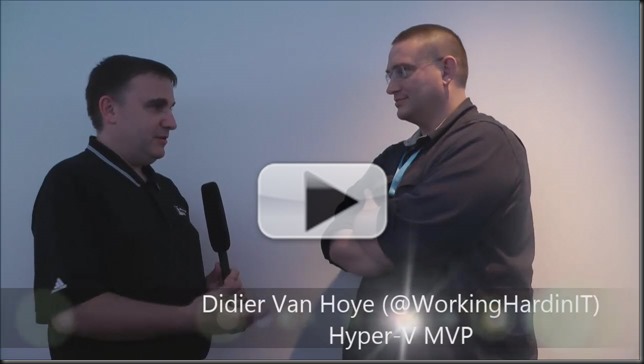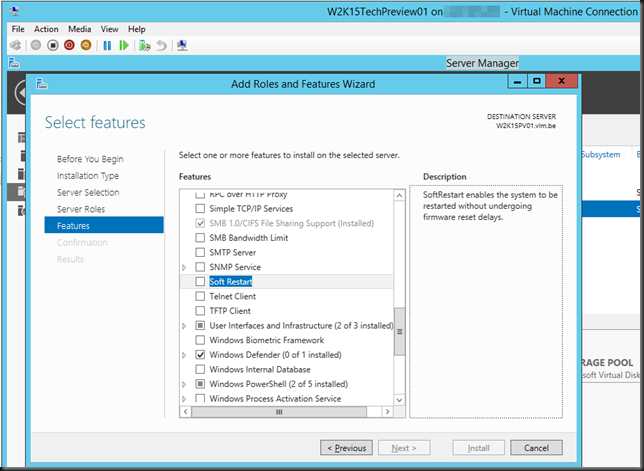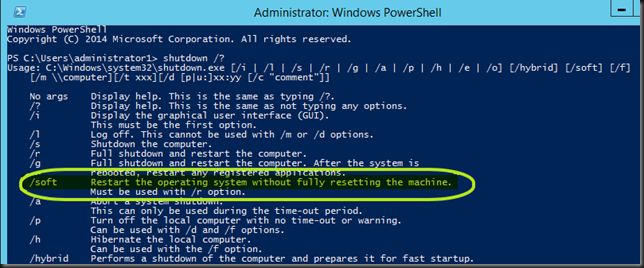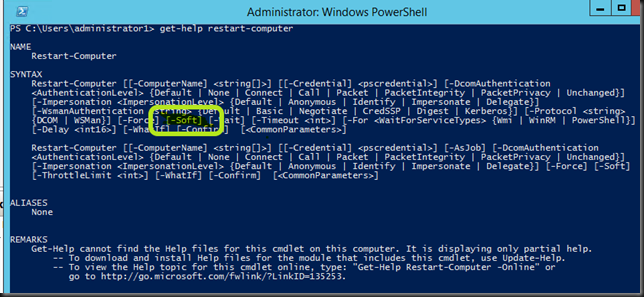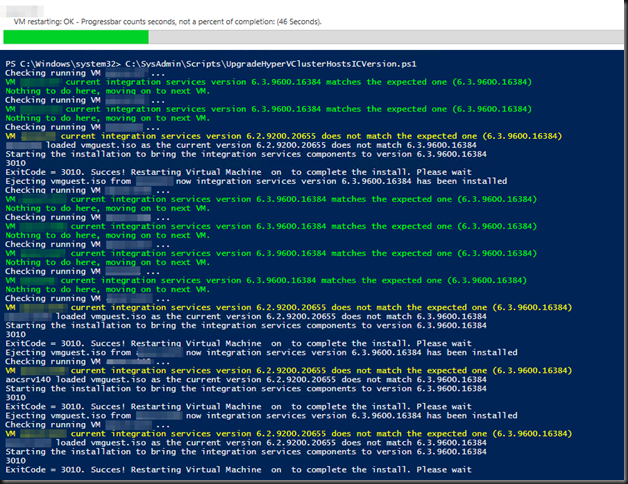We finally go to make a next “Hyper-V Amigos Showcast”, due to very busy schedules we had to postpone this a couple of times. But we made it! In this Episode (the 8th one) Carsten and I show one application of a new great feature in Windows Server vNext: Storage Replication. This allows us to replicate a volume between two storage systems without caring what that storage system is as long a you have windows volumes on it. Replication can be synchronous or asynchronous and there are multiple scenarios in which to use this.
Here we focus on trying out replication between two clusters or in a stretched cluster scenario. I have already made a video demonstrating server to server replication. In this showcast we demonstrate the Stretched Cluster scenario (and troubleshoot our own lab).
More info is available here:
- Stretching Failover Clusters and Using Storage Replica for Disaster Recovery in the Next Release of Windows Server TechEd Europe 2014 Session by Ned Pyle
- Storage Replica Guide Released for Windows Server Technical Preview by Ned Pyle on the File Cabinet Blog
Enjoy and see you next time!