A long awaited day has arrived. The bits of Windows Server 2012 RTM are available to us. Ever since the BUILD conference in September 2011 a lot of us have been diving into this version with enthusiasm and amazement for what’s in the product. As a matter of fact I’ve “sold” projects based on Windows Server 2012 internally since October 2011 because we were that impressed with what we saw.
- Grab the bits on the Microsoft Volume Licensing site (from August 16th onwards). I whish I could tell you it’s also on TechNet or MSDN but no joy there so far.
So we’ve been pouring over the product and the information available, gradually gaining a better understanding of what it can do for us and our businesses. That meant building labs, testing scenarios, presenting on the subject at various occasions. There was also a lot of thinking, dreaming and discussing ideas and options about what we can do this version of Windows. It has been very busy for the past 11 months but I’m also very happy to have had the opportunity to attend several summits and conferences where I met up with colleague, fellow MVPs, MSFT employees who all shared the enthusiasm for this release and what it means for Hyper-V and the Private/Hybrid Cloud.
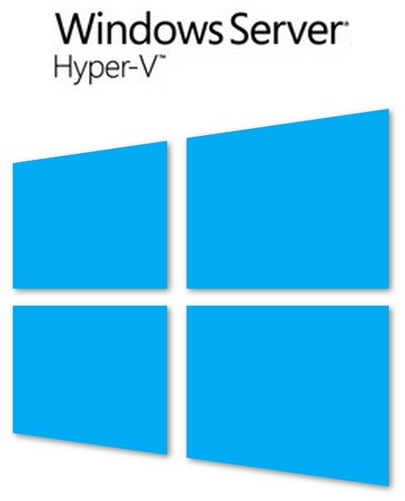
So to all of them, ladies & gentlemen, my on line community buddies form all over this planet, it’s been a blast ![]() . They have been very helpful in all this as have been al the Microsoft employees who’ve answered and discussed all the questions/ideas we threw at them. I would like to thank all of them for their time, their patience and the opportunities given to us. I can offer those guys & galls just one reward: the fact that from day one we are taking this in production and gradually will do so for all our infrastructure systems and so on. It’s a no brainer when you’ve worked with the RC and seen what Windows Server 2012 can do. And no, I’m not forgetting Windows 8. SMB 3.0 & Direct Access and Windows to go alone make that a sweet proposition, but I got those bits already.
. They have been very helpful in all this as have been al the Microsoft employees who’ve answered and discussed all the questions/ideas we threw at them. I would like to thank all of them for their time, their patience and the opportunities given to us. I can offer those guys & galls just one reward: the fact that from day one we are taking this in production and gradually will do so for all our infrastructure systems and so on. It’s a no brainer when you’ve worked with the RC and seen what Windows Server 2012 can do. And no, I’m not forgetting Windows 8. SMB 3.0 & Direct Access and Windows to go alone make that a sweet proposition, but I got those bits already.
Well, the downloads are running and the installation of our first production Hyper-V Cluster and infrastructure servers can start as soon as that’s finished (we’ll lead Brad, we’ll lead ![]() ). After some initial tests these will be taken into service and that last feedback will provide us with the go or no go for the rest of our infrastructure. The speed & completeness of our move depends partially on how fast System Center 2012 SP1 brings support for Windows Server 2012.
). After some initial tests these will be taken into service and that last feedback will provide us with the go or no go for the rest of our infrastructure. The speed & completeness of our move depends partially on how fast System Center 2012 SP1 brings support for Windows Server 2012.
So future blog posts and my next presentations will spiced with some real life production experience with the RTM bits. May all your roll outs be smooth ones!


















