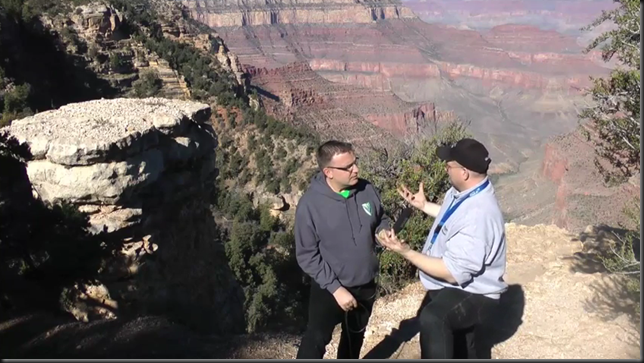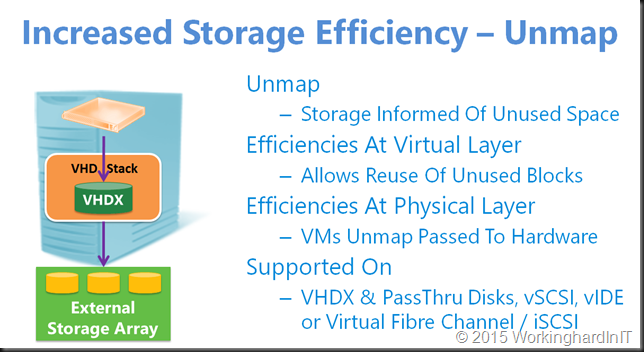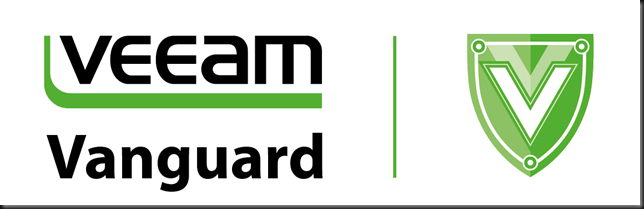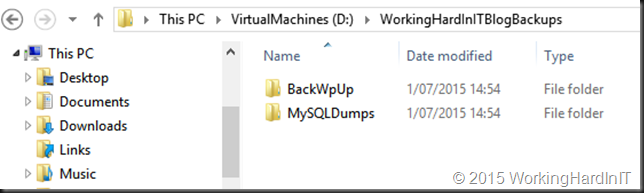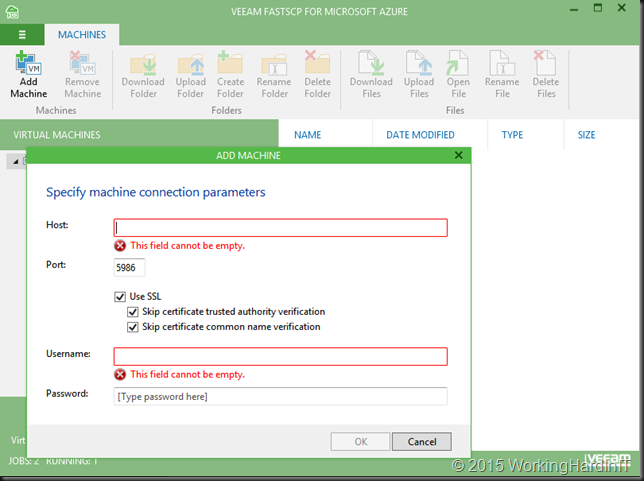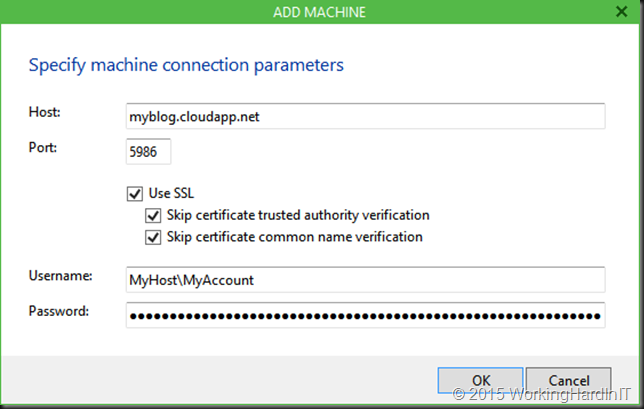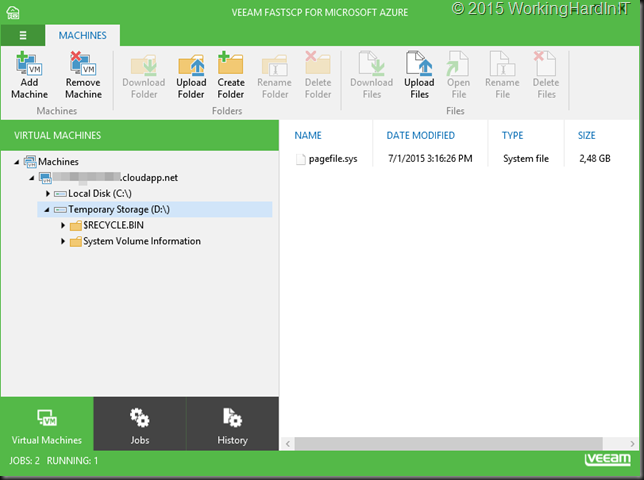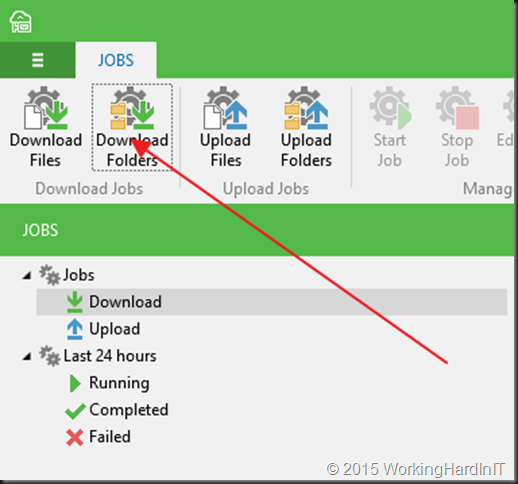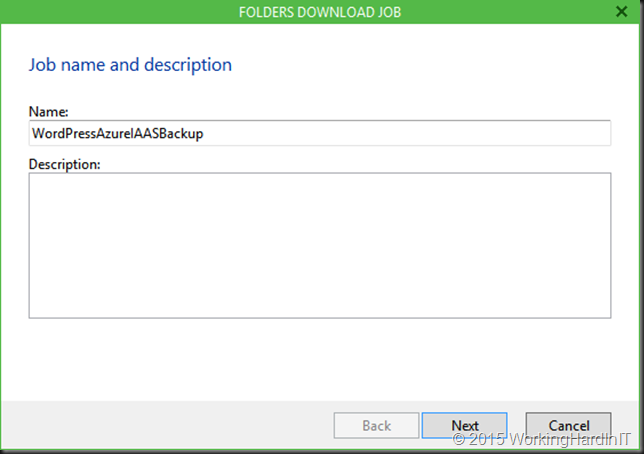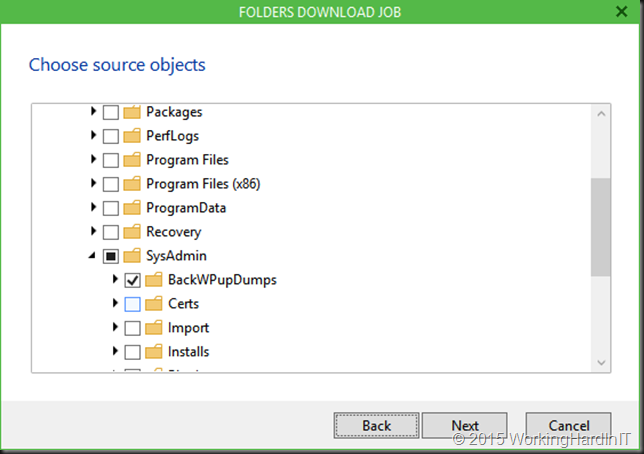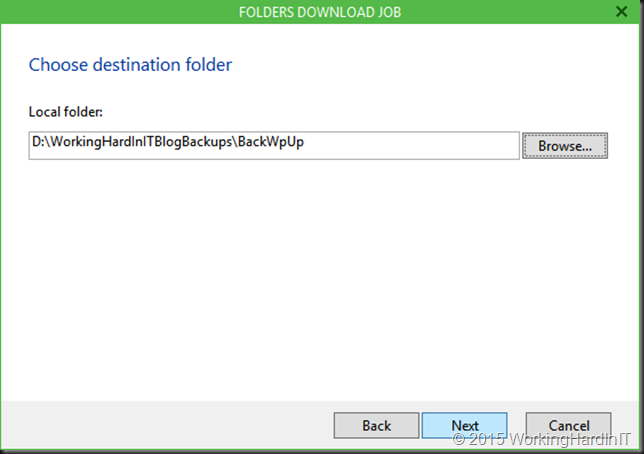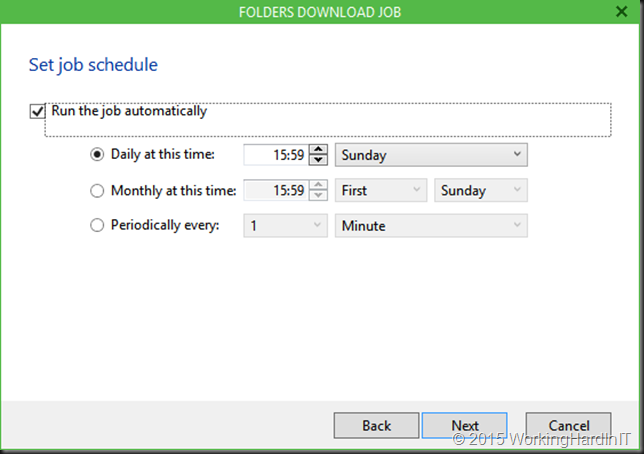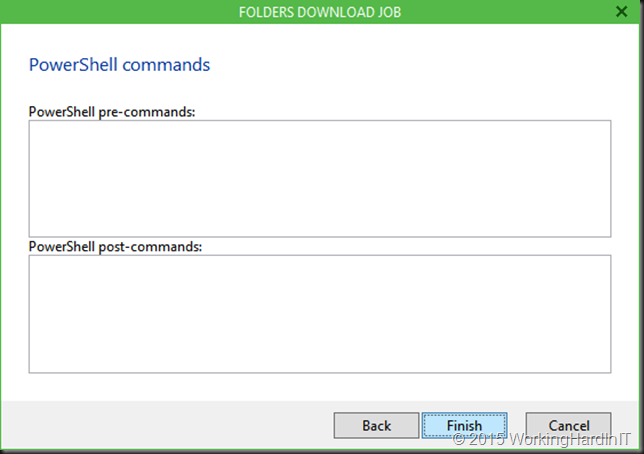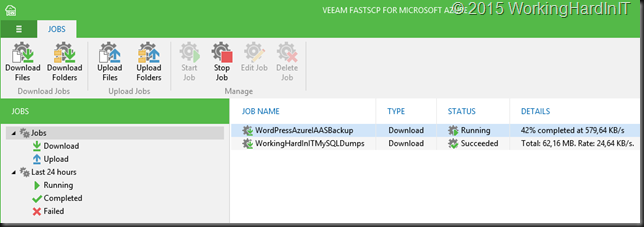My buddies in IT know about some of my mantras. The fact that I like “* in depth”. Backup in depth for example. Which is just my variant on the 3-2-1 rule in backups. Things go wrong and relying on one way to recover is risky. “One is none, two is one” is just one of the mantras I live by in IT. Or at least try to, I’m not perfect.
So besides backups in Azure I also copy the backup files I make for my blog outside of the VM, out of Azure. That means the BackWPup files and the MySQL dumps I create regularly via a scheduled job.
That copy is not made manually but is automated with VEEAM FastSCP for Microsoft Azure. It’s easy, free and it works. I’ve blogged about it before but that blog might have been lost in the huge onslaught of Microsoft Ignite 2015 announcements.
It’s all quite simple. First of all you need to create a data dump location for the backups we do on our blog server. That’s copied out by but VEEAM FastSCP for Microsoft Azure ensures I have an extra copy do those which doesn’t rely on Azure
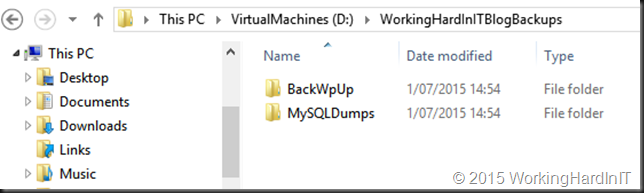
Add your VM in Azure to VEEAM FastSCP for Microsoft Azure
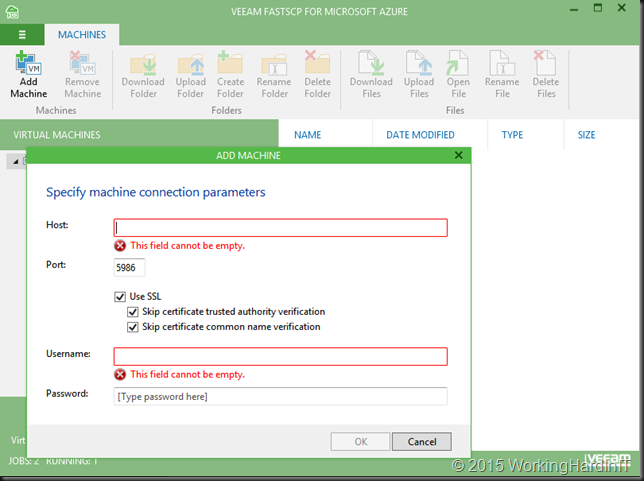
It’s easy, specify the information you can find about your VM on the Azure management portal. Optionally you can skip the SSL requirement and certificate verifications. Do note you need to use the correct PowerShell port (end point) for that particular VM in your Azure subscription.
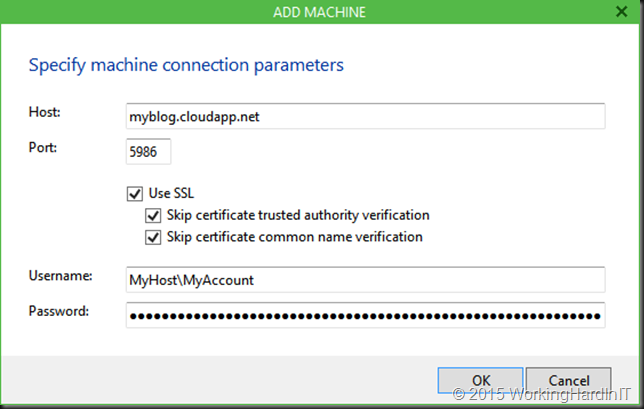
When successful you can browse the file system of your Azure VM.
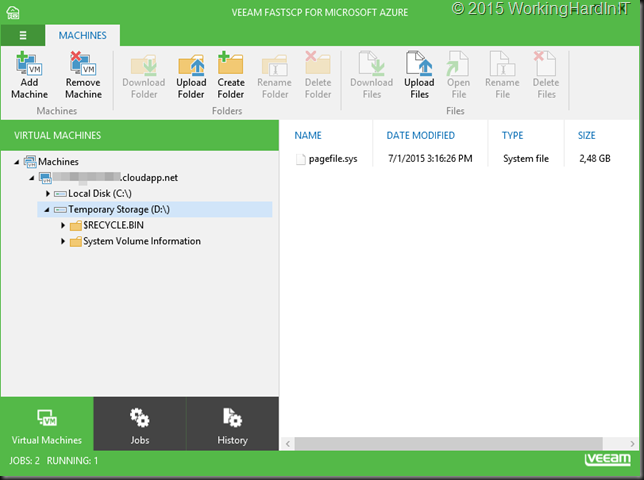
Create one or more jobs (depending on what & how you’re organizing your backups)
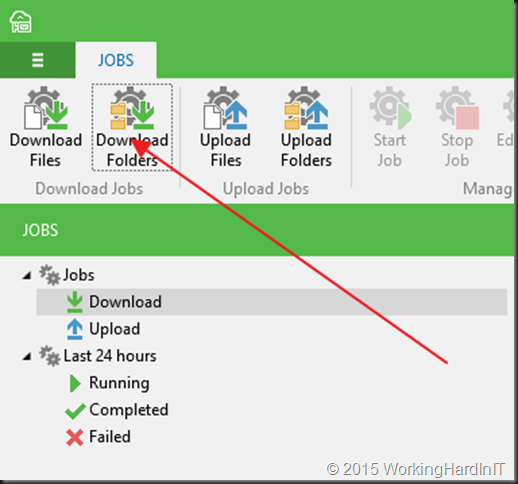
Give the job a descriptive name
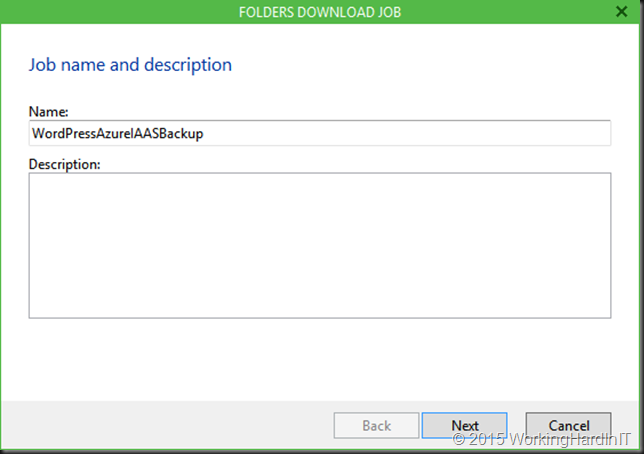
Select what folders on the Azure VM you want to backup by simply browsing to it.
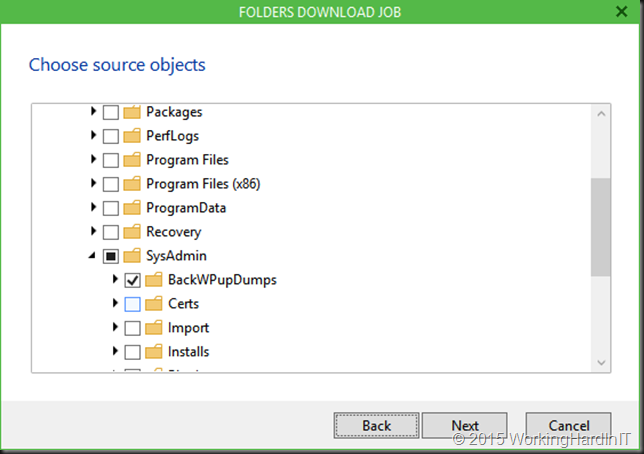
Select the target folder on the system where VEEAM FastSCP for Microsoft Azure is running by, again, simply browsing to it.
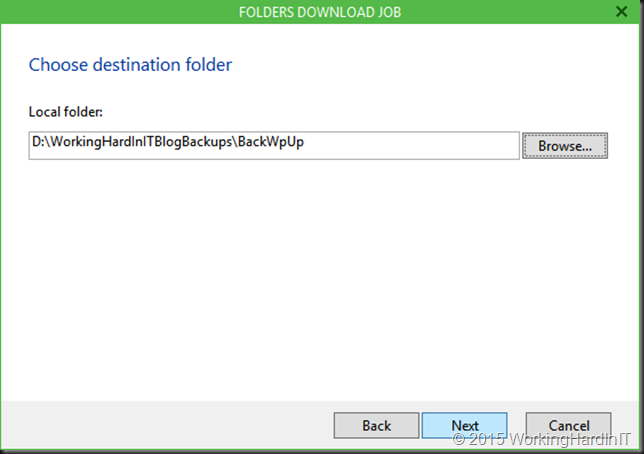
Set a schedule according to your needs
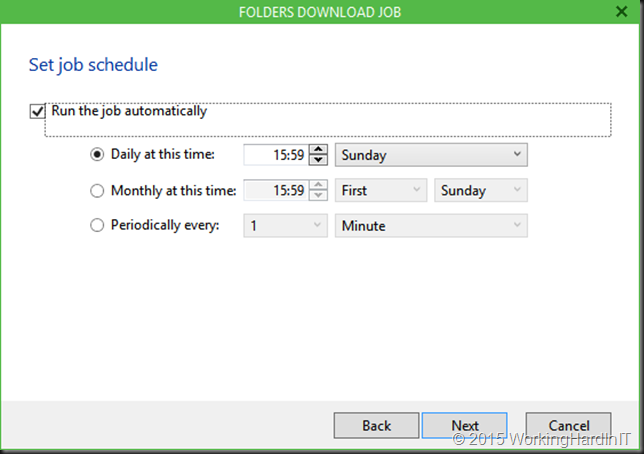
If you need to run some PowerShell before or after a download here’s the place to do so.
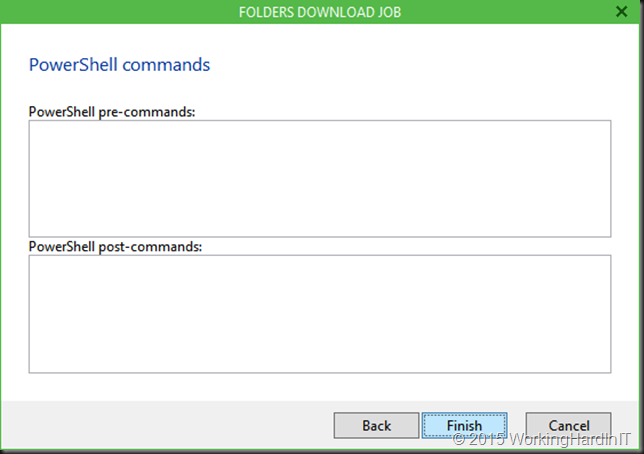
Click finish and hit Start Job to lick it of and test it. Here’s the WordPress Blog backup download job running.
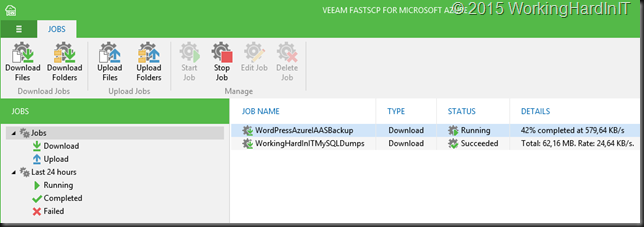
By using VEEAM FastSCP for You can download folders and files to your system at home, to a virtual machine, whether this is on premise or also in the cloud. Perhaps even in AWS (IAAS) if you’re really paranoid. By doing a simple restore of your blog and changing your DNS entry you can even get it up and running if Azure would ever be the target of a major outage causing attack. You could even keep blogging about it  .
.
So do yourself a favor. Check it out!
![]()