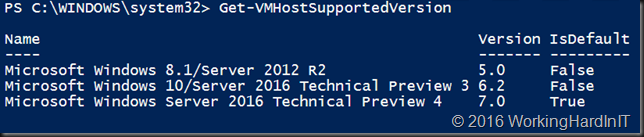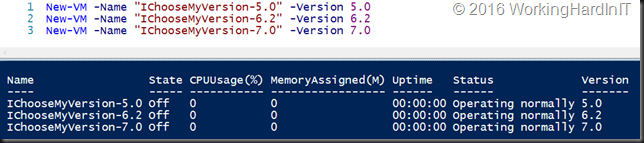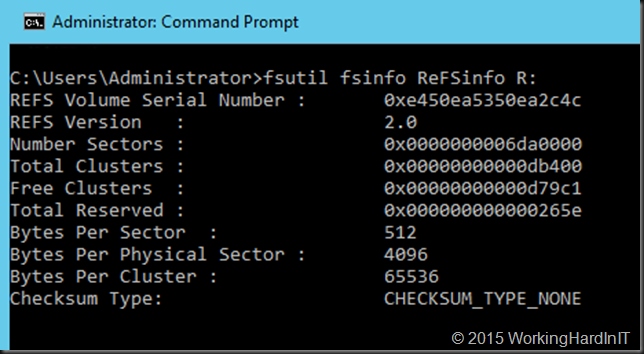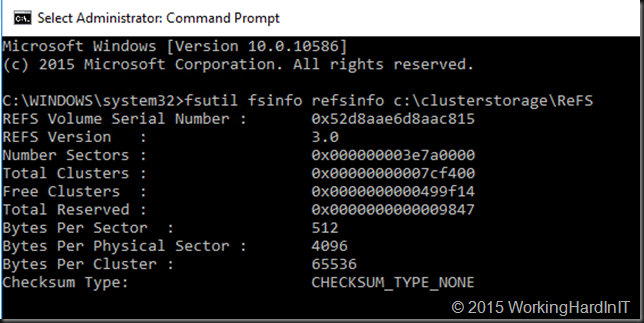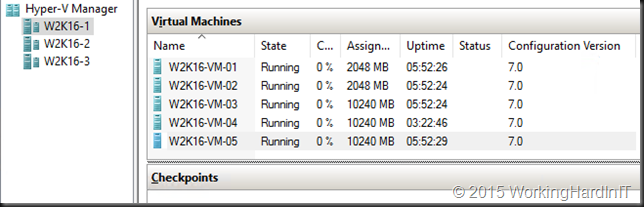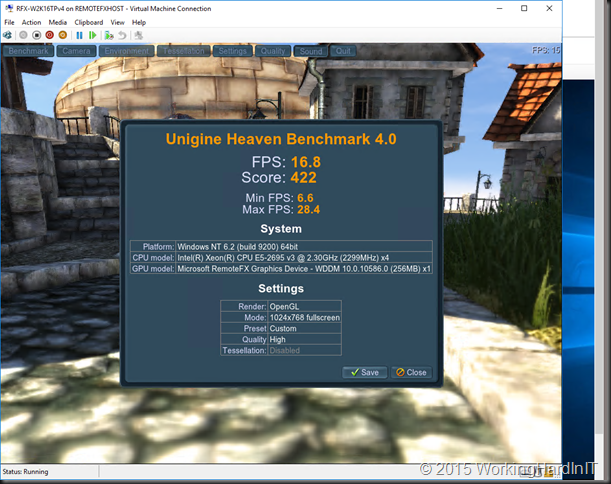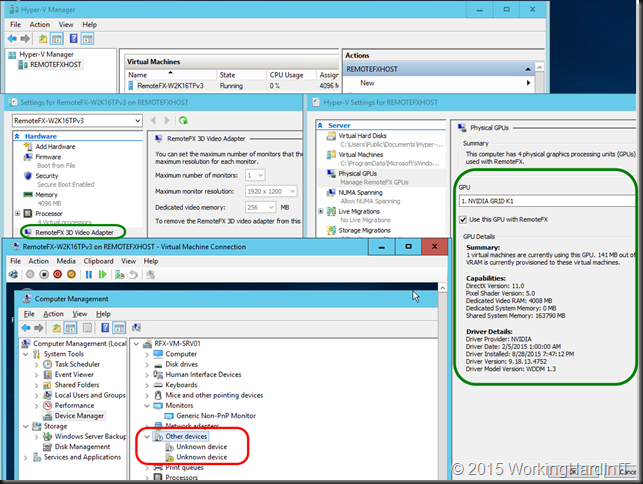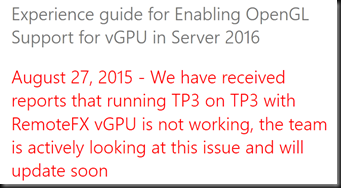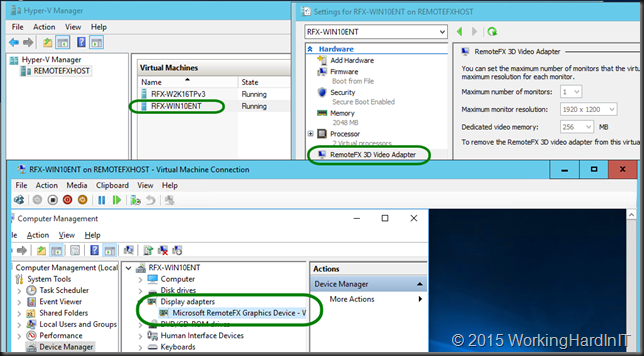Windows Server 2016 Technical Preview 4 has this great PowerShell command to check what virtual machine versions the Hyper-V host supports: Get-VMHostSupportedVersion
When you run this the output on Windows Server 2016 TPv4 is as below.
As you can see it supports 5.0 (which translates to the version on Windows Server 2012 R2). That’s logical, it’s the version your migrated VMs will have when you move them to Windows Server 2016 as the VM version is no longer automatically updated. You can read more about this here: https://msdn.microsoft.com/en-us/virtualization/hyperv_on_windows/user_guide/migrating_vms
You must also realize that updating from 5.0 to higher means moving to the newer Virtual machine configuration file format, which is way better for performance and is a binary format and not longer XML.
6.2 is the version a VM had in the Technical Preview 3 era. Which is cool as when you move your VMS between TPv3 and TPV4 they still worked and were supported. Now in reality you want to be either at 5.0 so you can still move VMs back to a W2K12R2 host or at 7.0 to have all new features and capabilities that come with W2K16 at your disposal.
7.0 is also the current default and are the version any newly created VMs or any VM you update via Update-VMVersion will be at.
Now don’t panic, if you need to stay at version 5.0 even for newly created VMs for backward compatibility in mixed Hyper-V Windows Server 2012 R2 / Windows Server 2016 environment. You can specify this with the –version parameter of New-VM
New-VM -Name “IChooseMyVersion-5.0” -Version 5.0
To know what version you can pass to that parameter you only have to look at the output of Get-VMHostSupportedVersion: 5.0, 6.2, 7.0 at the time of writing (on TPv4).
You can see the result of some fun with this in the below screenshots:
I fully expect Microsoft to keep this up for TPv5 or perhaps even with RTM to allow a smooth transition for VMs running on preview editions to RTM. We’ll see. At RTM time I can see them removing the ability to create a new VM that’s still at 6.2 or so as It’s a “intermediate” work in progress version or so on the way to the final default version number at RTM (see Windows Server 2016 TPv4 Hyper-V brings virtual machine configuration version 7). We’ll see!