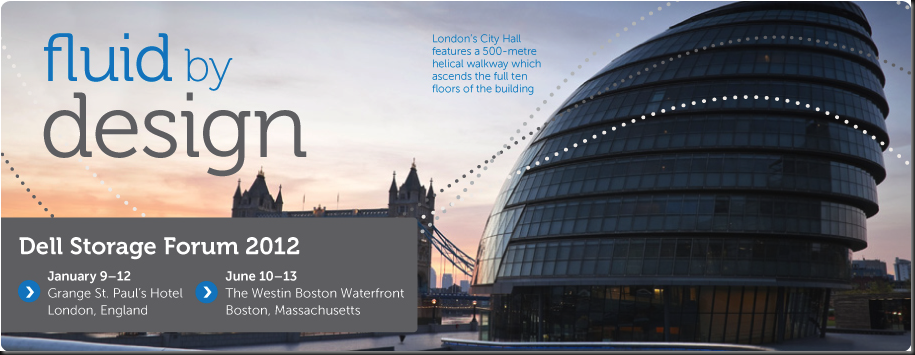In 2012 the next version of Windows is one of the upcoming releases by Microsoft we all have our eyes on. We’re all about to start investigating Windows 8, a lot more than today, when the first beta version is released. Hyper-V 3.0 is going to be big especially in combination with other features in Windows 8. Together with System Center 2012 this all makes a very rich & powerful (private) cloud infrastructure.
At the Experts2Experts Virtualization Conference in London (November 2011) I not only presented on High Performance & High Availability networking for Hyper-V clusters (10Gbps goodness) but I also met a lot of peers from the industry like Aidan Finn, Jeff Wouters, Carsten Rachfahl & Ronnie Isherwood.
Carsten Rachfahl is a MVP who’s very much into Private/Public Cloud and is enthusiastic about the new features in Windows 8 like many of us are. He took the opportunity to make a video with all the above suspects on the subject of our most favorite feature in Windows 8. This was released today for all to see and enjoy.
We had a great time making it. Luckily for us he’s a good interviewer and we didn’t encounter too many bloopers. Enjoy! And as always, if you have any feedback or questions we’re happy to hear them.