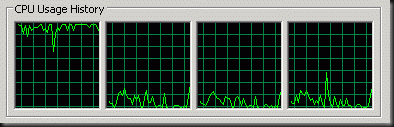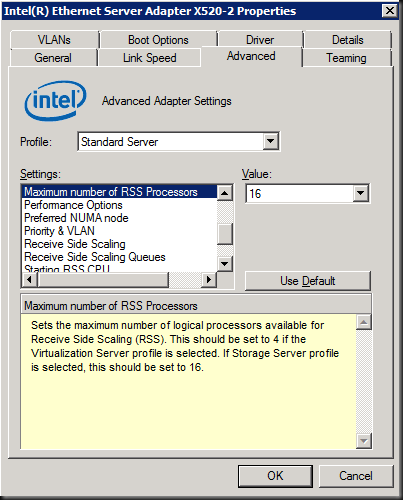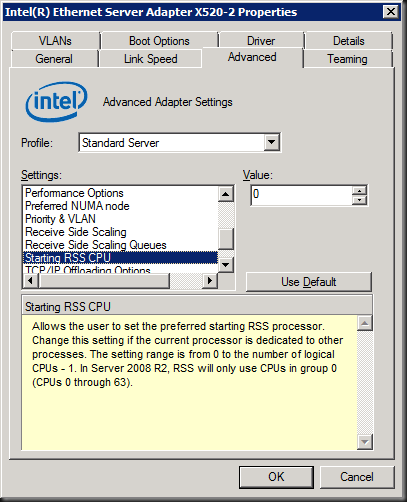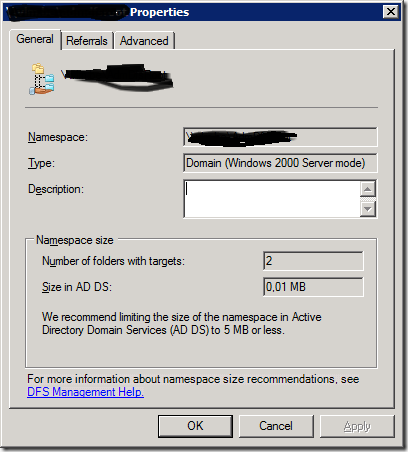Cluster Node Names Can Be Inconsistently Named
A lot of us who build failover clusters are bound to run into the fact that the node names as shown the Failover Cluster Management GUI is not always consistent in the names format it gives to the nodes. Sometimes they are lower case, sometimes they are upper case. See the example below of a Windows Server 2008 R2 SP1 cluster.
Many a system administrator has some slight neurotic tendencies. And he or she can’t stand this. I’ve seen people do crazy things like trying to fix this up to renaming a node in the registry. Do NOT do that. You’ll break that host. People check whether the computer object in AD is lower or upper case, whether the host name is lower or upper case, check how the node are registered in DNS etc. They try to keep ‘m all in sync at sometimes high cost ![]() But in the end you can never be sure that all nodes will have the same case using the GUI.
But in the end you can never be sure that all nodes will have the same case using the GUI.
So what can you do?
- Use cluster.exe to add the node to the cluster. That enforces the case you type in the name! An example of this is when you’d like upper case node names:
cluster.exe /cluster:CLUSTER-NAME /add /node:UPPERCASENODE1
- Some claim that when you add all nodes at the same time and they will all be the same. But ‘m not to sure this will always work.
Windows 2012
In Windows 2012 PowerShell replaces cluster.exe (it is still there, for backward compatibility but for how long?) and they don’t seem to enforce the case of the names of the node. For more info on Failover Clustering PowerShell look at Failover Clusters Cmdlets in Windows PowerShell, it’s a good starting point.
Don’t despair my fellow IT Pros. Learn to accept that fail over clustering is case insensitive and you’ll never run into any issue. Let it go …. Well unless you get a GUI bug like we had with Exchange 2010 SP1 or any other kind of bug that has issues with the case of the nodes ![]() .
.
If you want to use cluster.exe (or MSClus) for that matter you’ll need to add it via the Add Roles and Features Wizard / Remote Administration Tools /Feature Administration Tools / Failover Clustering Tools. Note that there are not present by default.
On an upgraded node I needed to uninstall failover clustering and reinstall it to get it to works, so even in that scenario they are gone and I needed to add them again.
MSClus and Cluster.EXE support Windows Server 2012, Windows 2008 R2 and Windows 2008 clusters. The Windows Server 2012 PowerShell module for clustering supports Windows Server 2012 and Windows Server 2008 R2, not Windows Server 2008.
For more information see the relevant section at Remote Server Administration Tools (RSAT) for Windows Vista, Windows 7, Windows 8 Consumer Preview, Windows Server 2008, Windows Server 2008 R2, and Windows Server “8” Beta (dsforum2wiki). You’ll have to live with the fact that a lot of documentation still refers to Windows Server 8. As of his post, it’s only been a week that the final name of Windows Server 2012 was announced.