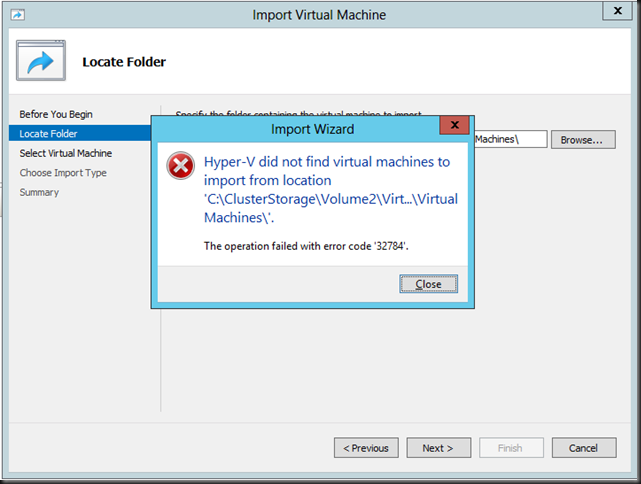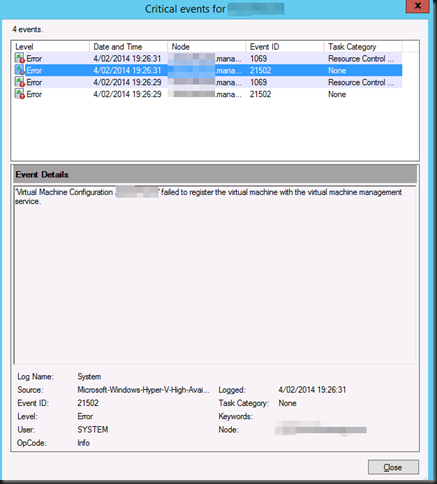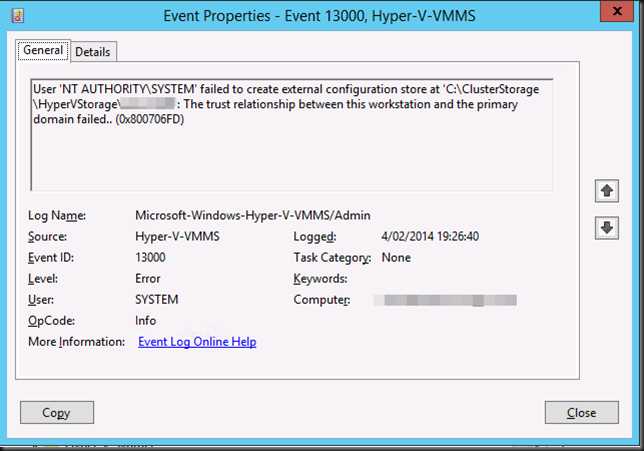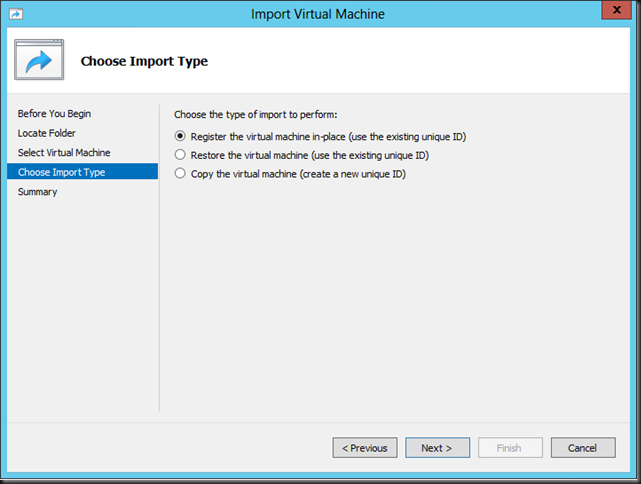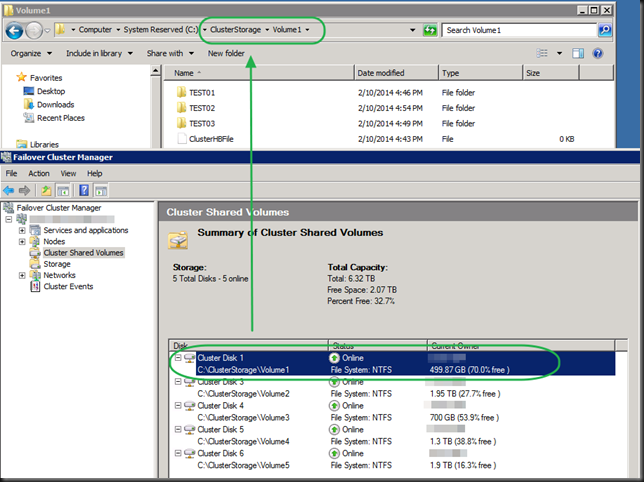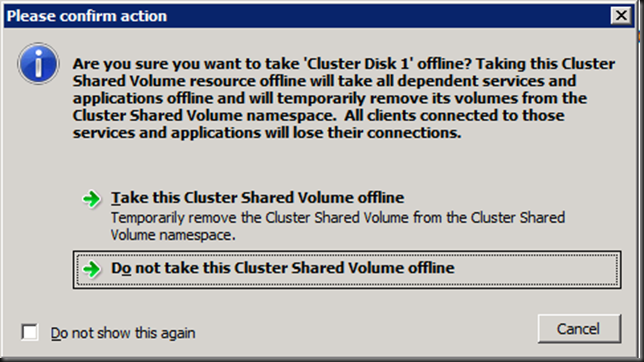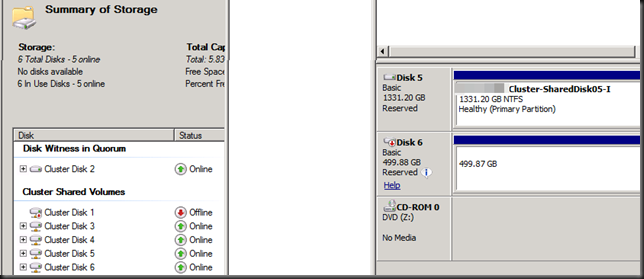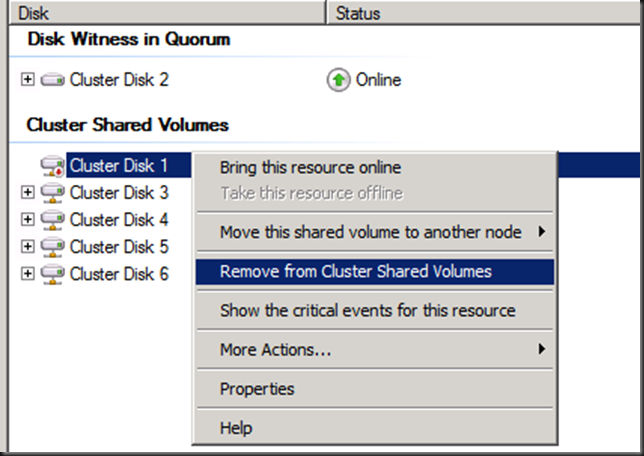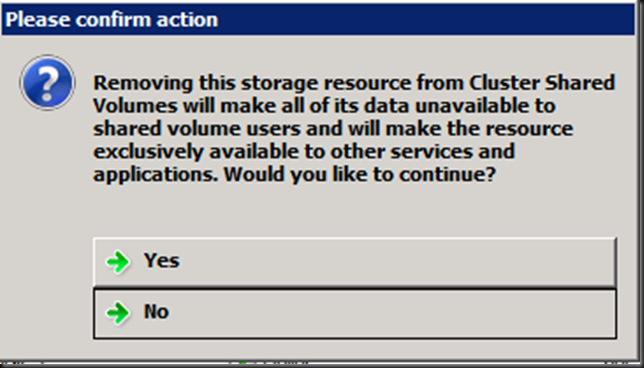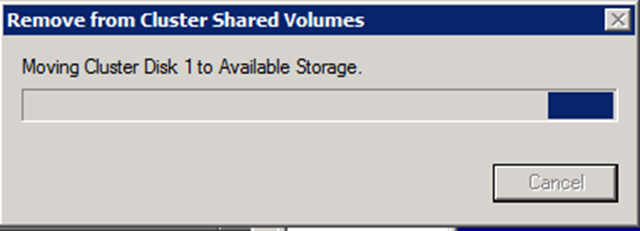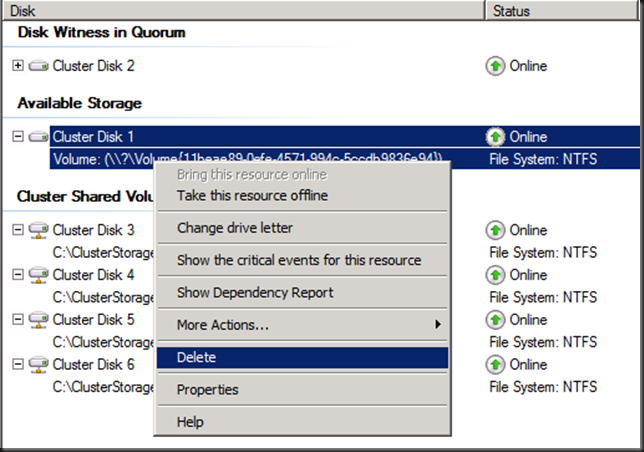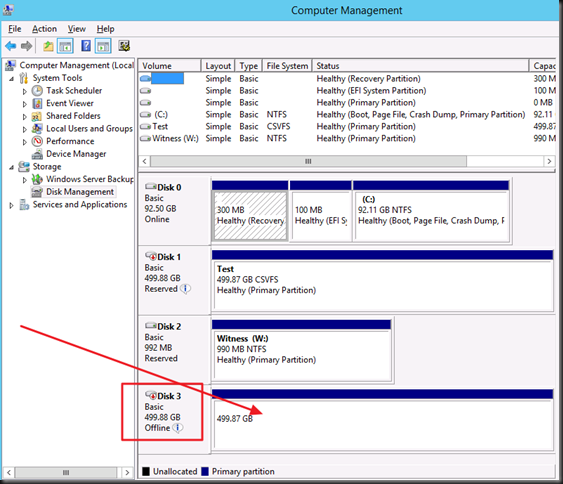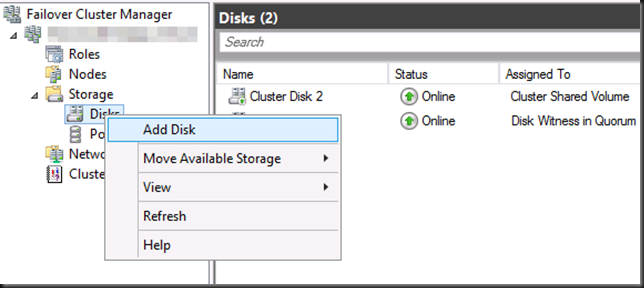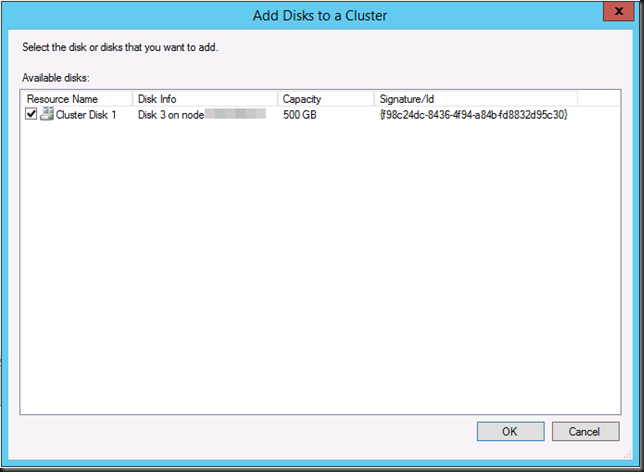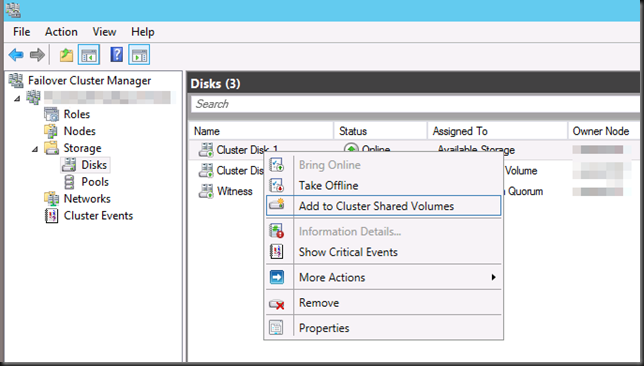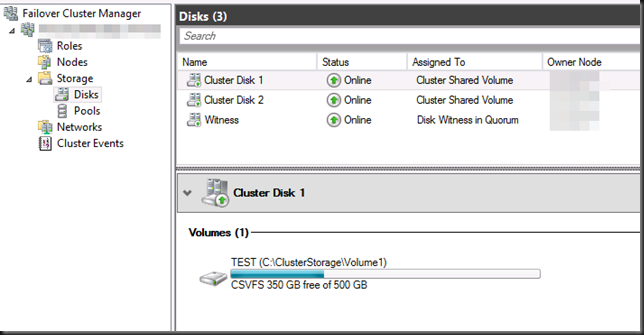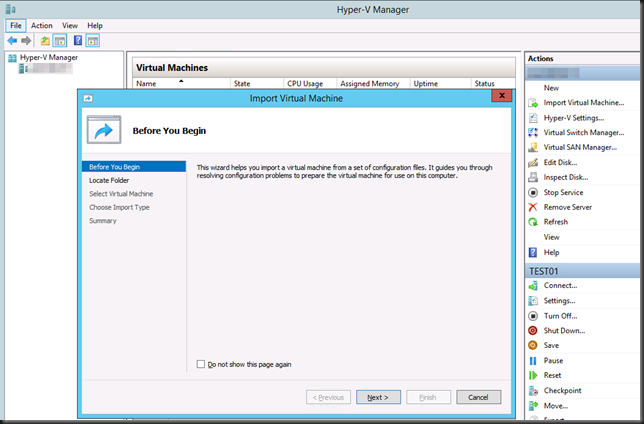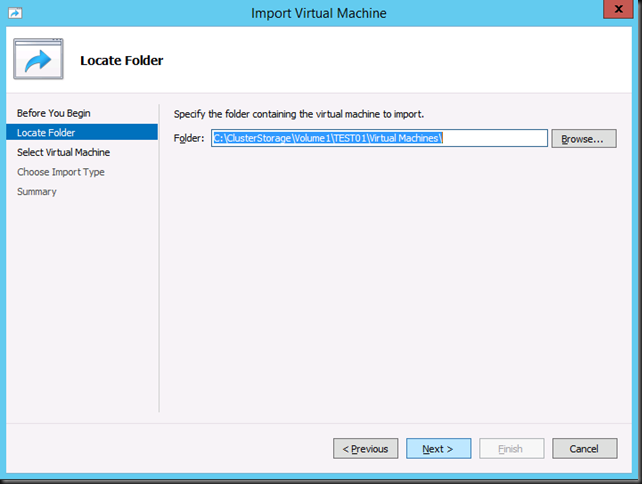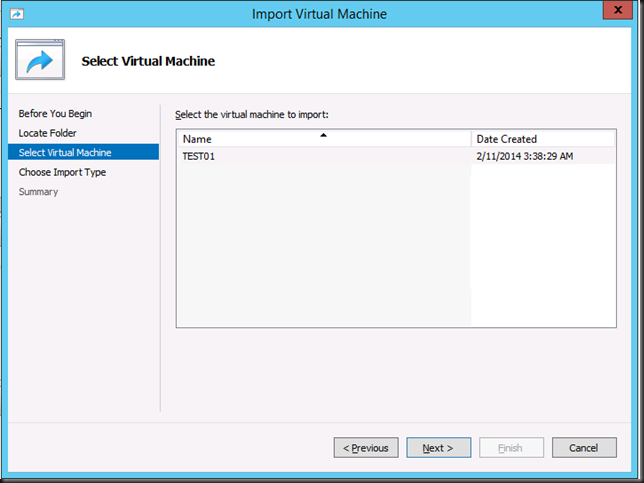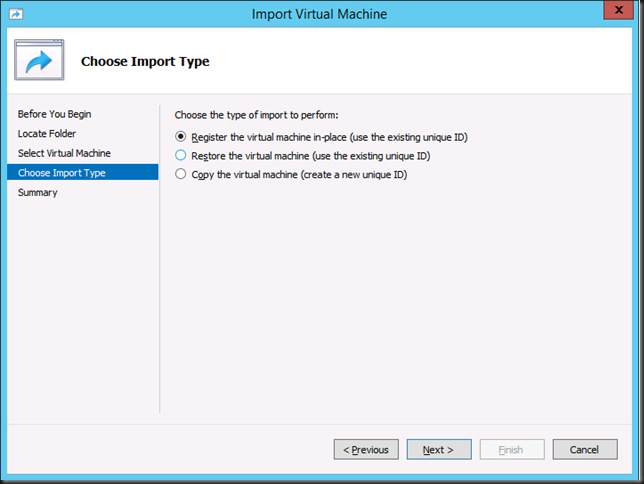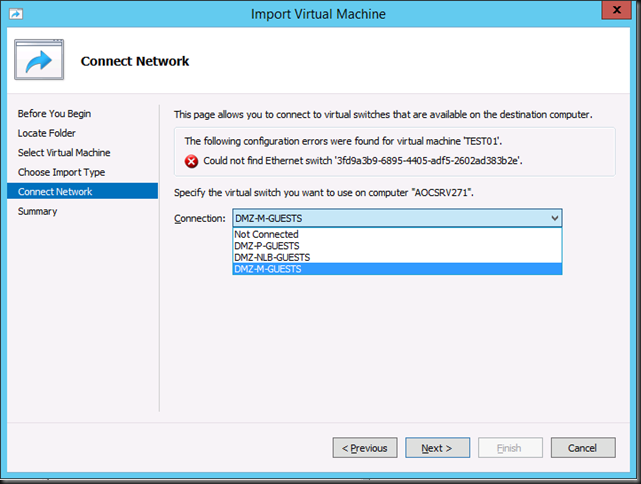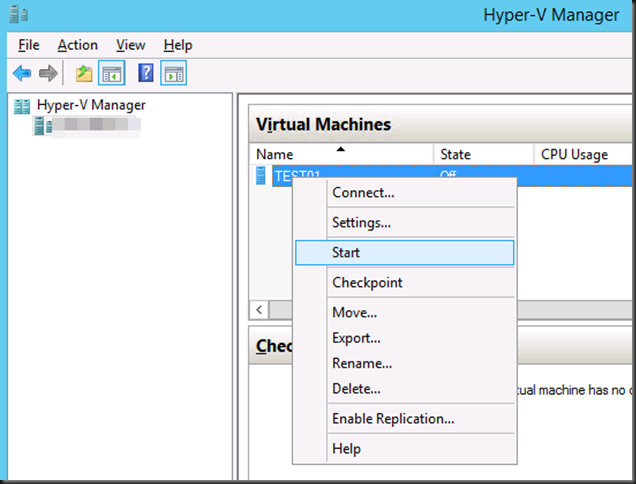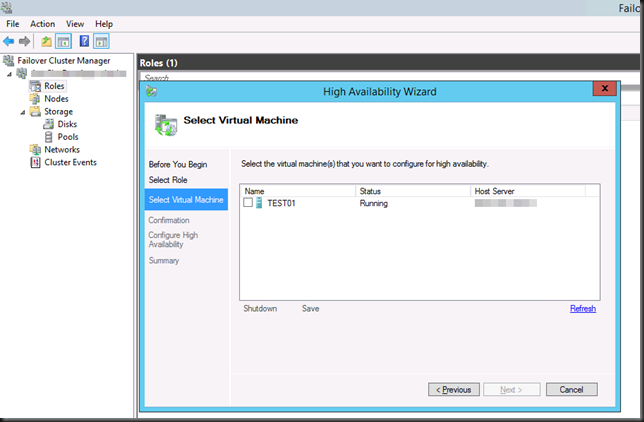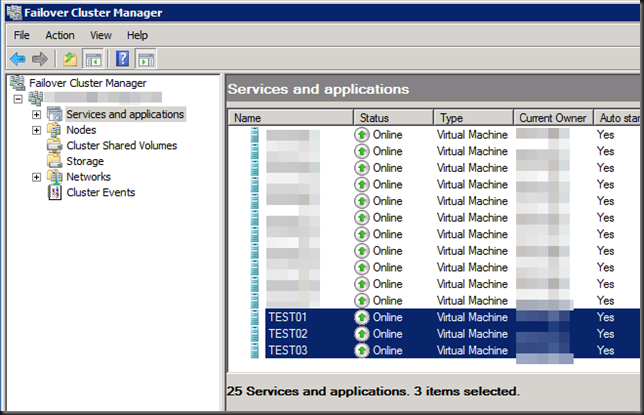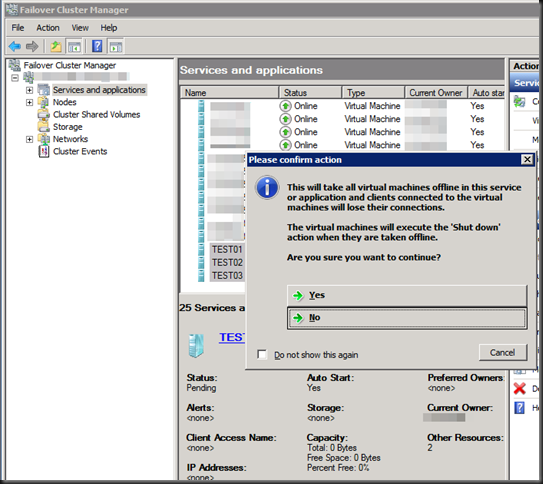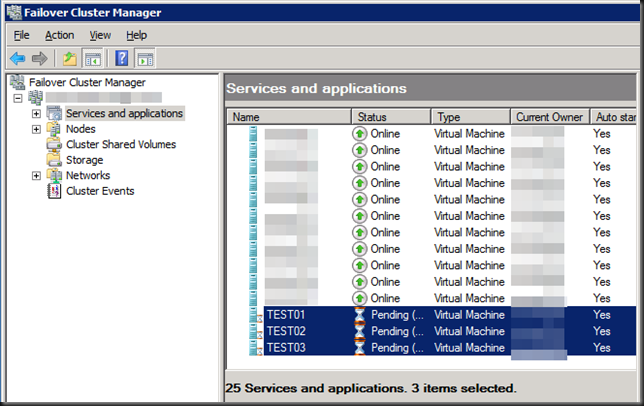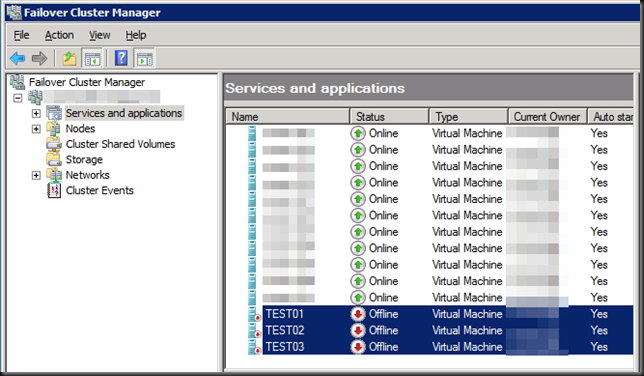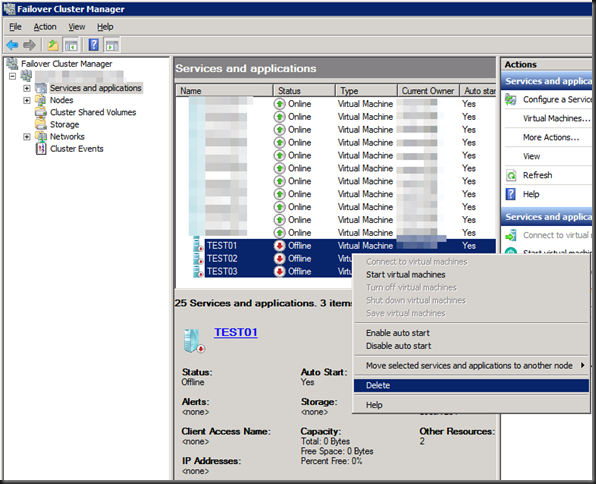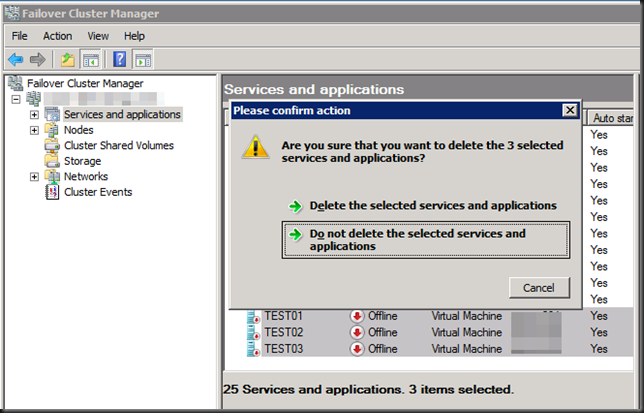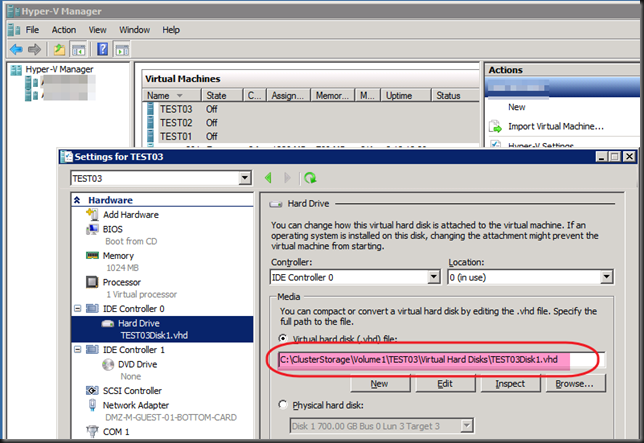I got contacted by some people how ran into some issues importing VMs from W2K12R2 Hyper-V into W2K12 Hyper-V. They got bitten by this “little” issue: Importing a VM that is exported from Windows Server 2012 R2 into Windows Server 2012 is not supported
This means you get greeted by
Hyper-V did not find virtual machines to import from the location <folder location>.
The operation failed with error code ‘32784’.
No the trick of not exporting the VM but doing an “in place” registration doesn’t cut it. That’s great for W2K8R2 to W2K12 or W2K12 to W2K12R2 but not from W2K12R2 to a lower version. In that way the title of the KB article could be seen as a bit misleading or incomplete, but the contents is pretty clear.
And that’s it. Woeps! What you have 200 VMs on the LUNs form the old cluster you already blew away to build the new one? You do have a tested exit plan for this right? Uh no?

Oh MAN, NOOOOO!
Now if it’s only one or two VMs you can always work around this by creating new VMs using the old VHDXs. This will leave you to deal with networking cleanup inside of the VMs and configuring TCP/IP. PowerShell can help here but in large volumes this remains as serious effort. This is also the time that documentation pays!
Now what if this happens to you when you’re trying to roll back a migration of a hyper-V cluster (revert W2K12R2 to W2K12 for example). Well for one you should have know as you did test all this right? Right?!
What are your other options to roll back other than the above? From the top of my head and without details?
- Move back to your old cluster
 You didn’t already nuke it, I hope.
You didn’t already nuke it, I hope. - If you have a SAN take a snapshot of the LUNs before you move them to Windows Server 2012 R2 for faster fall back. But beware, if you’re running applications that require some tender loving care in relation to snapshots like Exchange or Active Directory in those VMs … shutting all VMs down before you create the can help snapshot mitigates issues but is not a full proof approach! “Know thy apps”!
- A great backup & RESTORE solution to get you back up and running also comes in handy but don’t forget that it requires you to know your apps as well here. Yes, it’s not always just “CLICKEDYCLICKCLICKDONE”
- Perhaps it’s now time to activate your paused replicas on the DRC cluster or hosts? You did test this didn’t you?
Now for anyone involved in a migration to Windows Server 2012 R2 there is no excuse not to know this in advance and to test out the new cluster hardware as much as you can. This minimizes the chance you’ll need to fall back. And please test your exit scenarios, really, I mean it. Also please, you can migrate one LUN/CSV at the time. Try to run the VMs on the first migrated LUN/CSV before you do all the others. That way you can do some damage control.
Now, this is not great but it is what it is and at least now you know before your migrate ![]() . We’ve also asked MSFT to make falling back a bit less “"involved” in future versions. Perhaps they’ll do that, I’m pretty sure they’ll consider it. And by what we’ve seen in the recently available Technical Preview they did!
. We’ve also asked MSFT to make falling back a bit less “"involved” in future versions. Perhaps they’ll do that, I’m pretty sure they’ll consider it. And by what we’ve seen in the recently available Technical Preview they did!