When trying to install a Windows 2012 (R2) or Windows 8(8.1) VM you can encounter the following error:
"Windows cannot find the Microsoft Software License Terms. Make sure the installation sources are valid and restart the installation."
Right after selecting the operating system.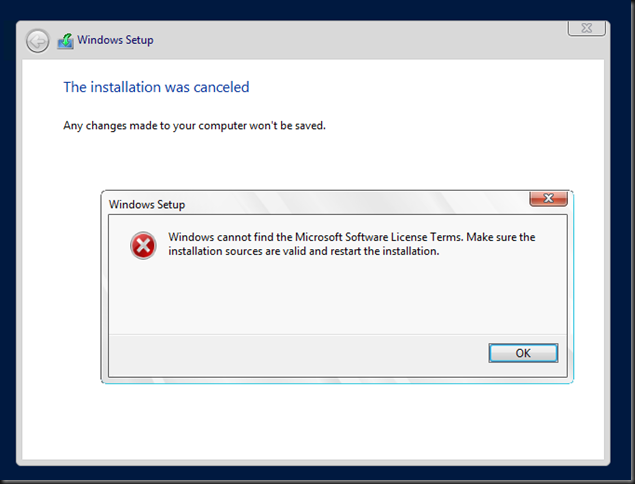
or perhaps even this error
"Windows installation encountered an unexpected error. Verify the installation sources are accessible, and restart the installation.
Error code: 0xE0000100"
The main reason for this on Hyper-V is that you have been to conservative on memory allocation and it could pass some checks. You can hit these errors when you did not assign enough memory to the virtual machine or accepted the default. The default is 512MB and I’ve noticed that on Windows Server 2012 (R2) Hyper-V this can be to little.
So the fix is a easy as upping the assigned amount of memory. I went for 1024MB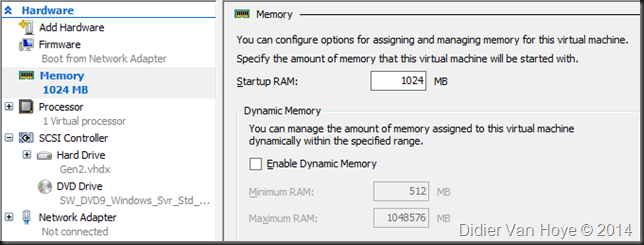
Now start the VM again, hit any key to boot form the virtual DVD to start the setup. After selecting the OS version to install you’re now greeted by the screen to accept the license terms instead of a warning.
So click next and install your VM.

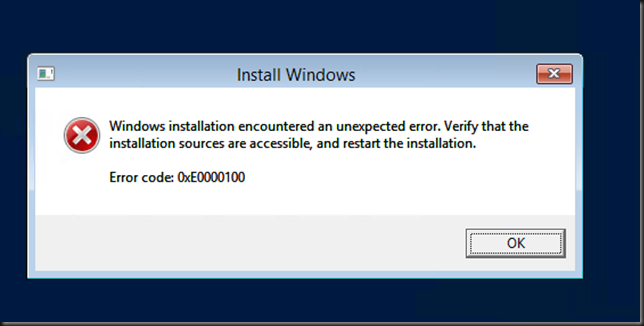
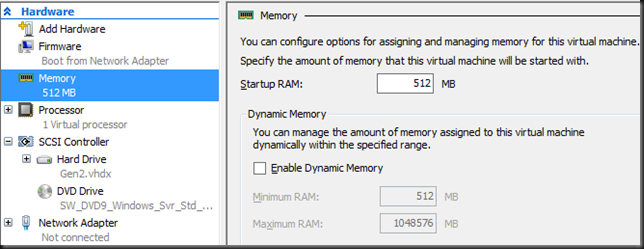
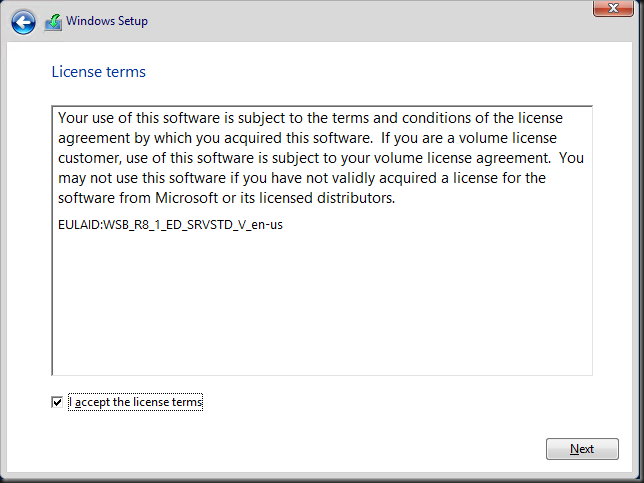
Another error I ran into several times was about license key issues.
Win 8.x and SVR 2012/R2 have troubles under some circumstances and give you a license key error with 512MB initia startupl RAM.
More thanks, you save my time
thank you very much. Saved my time too
muito obrigado, seu artigo foi muito útil!
De nada
Viva humanity ;D
Sharing knowledge is the path of spiritual prosperity! I’ve been struggling with this problem for more than 10 hours, couldn’t figure out. In some point I did increase the RAM but I had forgotten another setting.
Really, thank you!
Thanks.
Changing ram fixed it.
You’re most welcome
Thanks…It’s really a big help.
Thanks ! Right to the point!
You’re welcome and thx for reading!
nope. It’s not RAM. At least not on vmware (I was getting this error with 8gigs). For reference what worked for me on WS9:
do NOT configure ISO at the beginning. Choose “I will install OS later” and connect cd-rom after whole machine is already configured.
(credits to Scorpion99 from vmware forums)
Or better it’s not always memory 🙂
Bam! That did it. Where’s the “buy this guy a coffee” button?
Thanks. That worked a charm
Glad it helped!
Thanks, on WS10 “I will install OS later” and then only later select the .ISO (like within the next 2 steps) made it work. (I was also using 2096 from day one, so not a memory issue for me). Thanks!
Thank you so much – I had tried so many other suggestions and got nowhere, I thought I was going to go mad.
Thankx for reading and I’m happy it helped you out 🙂
Thank you bro 😉
This worked for me like magic. 1000 thumbs up to you.
Thanks for this!!
Thank you so much! I’ve been fighting with this for hours. I have my MCSA exam coming up and I needed to setup my labs. You’re a life saver!
Big Thanks, FIxed my problem!
You’re most welcome!
You are the greatest! This fixed my problem too. It’s a pitiful error message for the condition. If I were building this, I would have put a requirements check in there. It’s not like this is an edge case.
Glad it helped!
Nice one!! Thanks!
excuse me for my newbie question, but how do i change ram? or access the thing in the pic?
You are the man. Thanks!
this sorted the issue for me as well 🙂 thanks.
How can I assign more memory if I don’t even have the system installed duh!! That’s a very dumb answer
Good thanks for the article. It helped.
(meeTOO)… May I also offer thanks, and I still have hair left!
-edmund
You’re most welcome 🙂 Thx for reading!
Thanks brooo, you´ve saved my life haha
i think this solution for VM image only but not for real server application. Will be glad if anyone can post a solution on real server for this problem
I Resolve the problem with your Solution, Thanks
Thanx Bro it really helped !!!!!!
Thanks and it helped me on starting days working with Hype-V
You saved lot of my download time. Cheers buddy
I’m having the same issue on Windows 7 .. I can;t find the screenshoots you referred to
Very nice!
helpfull individual
helpfull information
You saved my weekend from total destruction of all productivity. Thanks so much. Such a simple problem with no intuitive link between the error message and the solution. You nailed it! Thanks so much.
You’re most welcome. Happy to hear it helped.
Hi…
pls help me, my windows still can install windows 10 to my laptop. becous problem same, can find miscrosoft software license terms, how can i fix, 🙁 pls help me ..
Thank you very much. I was about to re-download the iso from my very slow connection before I read this post!
Thanks a LOT!!!
Happy it helped you and thank you for reading.
You rock man. Saved me my nerves and my time =)
You’re most welcome and thank you for reading!
Thanks dude!
worked perfectly, many thanks my dear
By April 2016, I spent half an hour scratching my head trying to fix this and I never imagined that too little RAM could throw that error. Anyway, thank you very much for sharing this, it is a life saver indeed.
You’re most welcome!
Glad it helped
First time I have this issue because I was in a hurry to create the VM and did not change the RAM size to something more suitable. I did not realize it would cause this problem. Your explanation has been a big help. Thank you.
Happy to hear it helped. Thx for reading!
It is so nice to google a problem, and have the solution come up. Thank you.
You saved me a lot of time and frustration — hit the error, googled, immediately found your post–fixed! Thanks so much for posting this.
is there anyway to get this working on a laptop with less than 512mb ram?
oh yeah this is on an actual laptop i get this error not a virtual machine.
Bom Artigo resolveu meu problema…maravilhoso….demorei 3 dias sofrendo com esse problema….perfeito…
Wow.. Bang, straight to it. your page bookmarked. You can believe I’ll be a regular. THANK YOU!!!!
Seriously?!?! You’re the man. thanks for posting. Saved me a lot of time.
Thank you, I would have no idea that memory allocation would cause a software licensing issue, but I changed my minimum (I was using dynamic allocation) to 2GB and it worked. Thank you!
You’re most welcome.
This also worked for me! Thanks to the OP and Josh!
I also had to turn off dynamic RAM, you can’t set the minimum for this to anything higher than 512MB, but disabling it completely and forcing a constant 2GB RAM worked for me
You should be able to set the minimum memory higher than 512MB. You do have to make sure the startup RAM is at least the minimum memory.
I had the same error, but in my case it was because the iso was built from a US-based machine, and then I chose a different language. When I change the language back to US, the installation worked.
I’m having the same issue but with a physical server with 8GB of Ram installing Server 2012R2, any ideas?
Check Memory for issues, check ISO for correct build (x86/x64) or other issues (incomplete, corrupt)or see other comment on language setting.
Thanks Didier!
Thank you. Problem solved my upgrading RAM to 1024
Thanks man!
You’re most welcome
thank you
Resolved my issue.. thanks. 😀
well, in my case, I don’t have a clue how to ‘resize’ ram. the issue is what it asks for the product key and I choose ‘I don’t have the product key’ and then it takes me to OS selection where I selected Windows 10 pro and clicking next would bring this message and I am stuck.
I have no option to go into system as the system is already in ‘Bootmgr is compressed’ when I boot (it had Ubuntu installed which I removed).
when I am using the same USB to repair the, it can’t repair the startup.
Ammar, this blog post is only about virtual machines running on a hypervisor (Hyper-V in this case).
I would like to appreciate your help, you save my day 🙂
worked perfectly 😉
Many thanks. Fixed it for me installing Server 2012 R2 Std on Hyper-V Windows Server 2012 R2 Enterprise.
Thank you. A simple yet vital piece of information.
it’s 2017 and you’re still saving my *ss buddy, so thanks a lot
Simple. Fast. Thanks man!
Thanks, that work
Thanks a lot man!
Thanks for the article. “Can’t Load License Terms” really means not enough memory. Who woulda thunk it.
i can not find vm option please help me.
Thank you very much. That saved my day.
Beast!! Worked!!
Thank you much! First thing I clicked on the Google search results, and it worked! You’re the best!
you’re most welcome
On a physcical Dell server this can be caused by the iDRAC firmware 2.52.52.52
Lifecycle Controller Release Notes: https://downloads.dell.com/FOLDER04830652M/1/iDRAC_2_52_52_52_Release_Notes_A00.pdf
Deployment of Windows Server operating systems (OS) using LC may fail with one of the following message:
• Windows installation cannot continue because a required driver could not be installed.
• Product key required.
• Windows cannot find the software license terms.
This happens when the Windows setup copies the driver to the scratch space (X: drive) and the scratch space becomes full. To resolve this issue, do any of the following:
• Remove all the installed add-on devices before starting the OS installation. After the OS installation is complete, connect the add-on devices and manually install the remaining drivers using Dell Update Packages (DUPs).
• To avoid physically removing the hardware, disable the PCle slots in the BIOS.
Increase scratch space size beyond 32 MB using DISM set-scratchspace command when creating customized deployment
I’m getting the same error when installing Server2016 Hypervisor to a new Proliant DL380 gen10. Using Rufus for the USB drive (8GB size), and HP Intelligent Provisioning can see the media otherwise OK.
apologies, I meant installing Server2016 as the host, to run HyperV
Thanks bud!
Reducing allocated memory from 3024 to 1024 worked like a charm!
So apparently this is an error from back in 2014? I ran into this just now, and after reading the first comment about the license key, it turned out it was because… wait for it… VMWare wanted to use an unattend script and it broke setup.
I had to make it skip that, and it worked fine. Hope this helps someone.
It is 2019. I trusted Hyper-V, and it created a machine with “dynamic amount of RAM”, with 512 MB being the minimum. I disabled “dynamic RAM” and setup went smoothly.
Thank you very much, you are a gentleman and a scholar.