Resolve the 500 Internal Server Error for PHP 7.4 with IIS on Windows Server for WordPress
Many of my readers will know I run a tight ship when it comes to keeping my blog infrastructure up to date and as secure as I can. This means, among other things, I keep my operating system recent and patched. The same goes for my MySQL database, PHP versions, and WordPress + plugins.
Recently I wanted to upgrade to PHP 7.4 that was just released and should be compatible with WordPress 5.3.1.
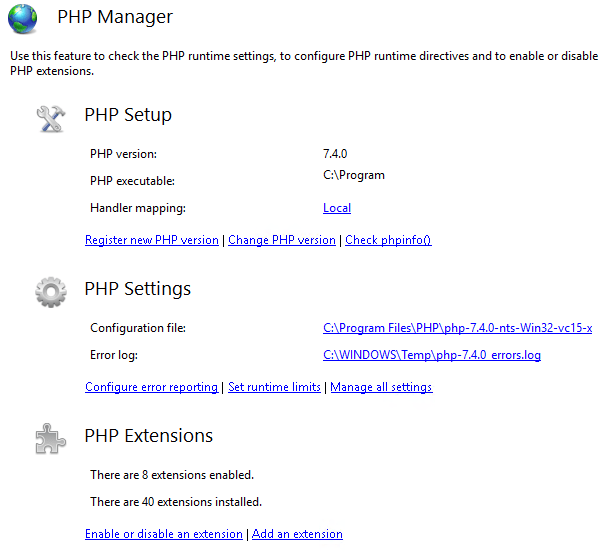
But once I switched to PHP 7.4 my site responded with the dreaded 500 Internal Server Error. Instead of going trial and error I decided to zoom in fast to the root cause to resolve the 500 Internal Server Error for PHP 7.4 with IIS on Windows Server.
Troubleshooting steps
The fasted way to figure out what issues PHP has is to open an elevated command prompt and navigate to the install path of your PHP version. For me, that would be C:\Program Files\PHP\php-7.4.0-nts-Win32-vc15-x64. Note that IIS with requires the non thread safe version of PHP.
Once there run php -m
I got greeted by this warning.
PHP Warning: ‘vcruntime140.dll’ 14.0 is not compatible with this PHP build linked with 14.16 in Unknown on line 0

That ‘s clear enough. I need to upgrade my Visual C++ runtime. I have but I need a more recent version. Basically the one for Visual ++ 2105-2019. You can grab those here for both x64 and x86.
https://aka.ms/vs/16/release/VC_redist.x64.exe
https://aka.ms/vs/16/release/VC_redist.x86.exe
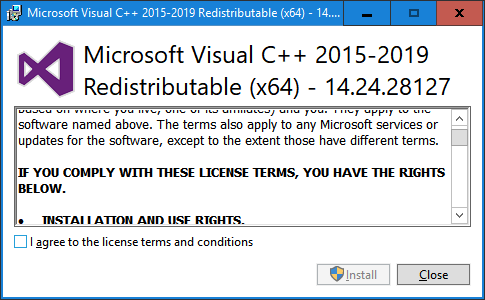
I tend to install both. Just in case I have an issue with x64 PHP I can try the x86 version to try and resolve it, Normally I default to x64 bit and for the past years that has worked very well.
Once I had installed those my blog sprung back to life and that was it. If you run php -m again you won’t see the warning anymore. No need to switch themes (I have a simple one that has longevity). I also do not have to empirically disable/enable plugins. I select quality, free and modern plugins that I keep up to date or replace when needed. So, for me, that was the fix. Since most troubleshooting guided don’t start here, give it a shot. The HTTP Error 500.0 – Internal Server Error is an annoying one to troubleshoot. The PHP error log might not tell you anything as it goes wrong before it can log anything and enabling more detailed error handling does not always pinpoint something precisely. It might even send you on a wild goose chase.
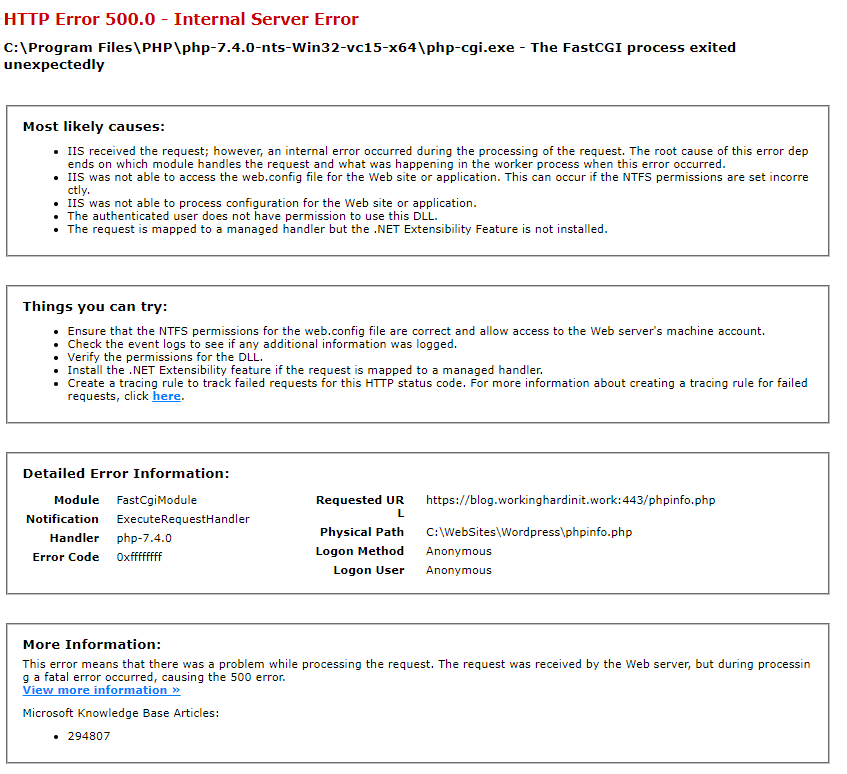
If you did change the feature settings for the error pages for your site to get more detailed information to “Detailed errors” don’t forget to set it back. Configure it back to the default of “Detailed error for local requests and custom error pages for remote requests” or your custom pages. You don’t want the details shown publically.
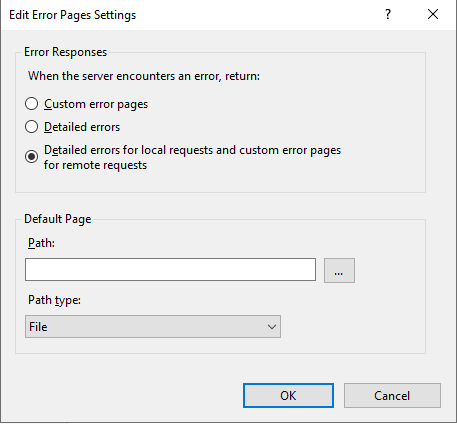
That’s it. I hope it helps someone who tries to resolve the 500 Internal Server Error for PHP 7.4 with IIS on Windows Server
