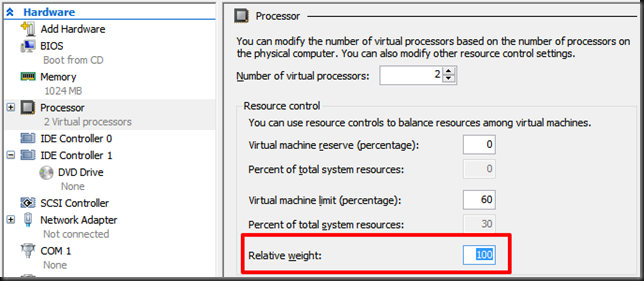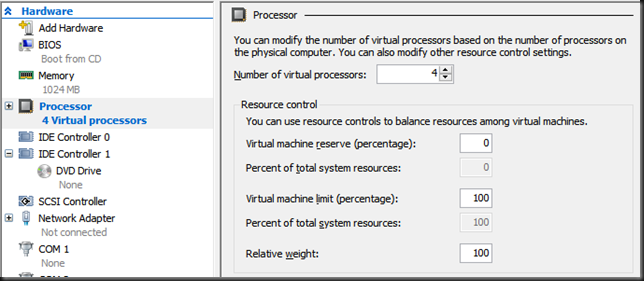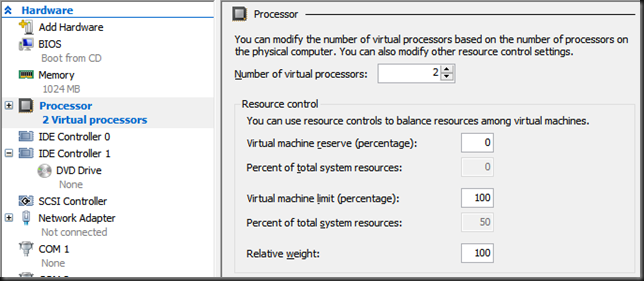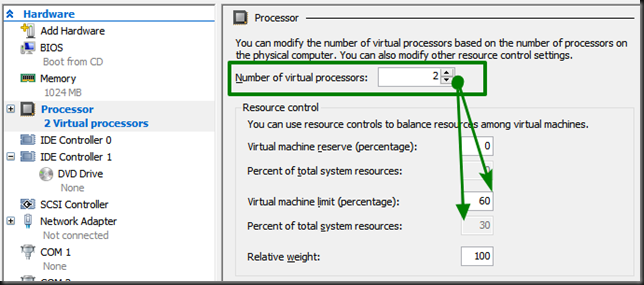Introduction
Hyper-V offers 3 ways of managing or tweaking the CPU scheduler to provide the best possible configuration for certain scenarios and use cases. The defaults normally work fine but of certain conditions you might want to tweak them for the best possible outcome. The CPU resource controls at your disposal are:
- Virtual machine reserve – Think of this as the minimum CPU “QoS”
- Virtual machine limit – Think of this as the maximum CPU “QoS”
- Relative Weight – Think of this as the scale defining what VM is more important.
Note that you should understand what these setting are and can do. Threat them like spices. Select the ones you need and don’t overdo it. They’re there to help you, if needed you can leverage all three. But it’s highly unlikely you’ll need to do so. Using one or two will server you best if and when you need them.
In this blog post we’ll look at the relative weight.
Relative weight
Relative weight is a relative number between 1 and 10000 that you can assign to a virtual machine. This determines the relative importance of a virtual machines CPU resources in regards to other virtual machines. So it’s not a % or number of cycles, it’s just a arbitrary weight. By default this is set to 100.
You need to come up with a scale and stick to it. 100, 200 and 300 for low, medium and high important virtual machines is a good example. You could also create 10 “classes” 1000, 1500, 2000, 2500, 3000, 3500, 4000, 4500, 5000, 5500. This leaves room to even create even more (lower, in between and higher).
Note that as long as there are sufficient CPU resources on a host the relative weight does not come into play. It really doesn’t matter whether a virtual machine has relative weight of 1000 versus 5000 at that time. They both get whatever they need as there’s plenty to go around.
Relative weight kicks in when the demand is higher than the availability on a physical host. When you have left all the virtual machines at the default of 100 they will all get an equal share. But when you’ve set virtual machines with a higher relative weight these will be getting a higher share of the available CPU cycles.
Use Cases
Not all virtual machines are created equal. In reality some workloads are more important than others. This might be development and test versus production or high priority workloads versus lower priority workloads. The lower priority workloads are the once that you care about less when there is contention for CPY cycles. Or workloads where less CPU cycles and slower response times don’t make a real difference.
Another use case might be on your developers or lab host where you have a CPU sensitive workload you give a much higher weight and leave the others at the default of 100.
To make sure the high priority workloads or those that really depend on more CPU cycles being delivered fast don’t have to play second fiddle to those that don’t have those needs we use relative weight. It’s very flexible and only kicks in when needed, so there is no waste or inefficiency there.
Limitations
The biggest limitation is in the name. It’s all relative. Where as reserve or limit give you a minimum and a maximum respectively, the relative weight only defines what virtual machine more important than another in regards to CPU cycles. So some virtual machines get more than others but that might not be enough. It’s all about balance between virtual machines, not guaranteed minima or maxima.
You need to agree on a standard within the company to define weight. If everyone starts using a different scale you’re in trouble.
Let’s take one admin who uses 100 for less important virtual machines, 200 for standard virtual machines and 300 for the most important ones. That’s all great when he’s the only one defining the settings and when he does so consistently on all nodes/ cluster for all VMs. In that case all is well even when VMs move around between hosts or between clusters. But what happens when many admins use different “scales”. Well it’s a mess and the behavior won’t be what you want when your colleague used 1000, 2000 and 3000 respectively for the same definition. It’s also smart to not use 100, 101 and 102. leave some margin for adding a category when needed.
Conclusion
This is one handy tool to have at your disposal and I tend to use it to proactively set a higher weight for very important VMs. Even in an environment where there are no predefined categories or know minima this allows me to tell Hyper-V that, if there ever is contention for CPU cycles, the virtual machines with a higher weight are the one to serve a bigger share of the limited resources.