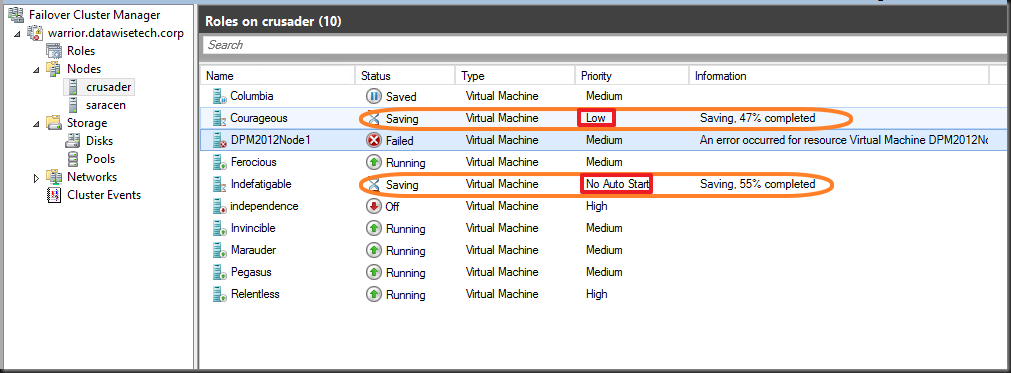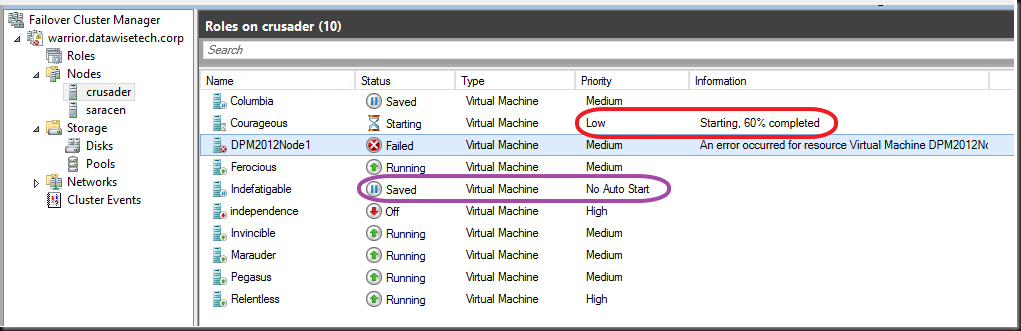As you all know by know the TechDays 2013 are approaching fast. I have mentioned this before. There is still time to secure yourself a seat and attend this event. People for far and away are coming over for this so why not you?
You’ll gain insights into a lot of new technologies. You can decide to go deep or broad or any combination of these two options. The idea is that you can return to your desk and have a better understanding of Windows Server 2012, Hyper-V, Windows 8, System Center and what a private cloud can do for you and your business.
I know several speakers and they are aiming to offer you some practical knowledge so you can get a head start with these technologies. Understanding the concepts about and the principles behind sometimes abstract subjects is important. This is also true for a healthy mix of real life experiences, tips on how to get thing working and what to look out for. I hope the local community speakers can help you out there. But to do so you need to show up  . Sure you can watch on line sessions and download presentations. But consider being able to talk to the speakers and experts at the Microsoft boot, to have the opportunity to sit down for a talk about real live experiences and openly discuss your needs and concerns. No, it’s not free consultancy, it’s talking amongst peers who are often dealing with the same issues as you are which can help you decide what routes to explore further.
. Sure you can watch on line sessions and download presentations. But consider being able to talk to the speakers and experts at the Microsoft boot, to have the opportunity to sit down for a talk about real live experiences and openly discuss your needs and concerns. No, it’s not free consultancy, it’s talking amongst peers who are often dealing with the same issues as you are which can help you decide what routes to explore further.
The complete agenda is available on line here.
Tuesday 5 March
Register for the track of your choice here. Hard choice between the security track and Exchange 2013 but I’m leaning towards the latter. Scott Schnoll & Michael Van Horenbeeck (Belgian MEET member and MVP for Exchange) are presenting.
Wednesday 6 March
08:45 – 10:15
This slot is easy, grab the keynote to set the tone for the TechDays.
IT Pro Keynote
10:45 – 12:00
Systems Center user and ready for Windows Server 2012? Attend Vijay Tewari’s session.
What’s new System Center 2012 SP1, VMM
13:00 – 14:15 & 14:30 – 15:45
Easy choice. Windows 8 is not weird or hard to learn at all.For the small effort of educating yourself on this subject by attending these two sessions by a very knowledgeable MVP and great presenter Tom Decaluwé, you’re ahead of the pack, reaping the benefits while ignoring the drama.
Windows 8 Client Part 1 "The OS internals for IT-Pro’s"
Windows 8 Client Part 2 "The Application internals for IT-Pro’s"
16:15 – 17:30
I’m torn here. Chris Jackson is the guru on this subject and if you’re still running on XP and need to move to Windows 8 or even Windows 7 attend his session and learn how to thrive and not just survive such an project!
App Compat for Nerds
Hyper-V is very dear to me and it’s an interesting subject so if you are using or considering to use Hyper-V go listen to Bryon Surace and learn why dynamic memory is a lot more & better than over commitment!
Hyper-V Dynamic Memory in Depth
17:45 – 19:00
This is a Inovativ (Kenny Buntinx, Dieter Wijckmans, Kurt Van Hoecke) tidal wave of knowledge it seems with a twist of Mike Resseler (always a good thing)
What’s new and improved in Service Pack 1 for the System Center 2012 suite
19:00 – 21:00
Grab the people you think could help your with that question burning inside your head. Don’t be shy! Mingle amongst your peers and engage in some tech talks.
Ask the Experts and Networking
Thursday 7 March
09:00 – 10:15
Start of the day with a true scholar and gain knowledge & understanding on Active Directory in Windows Server 2012. If you were not awake yet, you will be 5 minutes into this session as John Craddock knows how to captivate an audience.
What’s new in Windows Server 2012 Active Directory?
10:45 – 12:00
If you’re going to deploy SCVMM 2012 SP1 you absolutely have to attend this session. Really, I mean it! Vijay Tewari presenting.
Network Management in System Center 2012 SP1 – VMM
13:00 – 14:15
You need it, you want it, you love it in Windows 2012. What? PowerShell of cause and Kurt Roggen will show you why.
The Power of PowerShell: Advanced
14:30 – 15:45
Some of the great additions to the capabilities of virtualization in Windows Server 2012 evolves around the support Active Directory. Better & saver than ever with a lot less fine print. Join Wim Henderyckx & Benjamin Logist.
Forbidden fruits of Active Directory – Cloning, snapshotting, virtualization
16:15 – 17:30
You’ll just have to understand that for practical reasons I have to kind of attend my own session. It’s the nature of presenting.
Windows Server 2012 Hyper-V Networking Evolved
![]() .
.