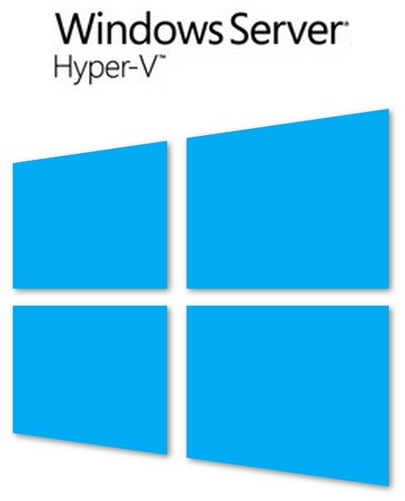Now we have the Windows Server 2012 and Windows 8 RTM bit form our Volume License we need to get some housekeeping done. The first thing we do is setup or update our KMS Service.
In our case it is running on Windows Server 2008 R2 so we need to do a couple of things.
Install the following update: An update is available for Windows 7 and Windows Server 2008 R2 KMS hosts to support Windows 8 and Windows Server 2012 as described in KB2691586. This is also the place where you can request this hotfix. If you don’t install this hotfix registering a Windows Server 2012 KMS will throw an Error: 0xC004F050 The Software Licensing Service reported that the product key is invalid
So request the hotfix and install it from an elevated command prompt. Just follow the instructions and you’ll be fine ![]()
Once you’ve clicked OK the installation will start
After that’s finished you will be asked to restart the server. Do so. Just restarting the KMS service ("net stop sppsvc" and "net start sppsvc") doesn’t suffice.
Now we have that out the way we can start putting our brand new KMS key into action.
Let’s take a look at what is already running:
slmgr.vbs /dlv => clearly the Windows 2008 R KMS key 
Uninstall the current KMS key using slmgr.vbs /upk, please use an elevated command prompt ![]()
Now you can install the new KMS key. The key listed here is obviously a demo one ![]() If you run in to any issues here, restarting the KMS Service can help. Try that first.
If you run in to any issues here, restarting the KMS Service can help. Try that first.
slmgr.vbs /ipk NOPEI-AMNOT-GIVIN-GITTO-YOU!!
Now activate your brandnew KMS key running slmgr.vbs /ato
Show what’s up and running now by running slmgr.vbs /dlv again and as you can see we’re in business to activate all our Windows Server 2012 and Windows 8 hosts. Life is good ![]()