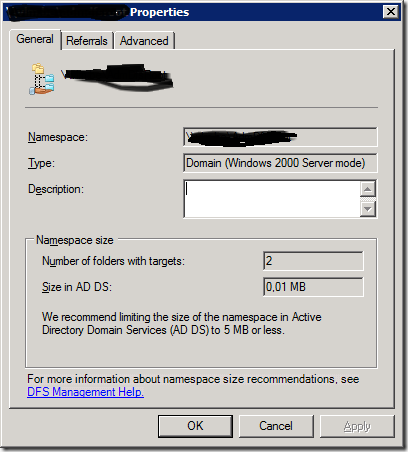As promised a while back (Busy, busy, busy) here’s a quick heads up for all you people out there who are still running there DFS namespaces in Windows 2000 mode. Well, when your sporting Windows 2008 (R2) you should get those namespaces moved to Windows 2008 mode sooner or later anyway. For some reason, there is no GUI or PowerShell command let to do this. It’s pretty amazing how many of those of you that can change to the Windows 2008 mode didn’t do it yet. Perhaps the somewhat involved manual process has something to do with this? But OK, if you still see this when you look at the properties of your DFS namespace …
… then perhaps it’s time to go visit TechNet you’ll find some info to do it semi-automated as they call it: Migrate a Domain-based Namespace to Windows Server 2008 Mode
Here’s a recap of the steps to take:
- Open a Command Prompt window and type the following command to export the namespace information to a file, where \domainnamespace is the name of the appropriate domain and namespace and pathfilename is the path and file name of the export file: Dfsutil root export \domainnamespace pathfilename.xml
- Write down the path (\servershare) for each namespace server. You must manually add namespace servers to the recreated namespace because Dfsutil cannot import namespace servers.
- In DFS Management, right-click the namespace and then click Delete, or type the following command at a command prompt, where \domainnamespace is the name of the appropriate domain and namespace: Dfsutil root remove \domainnamespace
- In DFS Management, recreate the namespace with the same name, but use the Windows Server 2008 mode, or type the following command at a command prompt, where \servernamespace is the name of the appropriate server and share for the namespace root: Dfsutil root adddom \servernamespace v2
- To import the namespace information from the export file, type the following command at a command prompt, where \domainnamespace is the name of the appropriate domain and namespace and pathfilename is the path and file name of the file to import: Dfsutil root import merge pathfilename.xml \domainnamespace In order to minimize the time that is required to import a large namespace, run the Dfsutil root import command locally on a namespace server.
- Add any remaining namespace servers to the recreated namespace by right-clicking the namespace in DFS Management and then clicking Add Namespace Server, or by typing the following command at a command prompt, where \servershare is the name of the appropriate server and share for the namespace root: Dfsutil target add \servershare
Be sure to read the community comments as the ampersand issue might affect you. As always it’s good to do some research on possible updates affecting the technology at hand so that’s what I did. And look here what “Binging” for “DFS windows 2008 R2 updates” produced: List of currently available hotfixes for Distributed File System (DFS) technologies in Windows Server 2008 and in Windows Server 2008 R2. We might as well put them into action and be on the safe side.
If you’re not using DFS-N or DFS-R yet give it a look. No, it’s not the perfect solution for every scenario, but for namespace, abstraction (server replacements, moving data, server renaming, …) and keeping data available during maintenance or at the right place (branch offices for example) it’s a nice tool to have. As another example, I just recently used DFS-R in full mesh to synch the nodes in an NLB FTP solution where about 45 devices put data on the FTP servers (Windows 2008 R2) via the VIP so they have resilient FTP service.