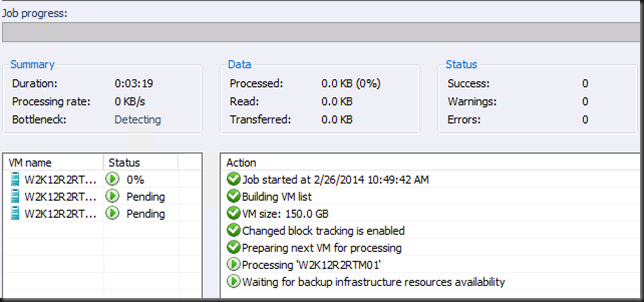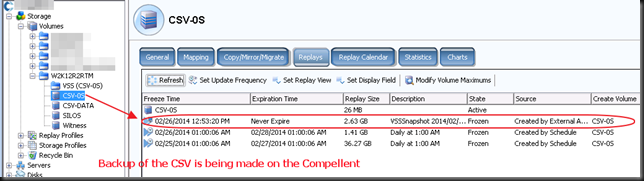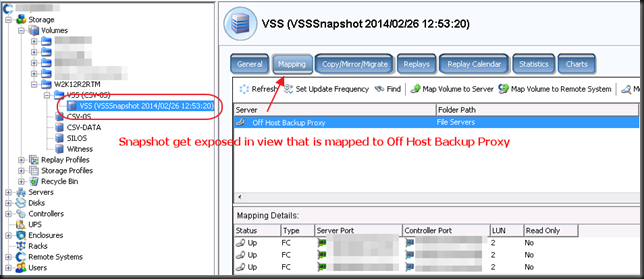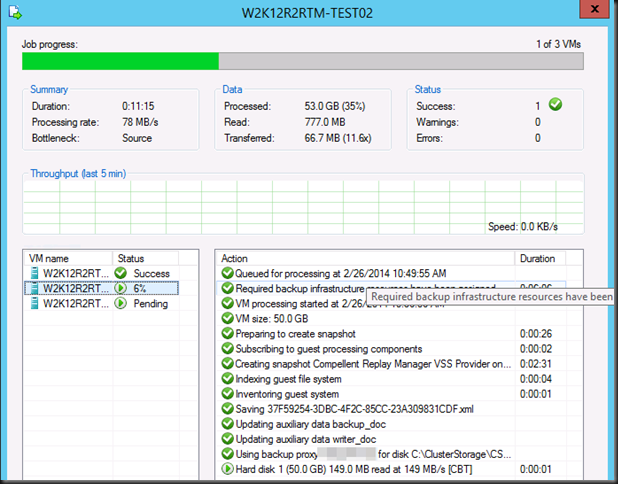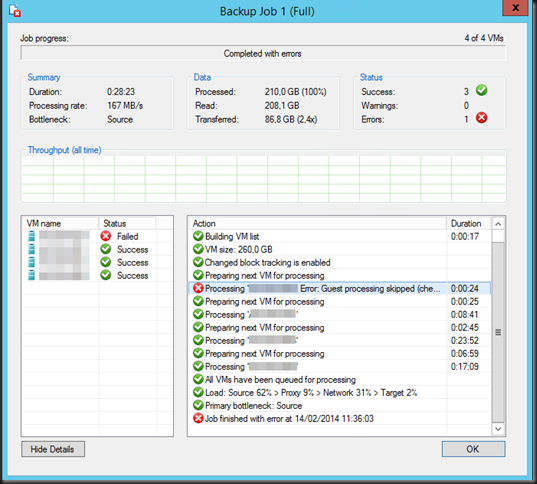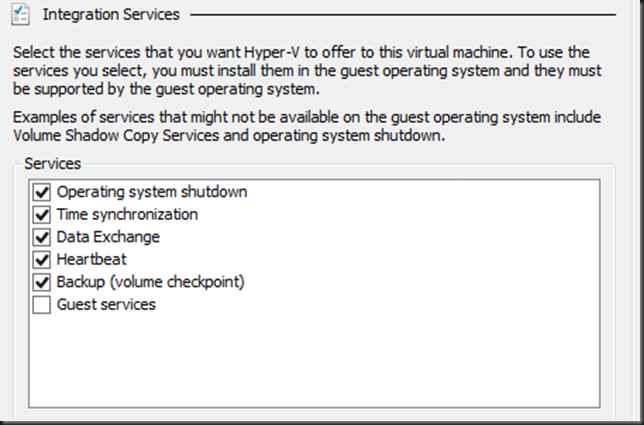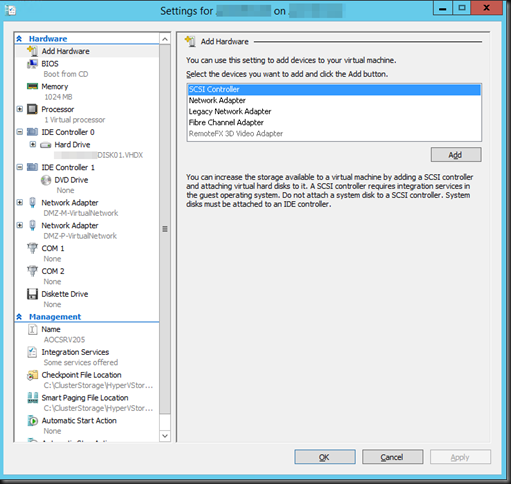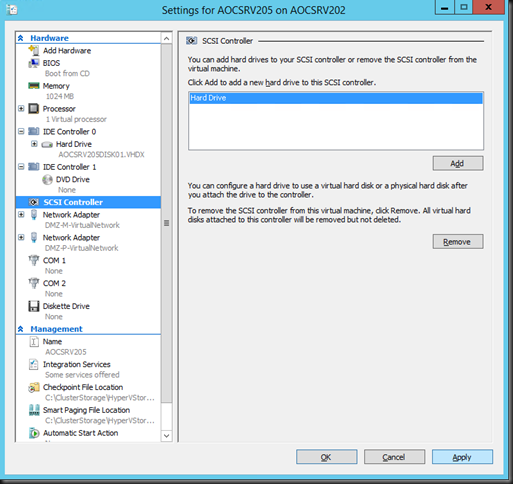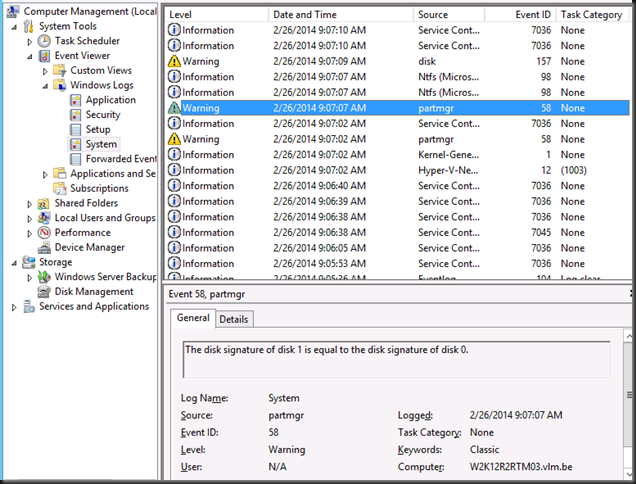Cloud, virtualized, on premise, hosted … the people in the field offices need to connect to them and as such hardware is not dead yet ![]() . Commodities don’t mean obsolete or “in the cloud” only.
. Commodities don’t mean obsolete or “in the cloud” only.
Some nice DELL PowerConnect 5548P switches. We’ve been using this line of switches (since the 53XX series) for many years now and with great success for in the datacenter (before we switched to 10Gbps) and campus/client access. They’ve never let us down at a price/value point that make the economies of using them to good to ignore.
Once in a while, we’re out in the field making sure the people can access their apps, services, servers in the cloud, the data center or at a hosting provider. Meaning we get to play with some hardware and we all enjoy that still ![]() . Whilst at work at several sites I’m once again confronted with commodities being treated like specialties with the following results:
. Whilst at work at several sites I’m once again confronted with commodities being treated like specialties with the following results:
- Overly expensive
- Very little value & capabilities (under delivery)
- Slow delivery
- Churning
To avoid wasting you money or allowing it to be wasted you need to use common sense. If you use advisors get a consigliore, not a racketeer.
1Gbps to the desktop and get some extra ports
I’ve talked about getting affordable 10Gbps without compromising capabilities before so here I’ll look at the access/campus side of the story. I still find many organizations rolling out 100Mbps to the desktop for cost reasons and counting ports in orders of one. Two things to keep in mind. Buy 1Gbps and buy some extra.
Buying vast quantities of something you don’t use but does it power is not a good idea. But being a complete scrooge and not having some extra ports is ridiculous. I have seen many thousands of € wasted in meetings about 10 to 40 switch ports too few in new building projects that have > 5000 outlets. The only real saving I see in in electricity used, if that is a major concern where you are at. Organizations spend tens of thousands of € discussing something that would be fixed by spending a few thousand which would give extra benefits on top. That’s churning people. Creating work and billable hours by overinflating issues & crying wolf to justify the expenditure that’s supposedly needed to stave of disaster.
On top of that when you do ask those architects to do some modern designs like SMB Direct & DCB they freak out & repeat the above ritual. Chances are you’ll spend 20.000 to 30.00 euro on a 6 month study that says it can’t be done because of cost & the probability the sky will fall on your head, leaving you empty handed an poorer. You should have taken the money and just done it. Their scams defer responsibilities to untraceable entities, lines the pocket of consulting houses and, as no one is going to take responsibility to stop this madness, it just goes on forever whilst on paper everything is done by the book and compliancy to the rules is achieved. Until the day some joker, frustrated at the lack of a few ports, attached a cheapo 8 ports switch to the outlet, creates a loop and brings down the buildings network affecting many thousands. Because the design didn’t handle that to well … been there, seen it.
I also disagree with the practice of dropping in 100Mbps unless you have really good reasons. Structural cabling is being put in at Cat6A specifications nowadays and CAT5E has been put I for many years. 1Gbps is not a luxury if you do lots of data transfers within an office and have image intensive needs (more and more that is all of us with video, images, all in high res). Google fiber is coming to residential homes … guess what that could mean to services that can be delivered … Heaven forbid you buy 100Mbps because those fancy overpriced VOIP phones only do 100Mbps & you can’t afford the replace them.
With QoS for VOIP and other use cases some extra bandwidth comes in handy as well for. Also don’t forget software installations & automated rollouts of desktops & laptops. Last but not least it helps deal with crappy network behavior of way to many software packets.
On the number of ports and the price per port. We buy the most minimal support on switches possible. They hardly ever die on you and if something goes bad it’s a port perhaps, and even that is rare. So don’t waste money on support contracts. Buy some extra ports. For one you need some wiggle room and you have spare capacity to deal with port or even switch failures. If you need 400 ports, by 10*48 port switches. You have spare capacity and can even afford to lose a switch. If one really fails you most have a “lifetime warranty”. You finance 1Gbps to the desktop by dumping support you won’t need, buying value commodity switches and avoiding the racketeers mentioned above. If you need a network engineer, hire one, a good one.
Than inevitably the cry comes: “you’ll saturate the uplinks”! Not a big issue for the small office (+/- 60 people) setup we did recently but what about a bit larger environments? Todays commodity switches had dual fiber uplink port,10Gbps capable, for a redundant lag. If you build a star design and not a cascade to a more capable core/top switch & you’re golden. It’s also great future proofing as we use access switches for a long time, over 7 years is not an exception, so give yourself some wiggle room.
Cost you say? Again, forgo the expensive market leaders and you’ll get better value for less money that get the job done very well. Cables, even OM3 fiber, is affordable compared to the labor, construction and maintenance of a > 1000 employee building. Put in enough cabling to allow for 21st century network traffic and make sure working on it is easy. Good principles used at the wrong place in the wrong way are no good to anyone except for the ones making money of this scam.


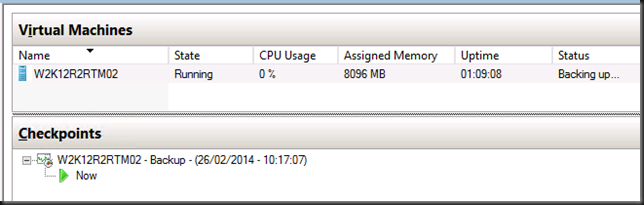
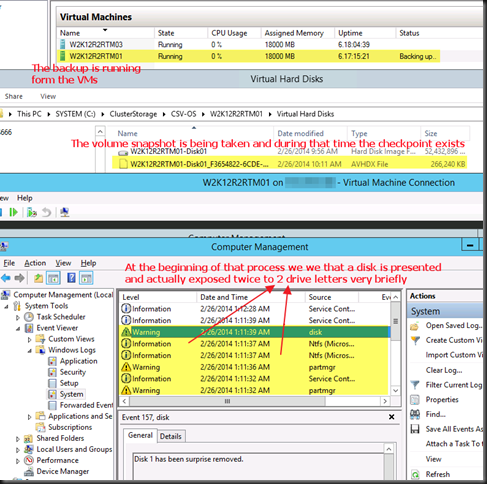
![image_thumb[1] image_thumb[1]](https://blog.workinghardinit.work/wp-content/uploads/2014/02/image_thumb1_thumb.png)
![image_thumb[3] image_thumb[3]](https://blog.workinghardinit.work/wp-content/uploads/2014/02/image_thumb3_thumb1.png)