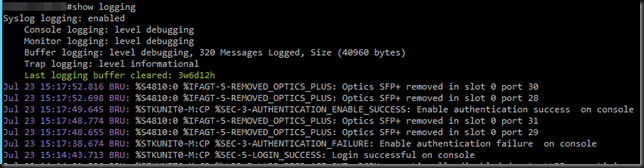When you get your Force10 switches up and running and are about to configure them you might notice that, when looking at the logs, the default timestamp is the time passed since the switch booted. During configuration looking at the logs can very handy in seeing what’s going on as a result of your changes. When you’re purposely testing it’s not too hard to see what events you need to look at. When you’re working on stuff or trouble shooting after the fact things get tedious to match up. So one thing I like to do is set the time stamp to reflect the date and time.
This is done by setting timestamps for the logs to datetime in configuration mode. By default it uses uptime. This logs the events in time passed since the switch started in weeks, days and hours.
service timestamps [log | debug] [datetime [localtime] [msec] [show-timezone] | uptime]
I use: service timestamps log datetime localtime msec show-timezone
F10>en
Password:
F10#conf
F10(conf)#service timestamps log datetime localtime msec show-timezone
F10(conf)#exit
Don’t worry if you see $ sign appear left or right of your line like this:
F10(conf)##$ timestamps log datetime localtime msec show-timezone
it’s just that the line is to long and your prompt is scrolling ![]() .
.
This gives me the detailed information I want to see. Opting to display the time zone and helps me correlate the events to other events and times on different equipment that might not have the time zone set (you don’t always control this and perhaps it can’t be configured on some devices).
As you can see the logging is now very detailed (purple). The logs on this switch were last cleared before I added these timestamps instead op the uptime to the logs. This is evident form the entry for last logging buffer cleared: 3w6d12h (green).
Voila, that’s how we get to see the times in your logs which is a bit handier if you need to correlate them to other events.