In Windows Server 2012 the Remote File Browsing functionality for Hyper-V acts ups on some nodes indicating a problem.
You can read what “Remote File Browsing” is on TechNet here. You use it to browse the file system on a remote Hyper-V server when creating a new VM there for example.
Remote File Browsing is a shell namespace extension implemented by Hyper-V, it provides a way to browse the folders/files on remove Hyper-V server without requiring server to open extra shell over the network.
The path "::{0907616E-F5E6-48D8-9D61-A91C3D28106D}HYPER-V-TEST" is to tell shell (explorer or common file dialog) that it is hosting/pointing to the RemoteFileBrowsing shell namespace extension on the HYPER-V-TEST. The guid is Hyper-V remotefilebrowsing shell namespace extension GUID. However, due to the limitation on common file browser, it is not able to translated into "Hyper-V Remote File Browsing".
Now in Windows Server 2012 we sometimes see the following when we use it:
It seems to work but the result pane remains empty. The cluster is healthy, the nodes are healthy, all nodes are identically configured. Some nodes have it, other don’t. We also can’t find any errors logged anywhere.
If you try to work around it using the UNC path that will fail due to security issues later so don’t even go there ![]()
Basically we were a bit baffled (we could not reproduce it in the lab either) until we saw some posts on then forums, indicating we’re not the only one seeing this.
If you know your cluster is perfectly healthy forget all the security settings stuff and go straight to testing this “fix” or rather workaround: Toggle Audit Object Access on and off.
In our case I can confirm that these nodes had been under a group policy that audited registry entries during a period that we were trouble shooting network card settings change behavior. We had removed that policy by first reverting the settings to not configured and after some days by removing the GPO. But that didn’t work. Even with no audit policy configured we had to go to all nodes showing this behavior, opening the local Group Policy, toggling our Audit Object Access on for success,applying this and reverting this to No auditing again.
So fire up an MMC, add a snap-in
Select Group Policy Object
Accept the defaults
When don navigate to Computer Configuration -> Windows Settings -> Security Settings -> Local Policy -> Audit Policy -> Audit Object Access
Now try to use Remote Browser again (close & reopen all wizard windows and start over a new) to see the results:
Success! All is well again.
Notes:
- We only see this on systems remotely connecting to Windows Server 2012 Hyper-V nodes that are running Windows Server 2012 or Windows 8 themselves not on Windows 2008 R2 or Windows 7 with the RSAT for W2K12 installed.
- This is not related to Windows core alone due to missing GUI components or something.

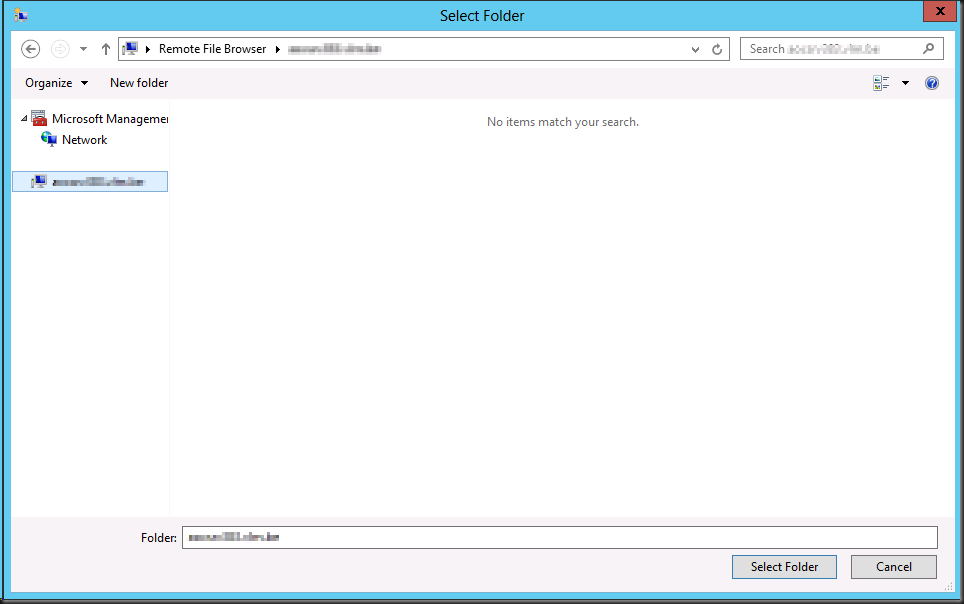
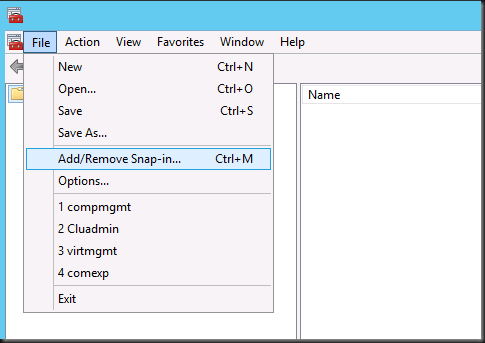
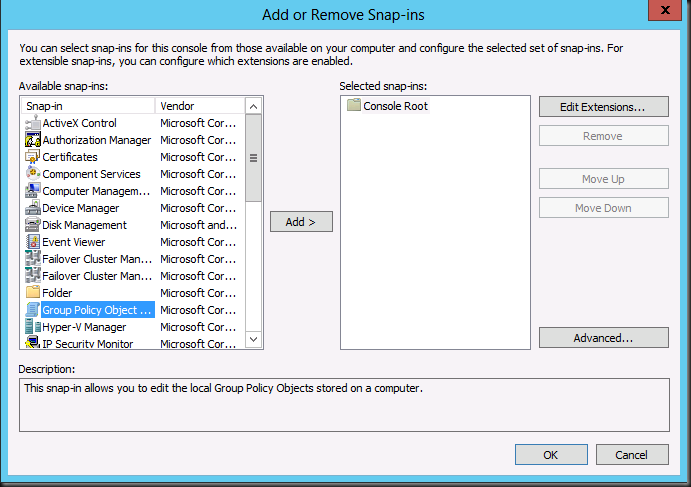
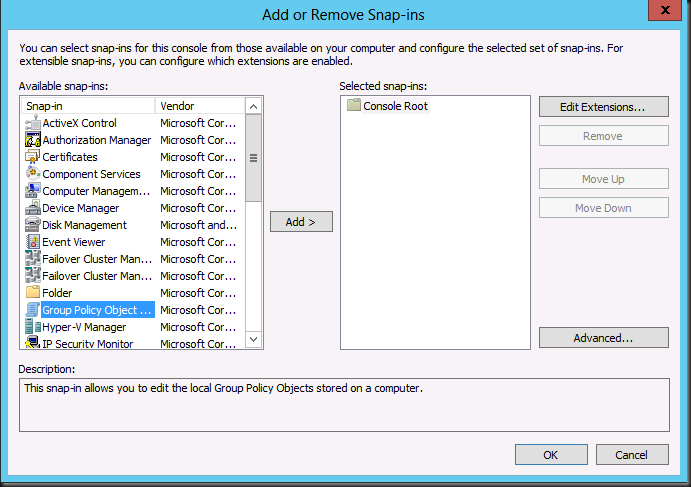
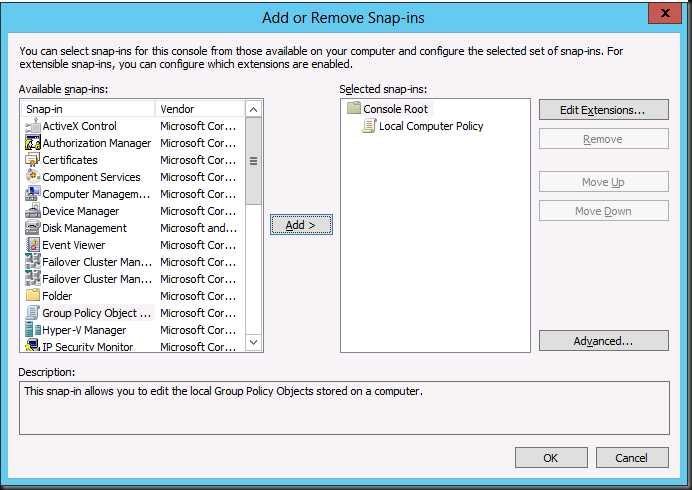
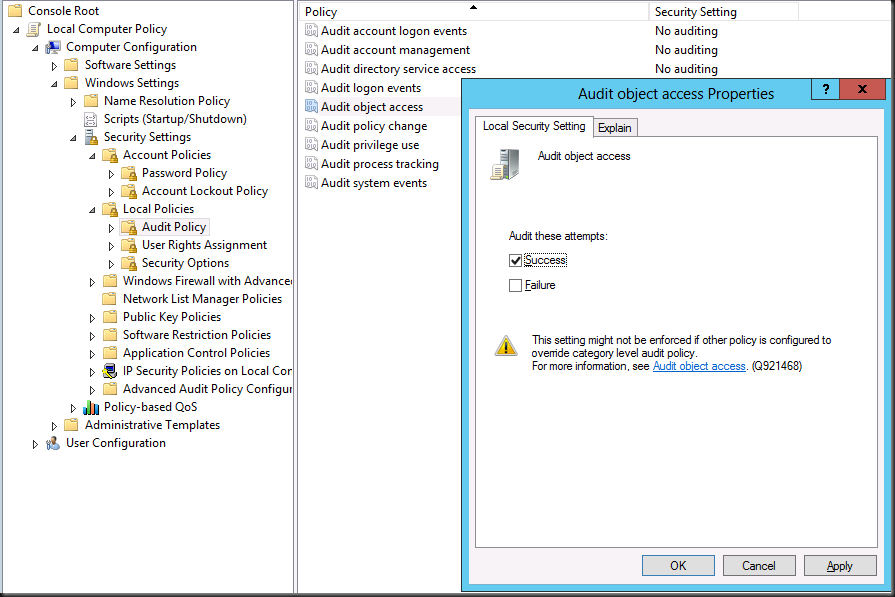
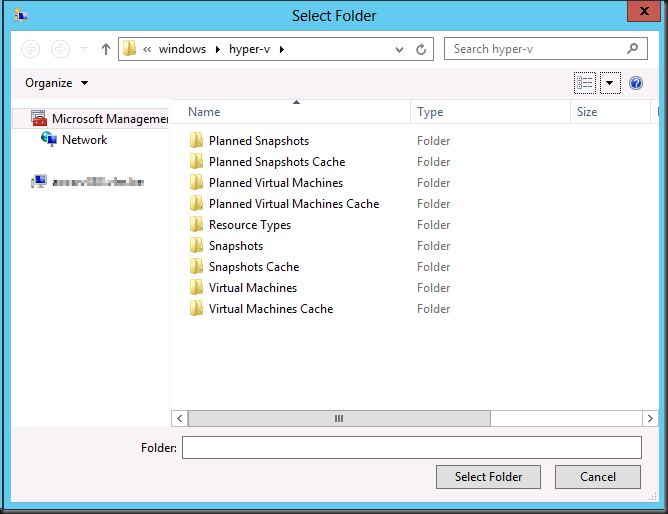
Pingback: Microsoft Most Valuable Professional (MVP) – Best Posts of the Week around Windows Server, Exchange, SystemCenter and more – #11 - Flo's Datacenter Report
Pingback: Microsoft Most Valuable Professional (MVP) – Best Posts of the Week around Windows Server, Exchange, SystemCenter and more – #11 - TechCenter - Blog - TechCenter – Dell Community
Pingback: Microsoft Most Valuable Professional (MVP) – Best Posts of the Week around Windows Server, Exchange, SystemCenter and more – #11 - Dell TechCenter - TechCenter - Dell Community
Thanks! Toggling Audit Object Access got Remote File Browser working for me, after blocking the domain GPO inheritance. Just to note, I also had to restart the Hyper-V service after toggling the GPO setting.
Your welcome & thank your for sharing your feedback. We never had to restart the Hyper-V service on any node. Just refresh the browser/ restart te wizard. Strange, I don’t see where the Hyper-V service would even come into play. It’s file access over WMI.