Introduction
In this blog series we’ll walk you through the process of migrating a Windows Server 2008 R2 Hyper-V Cluster to a Windows Server 2012 R2 Hyper-V Cluster in another Active Directory domain. You are now reading part 2.
- Migrating A Windows Server 2008 R2 Hyper-V Cluster To Windows Server 2012 R2 Hyper-V Cluster In Another Active Directory Domain – PART 1
- Migrating A Windows Server 2008 R2 Hyper-V Cluster To Windows Server 2012 R2 Hyper-V Cluster In Another Active Directory Domain – PART 2
The source W2K8R2 Hyper-V cluster is a production environment. To test the procedure for the migration we created a new CSV on the source cluster with some highly available test virtual machines with production like network configurations (multi homed virtual machined). This allows us to demonstrate the soundness of the process on one CSV before we tackle the 4 production CSVs.
We left off in part 1 with the virtual machines on the CSV LUN we are going to migrate shutdown. We’ll now continue the process of moving the CSV LUN from the old Windows Server 2008 R2 SP1 cluster to the new Windows Server 2012 R2 cluster. After that we can import them and, start them up, test that all is well and finally make them highly available in the cluster. Don’t forget the upgrade the integration components when all is done.
Removing the CSV LUN from the the source W2K8R2 Hyper-V Cluster
Just leave the VMs where they are on the LUN, un-present that LUN from the old source W2K8R2 Hyper-V cluster and present it to the new W2K12R2 Hyper-V Cluster. In our case, with a dealing with a cluster so we use a CSV. So when the LUN is presented and added to the cluster don’t forget to add it to the CSVs. Well
In Failover Cluster Manager bring the CSV that you are migrating off line. Make sure you have the correct one (green circles/arrow) to avoid down time in production.
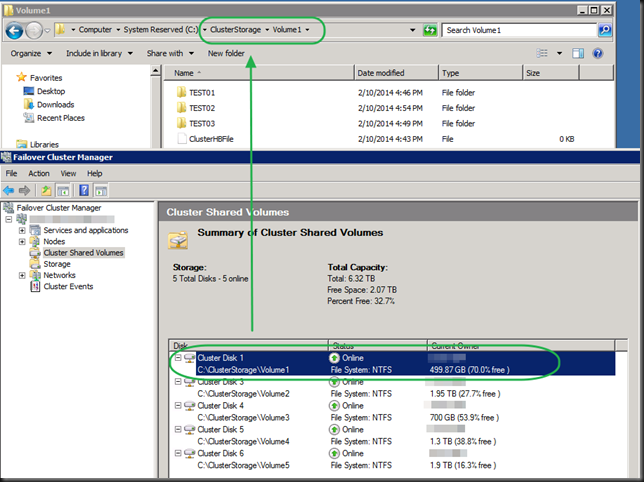 When asked if you’re sure, confirm this
When asked if you’re sure, confirm this
The CSV will be brought of line, which you can verify in Disk Management
We’re going to do our clean up already. You could wait until after the migration but we want the old cluster to look as clean and healthy for the operations people as possible so they don’t worry. So we go and remove this LUN from Cluster Shared Volumes.
Which you’ll need to confirm
after which your disk will be move to available storage
Do note that if you do this it brings the LUN back on line. As it’s still a clustered diskand there is no IO (all VMS are shut down) that’s OK. We’ll remove it form available cluster storage (“Delete” isn’t a bad as it sounds in this context)
The storage will be gone form the cluster and off line in disk manager.
On the SAN / Shared Storage
We create a SAN snapshot for fall back purposes (we throw it away after all has gone well). If you have this option I highly advise you to do so. It’s not easy to move back form Windows Server 2012 R2 to W2K8R2 in the unlikely event you would need to do so. It also protects the VM against any errors & mishaps that might occur, if you understand how to use the snapshot to recover.
On the SAN we un map the CSV LUN from the old cluster. We could wait but this is an extra protection against two clusters seeing the same storage.
On the SAN we map that CSV LUN to the new cluster. It will appear in disk manager.
We add this disk to the new cluster
We add it to the CSV on the new cluster, which brings it on line.
It uses the default naming convention of clustered disks. So this is the moment to change the name if you need or want to do so.
So now it’s time to go Hyper-V Manager and do the actual import.
Navigate to the folder where you Hyper-V Virtual Machine Configuration lives. This location can be central for all VM or individual per VM, depending on how the virtual machines were organized on the old source cluster. In our example it is the latter. Also note that we only have one CSV involved per VM here, so it easy. Otherwise you will need to move multiple CSVs across together, all the ones the VM or VMs depend on.
It has found a virtual machine to import.
This is important, select “Register the virtual machine in-place (use the existing unique ID)”
Click “Next” to confirm the your actions
If anything about your virtual machine is not compatible with your host, the GUI allows you to make fix this. Here we have to change the correct virtual switch as they are different from the source host.
When done, just click next and in a blink of the eye your machine will be imported. You can start it up right now to see if all went well.
As in Windows Server 2012 (R2) we can add running virtual machines to the cluster for high availability that’s the final step.
We can import all virtual machines on the demo CSV in the same manner. Congrats, if you set up network connectivity right and done this manual migration procedure correctly you have now migrated a first CSV with VMs to the new cluster in another AD domain that can talk to to VMs that are still on the old cluster. Cool huh! What scenarios? Well, a hoster that has clusters in a management domain that runs different workloads for different customers (multiple ADs) or a company consolidating multiple environments on a common Hyper-V Cluster or clusters in a management domain, etc.
You need to update the integration components of the virtual machines now running but other than that, you’re all set. Just move along with the next CSVs / Virtual machines until you’re done.
Closing comments
Note, what to do if you don’t have shared storage. Move the disks to the new host/cluster, copy the data over (do NOT export the VMs, as that will not work in this scenario, see part 1) or … use VEEAM Replica. It will do the heavy lifting for you and help minimize down time.. Read this blog post by our fellow MVP Silvio Di Benedetto and for more information Veeam Backup & Replication: Migrate VM from Hyper-V 2008 R2 to 2012 R2.
Good luck. And remember if you need any assistance, there are many highly experienced Hyper-V MVPs /consultants out there. They can always help you with your migration plans if you need it.

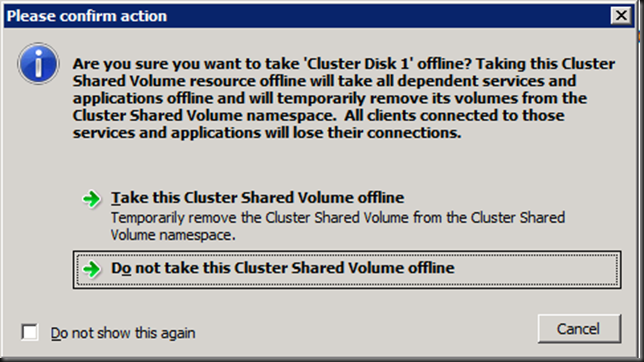
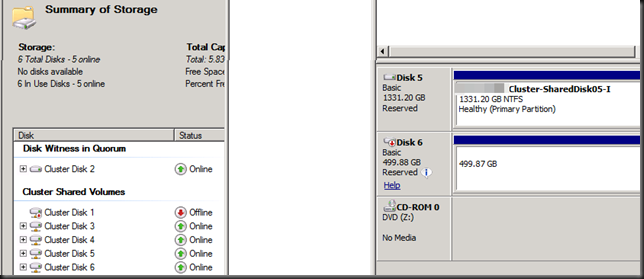
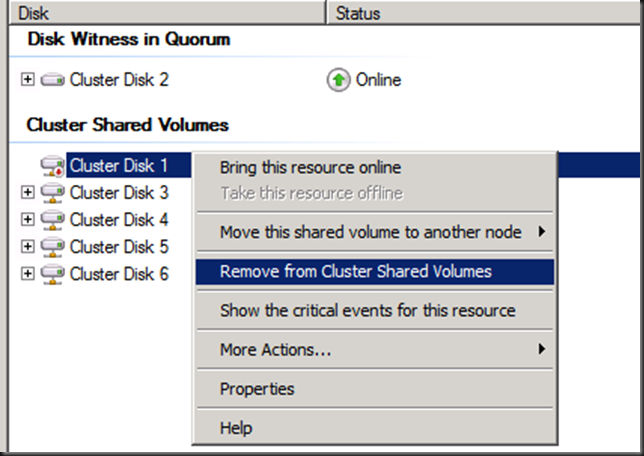
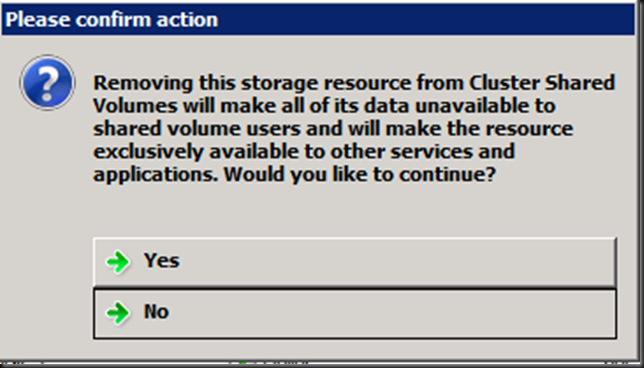
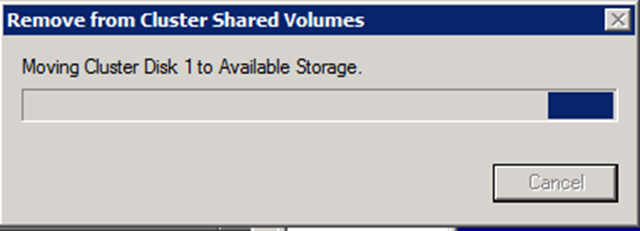
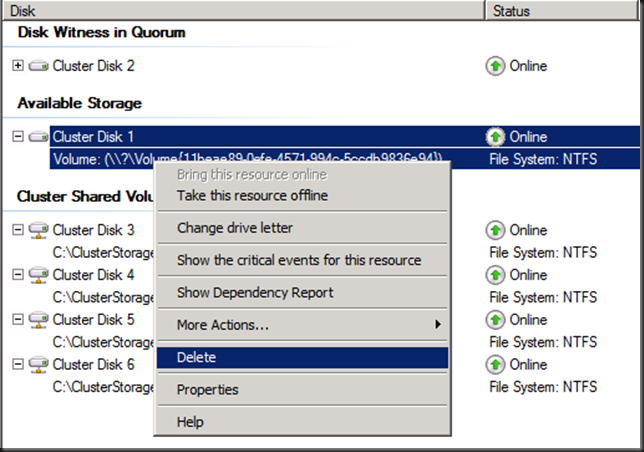
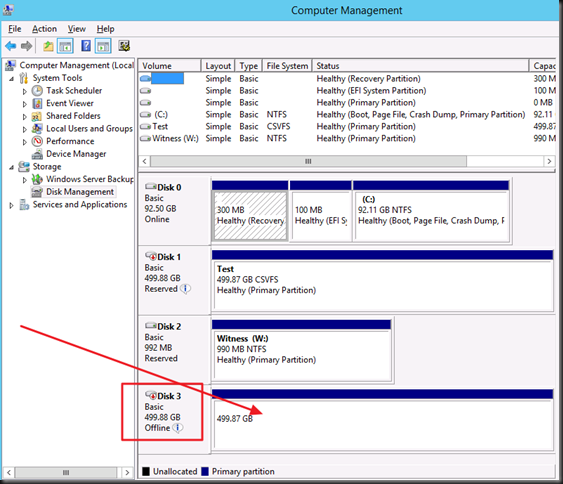
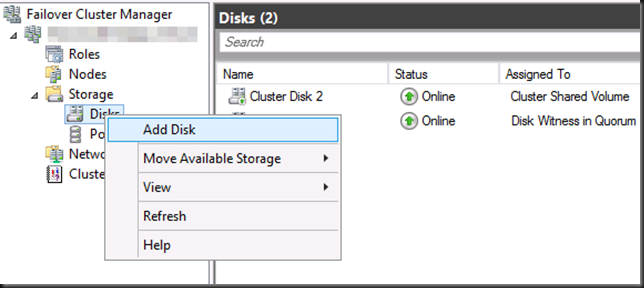
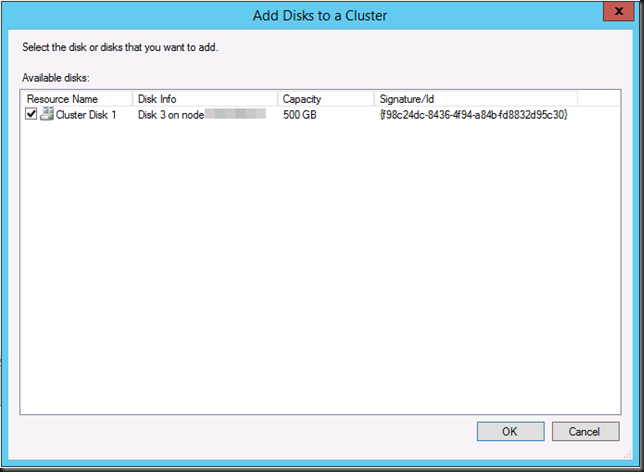
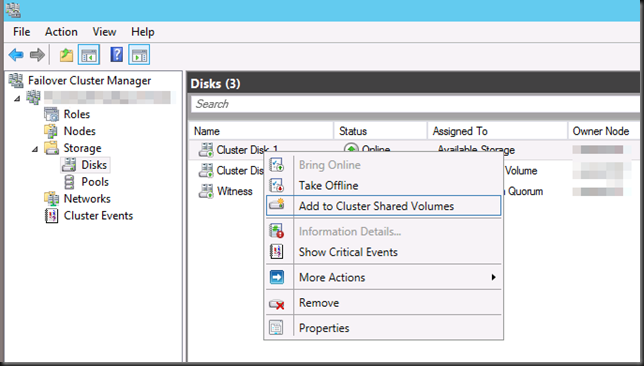
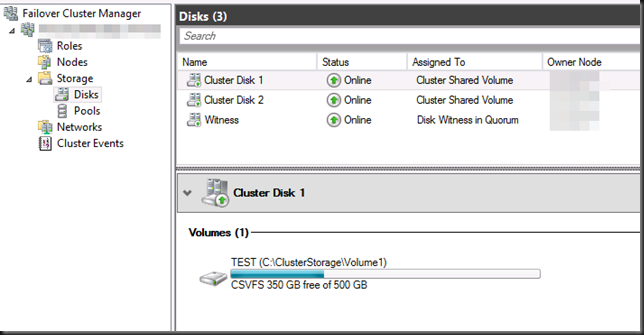
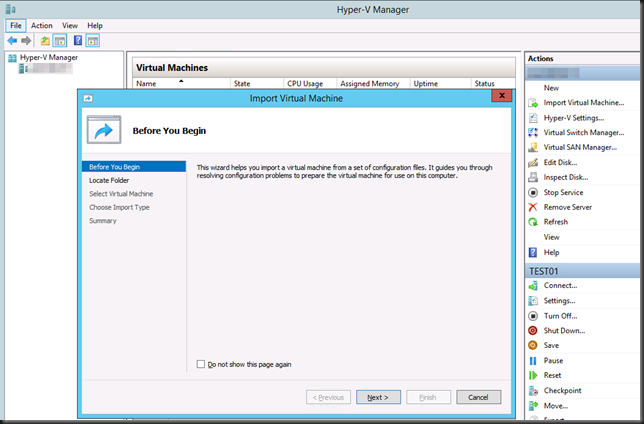
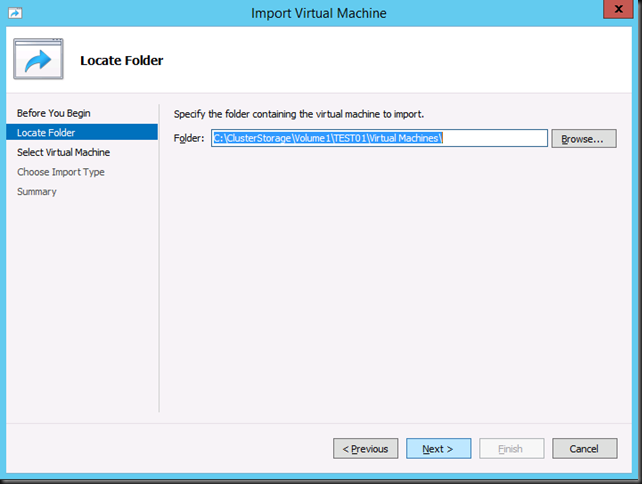
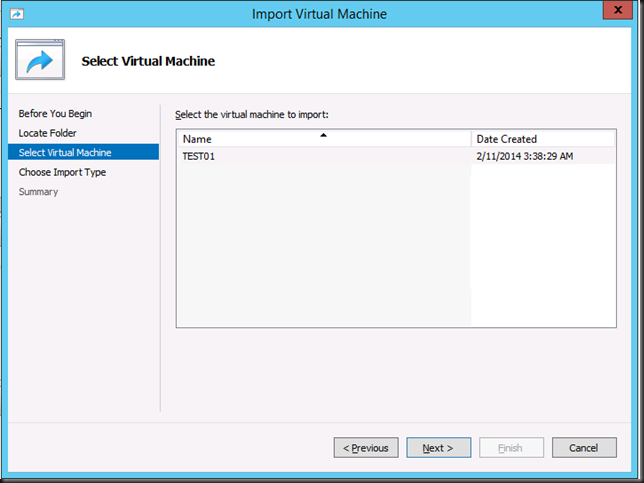
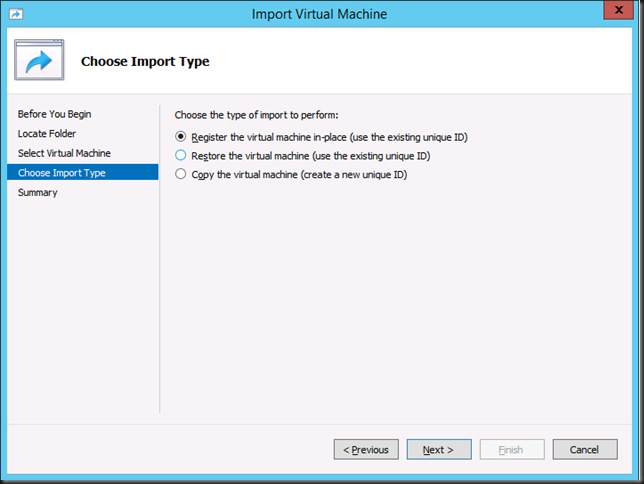
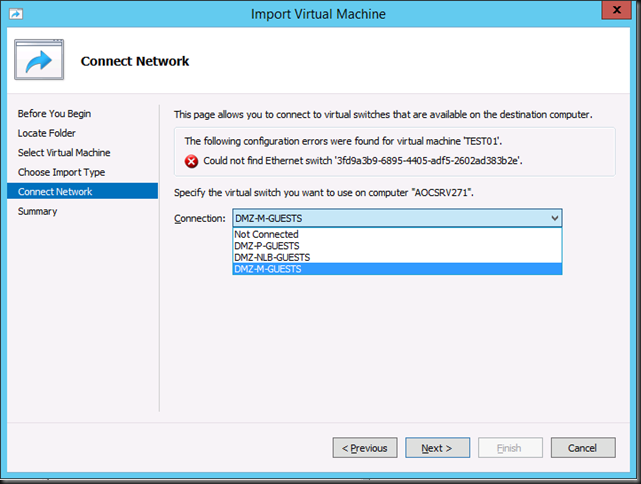
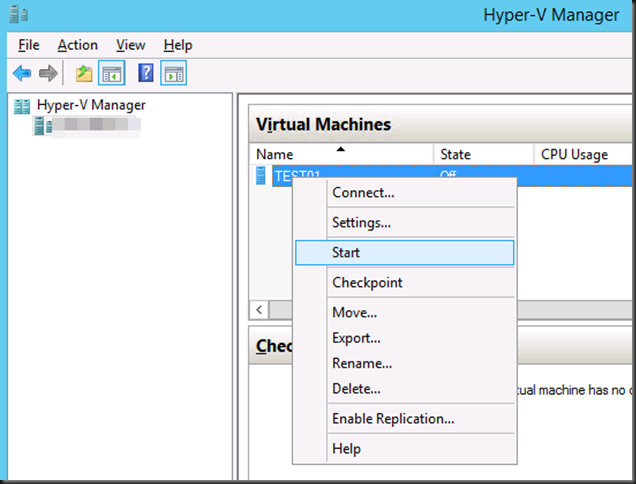
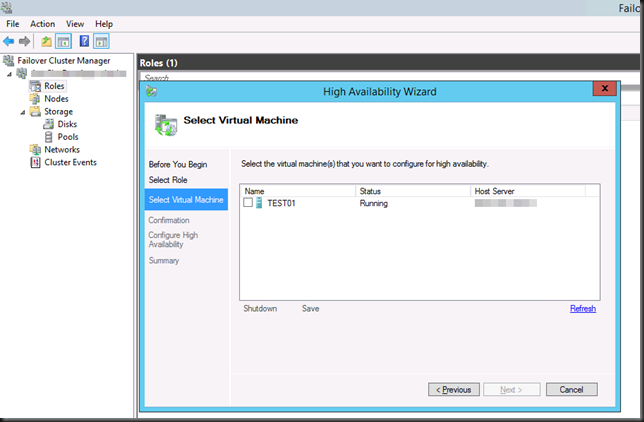
Pingback: Migrating A Windows Server 2008 R2 Hyper-V Cluster To Windows Server 2012 R2 Hyper-V Cluster In Another Active Directory Domain – PART 1 | Working Hard In IT
Just a note that after registering the VMs in the new cluster, it’s ideal time to convert all those .vhd files to .vhdx
Yes, and while your at it change the physical sector size. Food for another blog post. Do not that for a large number of VMs / large disk sizes this can take a while and it might need another maintenance window.
Pingback: Microsoft Most Valuable Professional (MVP) – Best Posts of the Week around Windows Server, Exchange, SystemCenter and more – #68 - Flo's Datacenter Report
Hi Didier,
why do you not use SOFS? The SAN ODX feature is supported through SOFS, correct?
Yes ODX is exposed via SOFS. Moving to SOFS is a solution to a need, it’s not a goal. Not everyone, everywhere has that need today. When a FC SAN environment is up & running well, has many years left in production, when they have all the HBA and FC ports they need available … etc. There is no need right now for it for them and it would only inccur extra costs, time and risk. SOFS is on their roadmap when they are good and ready and it coincides with HW life cycles and those can be long … FC cards, switches, even 7 years old ones, still do well today with W2K12R2. People & businesses have other priorities.
Pingback: Microsoft Most Valuable Professional (MVP) – Best Posts of the Week around Windows Server, Exchange, SystemCenter and more – #68 - Windows Management - TechCenter - Dell Community
Pingback: Microsoft Most Valuable Professional (MVP) – Best Posts of the Week around Windows Server, Exchange, SystemCenter and more – #68 - Dell TechCenter - TechCenter - Dell Community
We recently discovered this method out of a desperation with a recent implosion of our production Windows 2012 cluster. Luckily we were in the process of bringing a new 2012 r2 cluster into production that we could move the LUN too. We tried the copy roles wizard and that was not succesful for us. The lun remapping method worked really well and we would not have been able to recovery as quickly without this capability.
Great How-To – you’ve saved me much lab-work for my next migration! thx!
Great Article, I am in process of testing this on my test bed before implementing on production servers.
I got two node cluster 2008 R2 currently with shared SAN, as i don’t have new hardware so i will need to re-use existing two nodes and rebuild these as 2012 R2,
Do i just go ahead and destroy current cluster on 2008 R2, and then keep SAN safe on side, rebuild both servers with 2012 R2, install cluster role , hyper V etc and create new cluster,
present SAN LUNS to new servers and add CSVs, then import VMs, i got about 14 VMs in cluster with atleast 1 CSV per VM.
destroying cluster will delete cluster completely so I don’t have to delete VMs etc. i hope it won’t delete any actual VM data from CSV (LUNs)
any advise will be much appriciated.
thanks
Harry
Hi, as your tests will show you, destroying a cluster does not destroy the data on the disk. You can create a new cluster one one of the nodes and keep the old one until your done. Reinstall and add it to your one node W2K12R2 cluster.
Do note that you need to have good backups as returning from W2K12R2 to lower version will not work https://blog.workinghardinit.work/2014/10/06/hyper-v-did-not-find-virtual-machines-to-import-from-the-location-the-operation-failed-with-error-code-32784/ . Better safe than sorry!
Good luck.
thanks , yea sure we got backups and DR plans in place.
i was not sure if we can create single node cluster ?
so ideally evict one 2008R2 from current cluster, leave all VMs running on one node.
rebuild that evicted server from scratch as 2012R2, and build new single node cluster on that using new Qorum disk ?.
then move CSVs
i will try this,
thanks
Harry
Yes you can, you won’t have any HA for the duration and it’s not meant to last but you can do so during the migration.